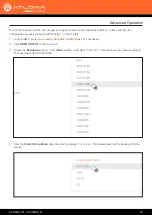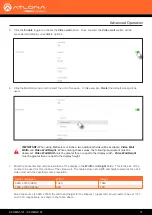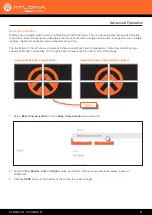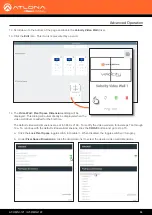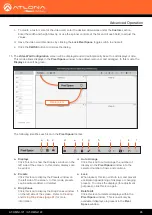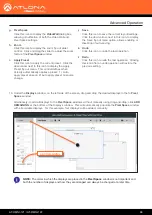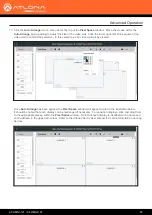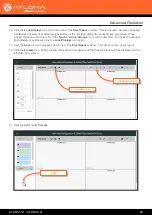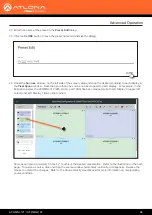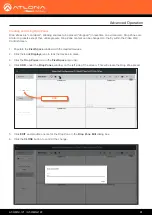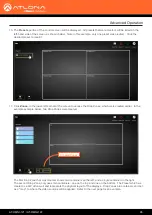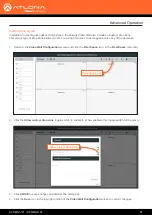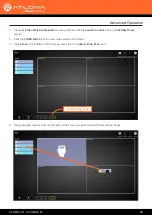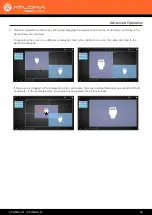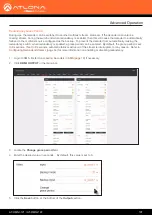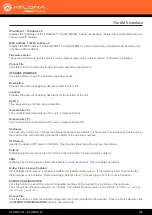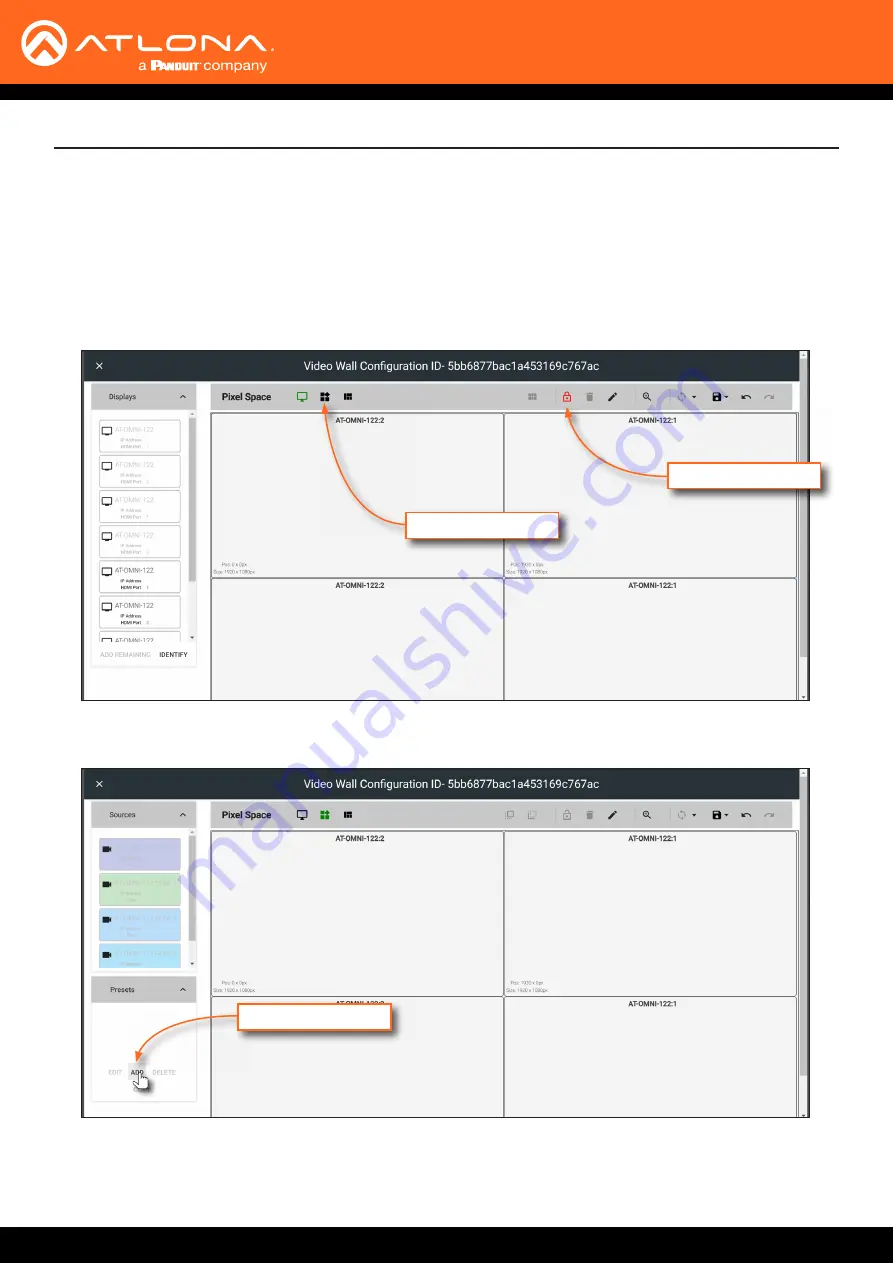
AT-OMNI-121 / AT-OMNI-122
88
Advanced Operation
18.
Click the
Lock Displays
icon in the menu bar of the
Pixel Space
window. This is optional. However, enabling
this feature will prevent accidental repositioning of the displays, during the configuration procedure. When
locked, this icon will turn red. Both the
Trash
and
Auto Arrange
icons will be disabled. To unlock the displays
(for adjustment purposes), click the
Lock Displays
icon again.
19.
Click the
Save
icon in the upper-right corner of the
Pixel Space
window. This will save the current layout.
20.
Click the
Presets
icon. When clicked, this icon will turn green and the Presets window will be displayed on the
left side of the screen.
21.
Click the
Add
, under
Presets
.
Lock Displays icon
Presets icon
ADD