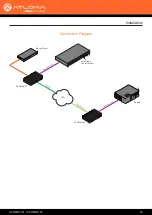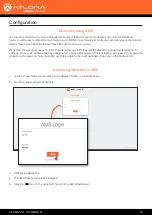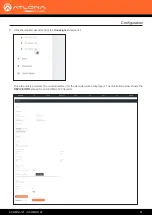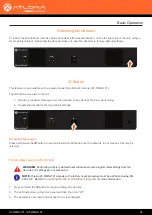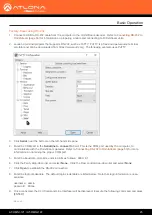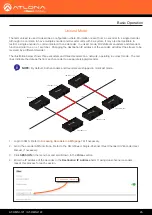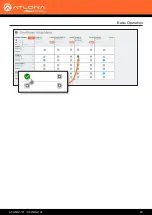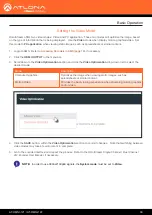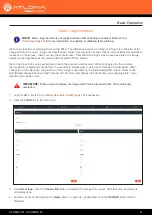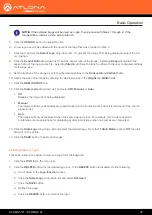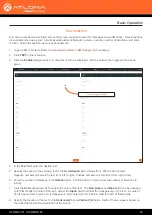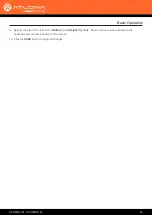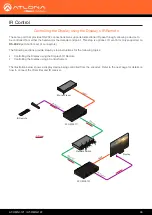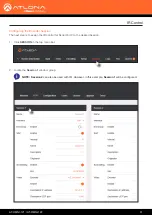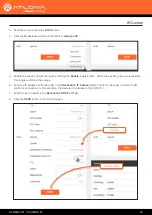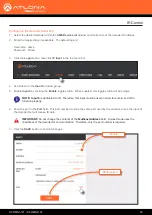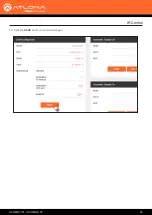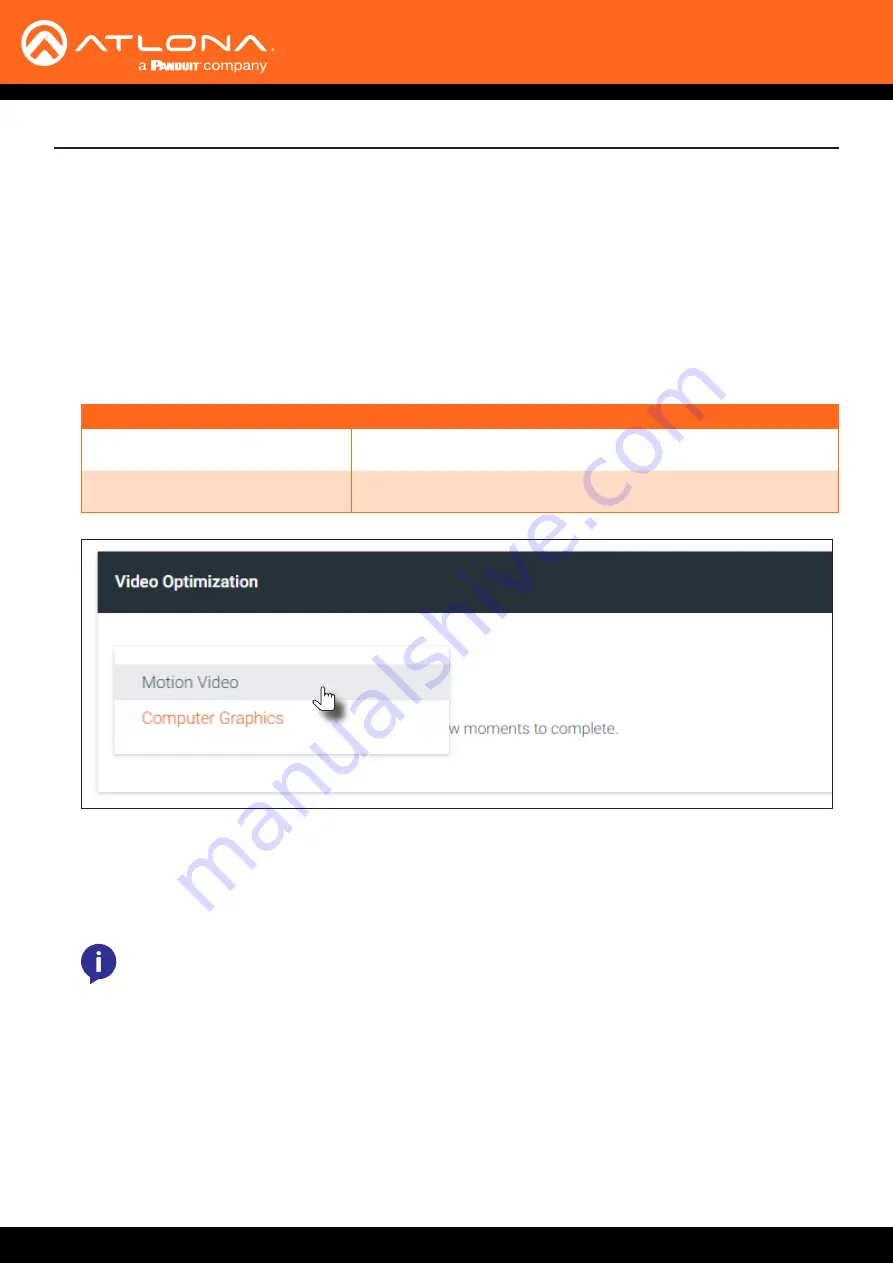
AT-OMNI-121 / AT-OMNI-122
30
Basic Operation
OmniStream offers two video modes: Video and PC application. These two modes will optimize the image, based
on the type of information that is being displayed. Use the
Video
mode when display motion graphics/video. Set
this mode to
PC application
when viewing static images, such as spreadsheets or similar content.
Setting the Video Mode
NOTE:
In order to use 3840x2160p60 signals, the
System mode
must be set to
Video
.
1.
Login to AMS. Refer to
Accessing Decoders in AMS (page 19)
2.
Click the
HDMI OUTPUT
in the menu bar.
3.
Scroll down to the
Video Optimization
section and click the
Video Optimization
drop-down list to select the
desired mode.
4.
Click the
SAVE
button, within the
Video Optimization
section to commit changes. Note that switching between
video modes may take a few moments to complete.
5.
Go to the encoder interface and repeat the process. Refer to the
OmniStream Single-Channel / Dual Channel
A/V Encoder User Manual
, if necessary.
Mode
Description
Computer Graphics
Optimizes the image when viewing static images, such as
spreadsheets or similar content.
Motion Video
Provides the best viewing experience when streaming motion graphics
and/or video.