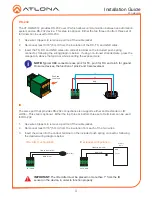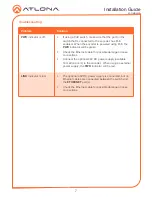1
Installation Guide
AT-OMNI-512
OmniStream R-Type Dual-Channel Networked AV Encoder
AT-OMNI-512
The Atlona
OmniStream™ R-Type (AT-OMNI-512)
is a networked AV encoder with two
independent channels of encoding for two HDMI sources up to UHD @ 60 Hz and HDR, plus
embedded audio and RS-232 or IR control pass-through. It is part of the
OmniStream R-Type
Series
, designed for high performance, flexible distribution of AV over Gigabit Ethernet in
residential and light commercial applications. The OmniStream 512 is HDCP 2.2 compliant
and ideal for the latest as well as emerging UHD and HDR sources. It features visually lossless
compression with pristine-quality video and graphics performance, plus extremely low, sub-
frame latency from encode to decode – critical for demanding applications such as gaming.
This dual-channel encoder is housed in a half-width rack enclosure and is ideal for high-density,
compact installation in a centralized equipment location.
IMPORTANT
: Visit http://www.atlona.com/product/AT-OMNI-512 for the latest
firmware updates and User Manual.
1 x AT-OMNI-512
1 x Push spring connector, 6-pin
1 x Wall/table mounting brackets
4 x Rubber feet
1 x Installation Guide
•
OmniStream R-Type uses mDNS as the discovery mechanism. In order for mDNS to
function properly, there must not be restrictions applied to the network.
Package Contents
Operating Notes