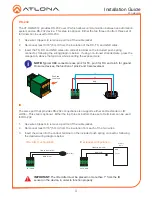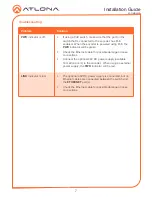3
Installation Guide
AT-OMNI-512
The AT-OMNI-512 provides RS-232 over IP which allows communication between an automation
system and an RS-232 device. This step is optional. Either the top three or bottom three set of
terminals can be used for RS-232.
1.
Use wire strippers to remove a portion of the cable jacket.
2.
Remove at least 3/16” (5 mm) from the insulation of the RX, TX, and GND wires.
3.
Insert the TX, RX, and GND wires into correct terminal on the included push spring
connector, following the wiring diagram below. If using non-tinned stranded wire, press the
orange tab, above the terminal, while inserting the exposed wire.
The same port that provides RS-232 connections also supports either an IR extender or IR
emitter. This step is optional. Either the top three or bottom three set of terminals can be used
for RS-232.
1.
Use wire strippers to remove a portion of the cable jacket.
2.
Remove at least 3/16” (5 mm) from the insulation from each of the two wires.
3. Insert the wires into the correct terminal on the included push spring connector, following
the desired wiring diagram below.
NOTE:
Typical DB9 connectors use pin 2 for TX, pin 3 for RX, and pin 5 for ground.
On some devices, the function of pins 2 and 3 are reversed.
Push tab
to unlock
GND
RX
TX
RS-232
IR
IMPORTANT
:
The IR emitter must be placed no more than 1” from the IR
sensor on the device, in order to function properly.
IR extender configuration
IR emitter configuration
GND (black)
IR emitter
SIGNAL (white/black)
RX TX GND
GND (black)
SIGNAL (white/black)
Control
Unit
TX out
GND
RX TX GND