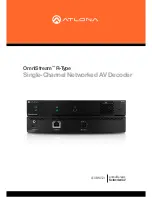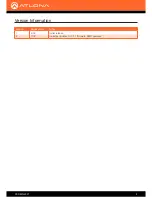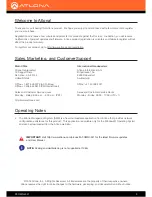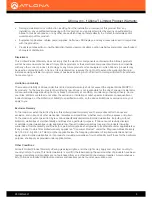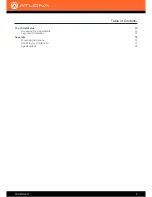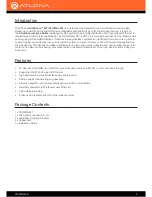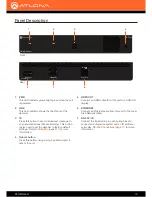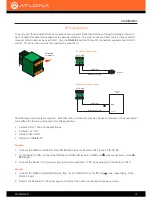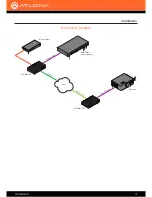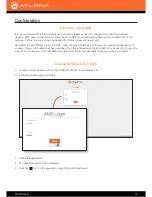Reviews:
No comments
Related manuals for OmniStream R-Type

NWZ-A864
Brand: WALKMAN Pages: 6

SLI 15
Brand: Unipower Pages: 19

k670i
Brand: kaiboer Pages: 16

AC55LC-3
Brand: ASEA Pages: 75

NJU26209
Brand: JRC Pages: 10

VGA2HDMIB
Brand: Ableconn Pages: 15

FM T55
Brand: Williams AV Pages: 2

IEC-4000
Brand: LevelOne Pages: 9

DE-ESSER
Brand: D&R Pages: 17

1T-VS-558
Brand: Tvone Pages: 16

EQUINOX EQX2 4002-HT
Brand: Salicru Pages: 108

HYT-10.0HV-EUG1
Brand: Hoymiles Pages: 34

MediaBox X300
Brand: Tesla Pages: 19

MRD 3187B
Brand: Sencore Pages: 203

HT-E-1500-12
Brand: Maurer Pages: 2

GEP-5300TF-C
Brand: UNICOM Pages: 6

EAGLE2D
Brand: Caliber Pages: 52

AMX N2400 Series
Brand: Harman Pages: 80