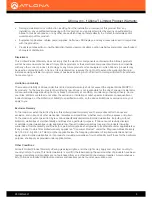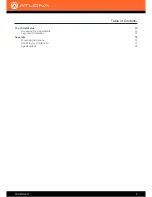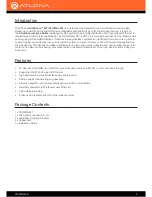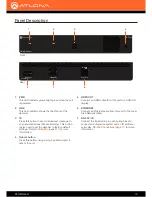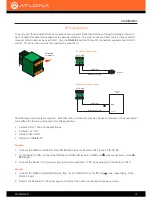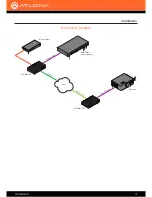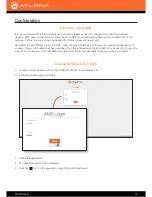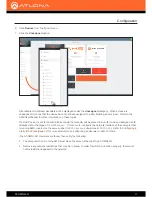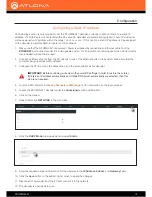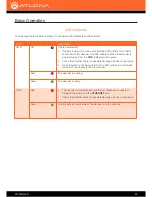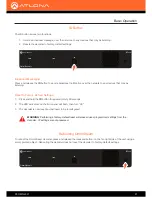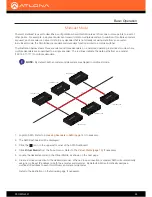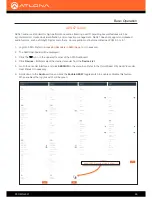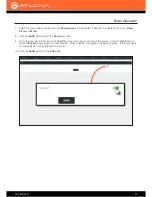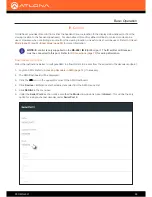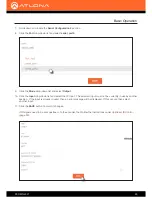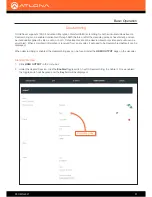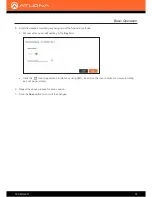AT-OMNI-521
19
Configuration
Configuring a Static IP Address
The following section is only required to set the AT-OMNI-521 decoder, currently in Auto IP mode, to a static IP
address. If a DHCP server is not found within 60 seconds, decoders are automatically placed in Auto IP mode and
will be assigned an IP address within the range
169.254.xxx.xxx
. If this occurs, a static IP address can be assigned
to the decoder in order for AMS to locate it on the network.
1.
Make sure that the AT-OMNI-521 is powered. Power is supplied by connecting an Ethernet cable from the
ETHERNET
port on the decoder to a PoE-capable switch. If a PoE switch is not being used, then a PoE injector
(not included) will need to be used.
2.
Connect an Ethernet cable from the PC directly to one of the Ethernet ports on the switch. Make sure that the
computer being used has AMS installed.
3.
Configure the PC to a static IP address that is on the same subnet as the decoder.
4.
Login to AMS. Refer to
Accessing Decoders in AMS (page 16)
for information on the login process.
5.
Locate the AT-OMNI-521 decoder under the
Unassigned
section within AMS.
6.
Click on the device.
7. Under AMS, click
NETWORK
in the menu bar.
8. Click the
DHCP Mode
drop-down list and select
Static
.
IMPORTANT:
Before continuing, write down the current IP settings in order to restore them, later.
If
Obtain an IP address automatically
and
Obtain DNS server automatically
are selected, then this
step is not required.
9. Enter the required network information for the decoder in the
IP Address
,
Subnet
, and
Gateway
fields.
10. Click the
Save
button in the bottom-right corner, to apply the changes.
11.
Disconnect the decoder from the PC and connect it to the network.
12. The decoder is now ready for use.