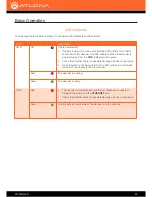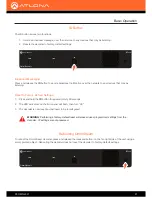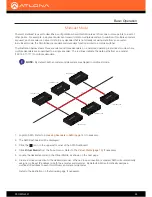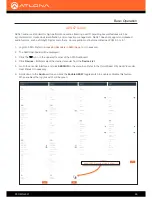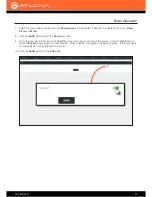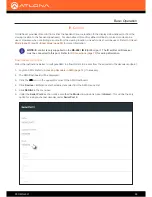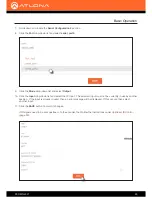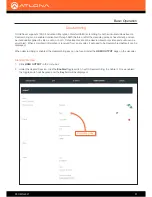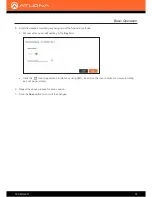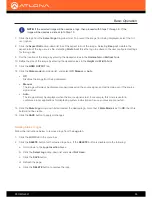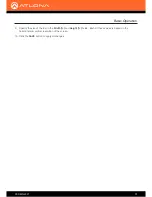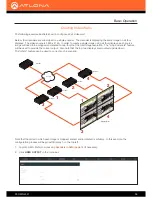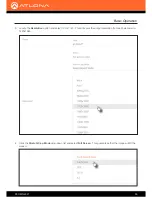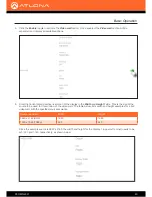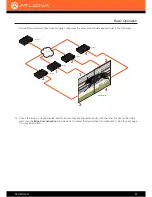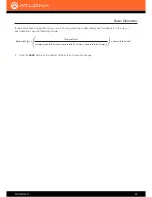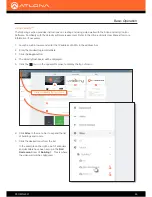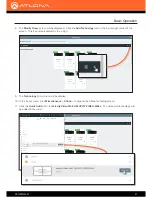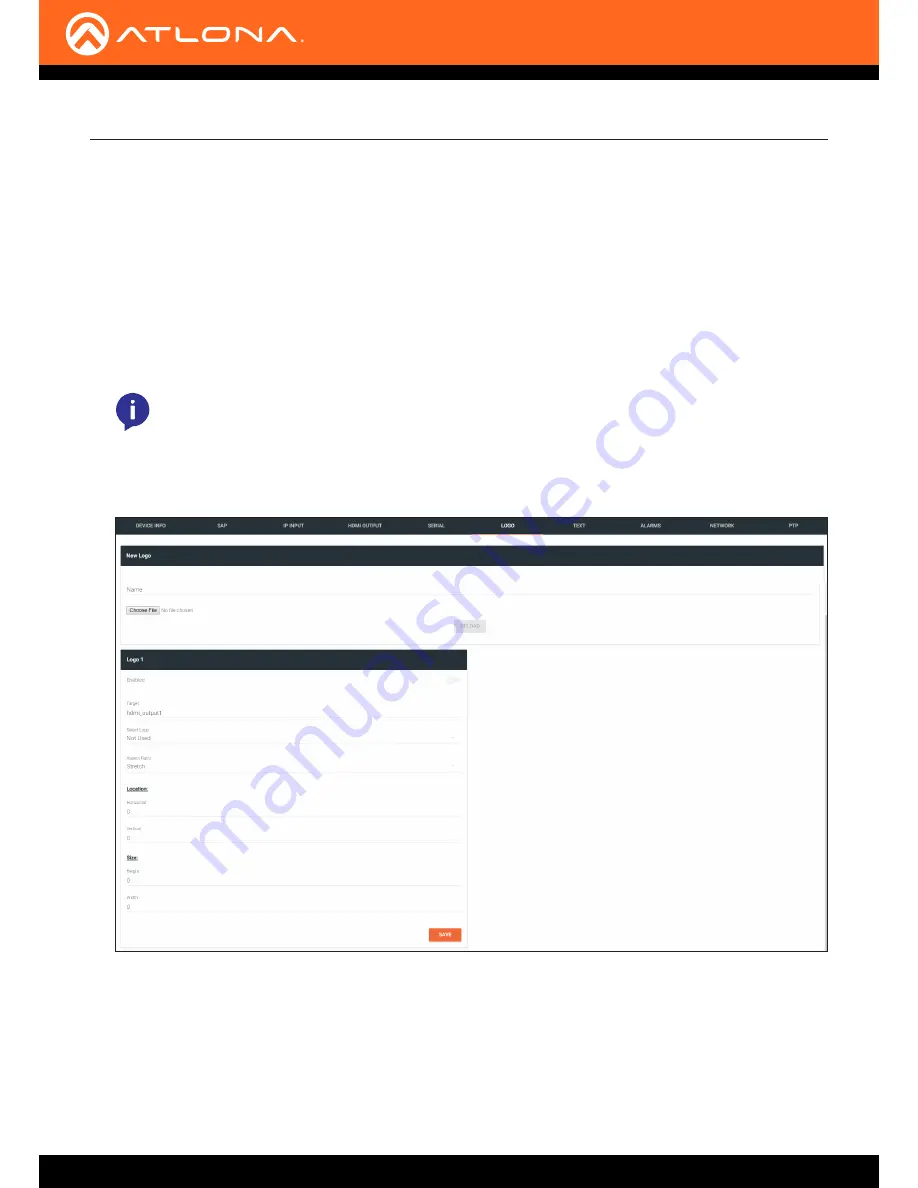
AT-OMNI-521
34
Slate / logo insertion is managed from within AMS. The difference between a “slate” and “logo” is in the size of the
image and how it is used: Logos are classified as smaller, low-resolution images that can be positioned at specified
locations on the screen. Slates occupy the entire screen. Note that while logos may be used as slates, the image
quality will be degraded, as the image will be scaled to fill the screen.
Slate / logo insertion can be performed on both the encoder and decoder. When configured on the encoder, the
image that is displayed on the output (decoder) will be from the encoder IP address(es) to which each decoder
is subscribed. When configuring on the decoder, the presence of the image is specified on the (individual) HDMI
output. Refer to the
OmniStream R-Type A/V Encoder User Manual
, for information on managing slate / logo
insertion on encoder units.
1.
Login to AMS. Refer to
Accessing Decoders in AMS (page 16)
if necessary.
2. Click the
LOGO
tab in the menu bar.
Slate / Logo Insertion
Basic Operation
3. Under
New logo
, click the
Choose File
button and select the image to be used. Note that only .png files are
valid selections.
4. Enter the name of the image in the
Name
field. If a name is not specified, then the
UPLOAD
button will be
disabled.
5. Click the
UPLOAD
button to upload the file.
6. A new logo box will be added with the name of the logo that was provided in Step 4.
NOTE:
When using 4K images, the image width must not exceed 30% of the horizontal resolution.