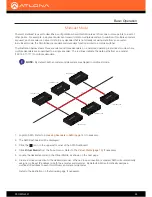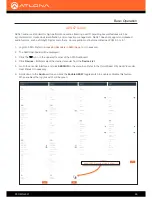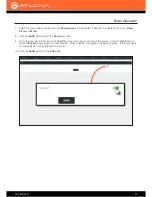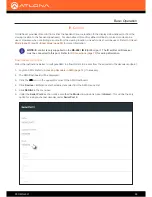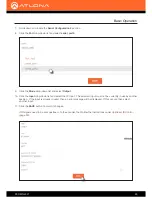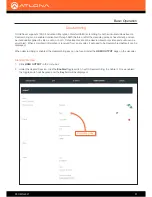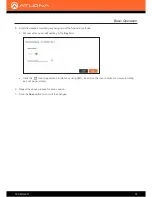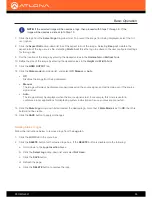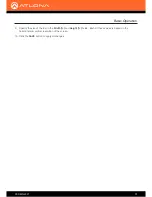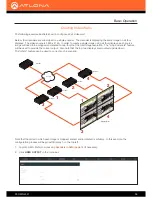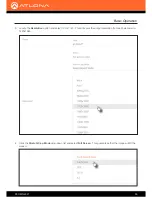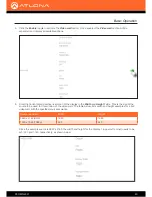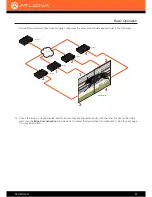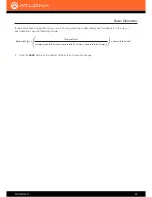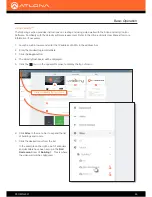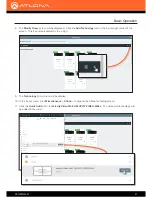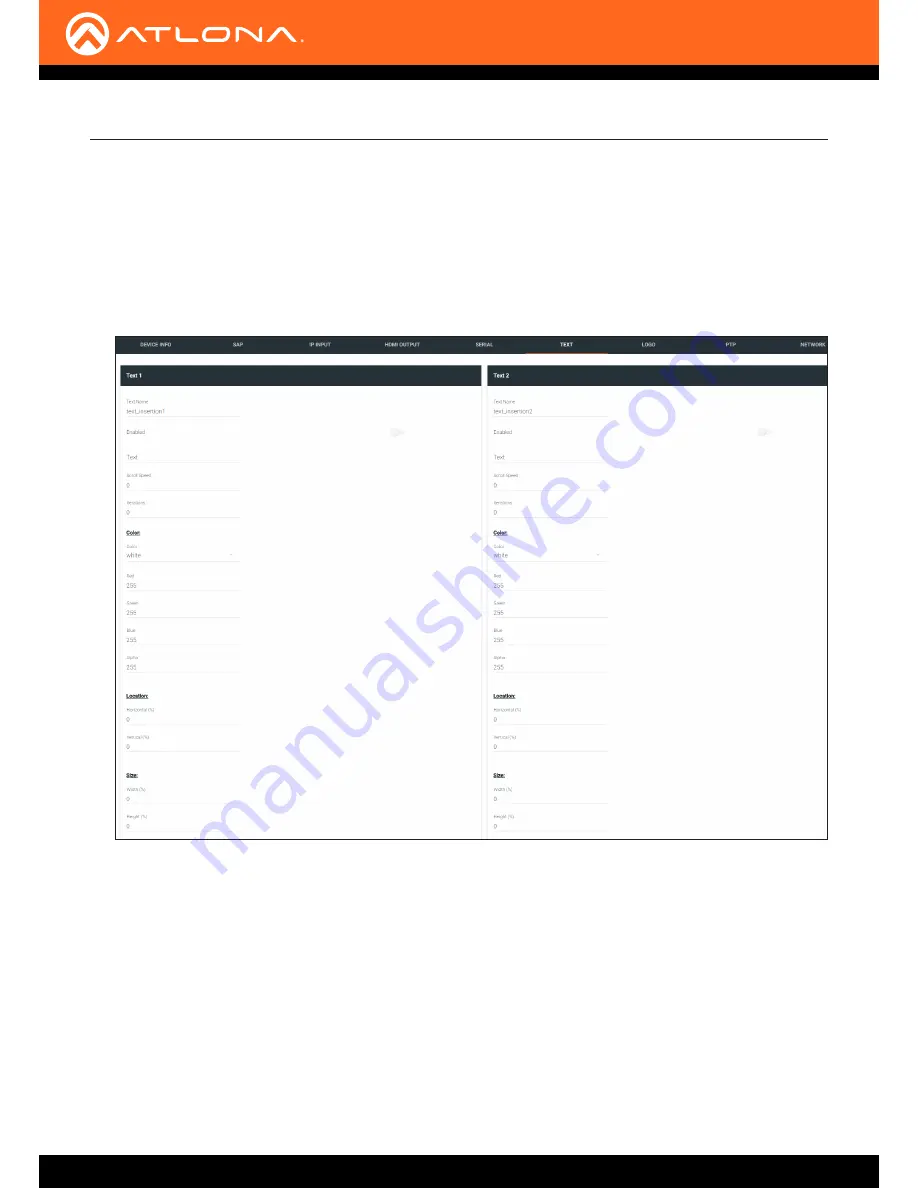
AT-OMNI-521
36
Basic Operation
1.
Login to AMS. Refer to Refer to
Accessing Decoders in AMS (page 16)
if necessary.
2. Click
TEXT
in the menu bar.
3. Click the
Enable
toggle switch, to allow the text to be displayed.
4. In the
Text
field, enter the desired text.
5. Specify the speed of the scrolling text in the
Scroll Speed
field. Values from -255 to 255 are valid.
Negative numbers will scroll the text from left to right. Positive numbers will scroll text from right to left.
6. Enter the number of iterations in the
Iteration
field. Set this field to 0 (zero) to set the number of iterations to
infinity.
7. Click the
Color
drop-down list to select the color of the text. The
Red
,
Green
, and
Blue
fields can be changed
to further modify the color of the text. Adjust the
Alpha
field to control the transparency of the text. A value of
255 is opaque and a value of 0 is transparent. Numbers from 0 to 255 are valid for each of these fields.
8. Specify the location of the text in the
Horizontal (%)
and
Vertical (%)
fields. Each of these values is based on
the horizontal and vertical resolution of the screen.
Text Insertion
Text can be inserted and scrolled across the screen, making it useful for messages and notifications. Several options
are available when using text: Scroll speed adjustment (forward, reverse, or static), number of iterations, text color,
vertical / horizontal position, as well as transparency.