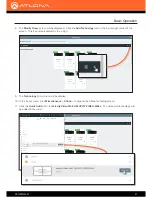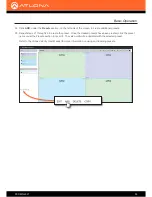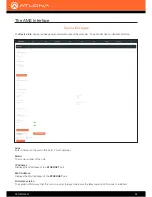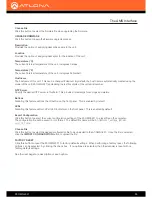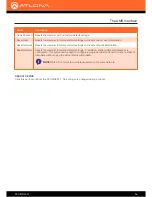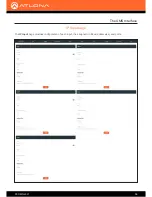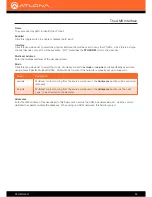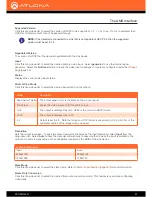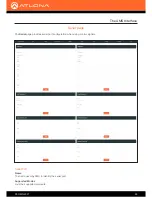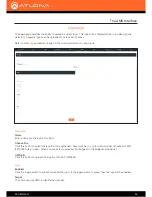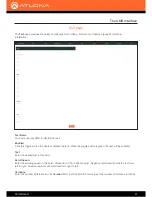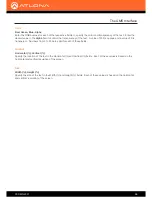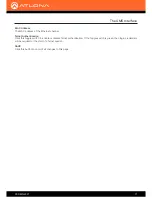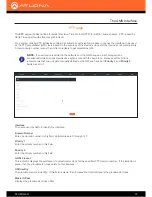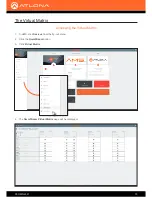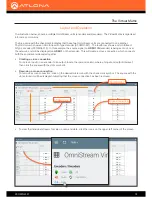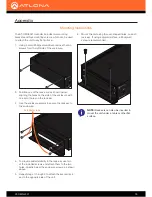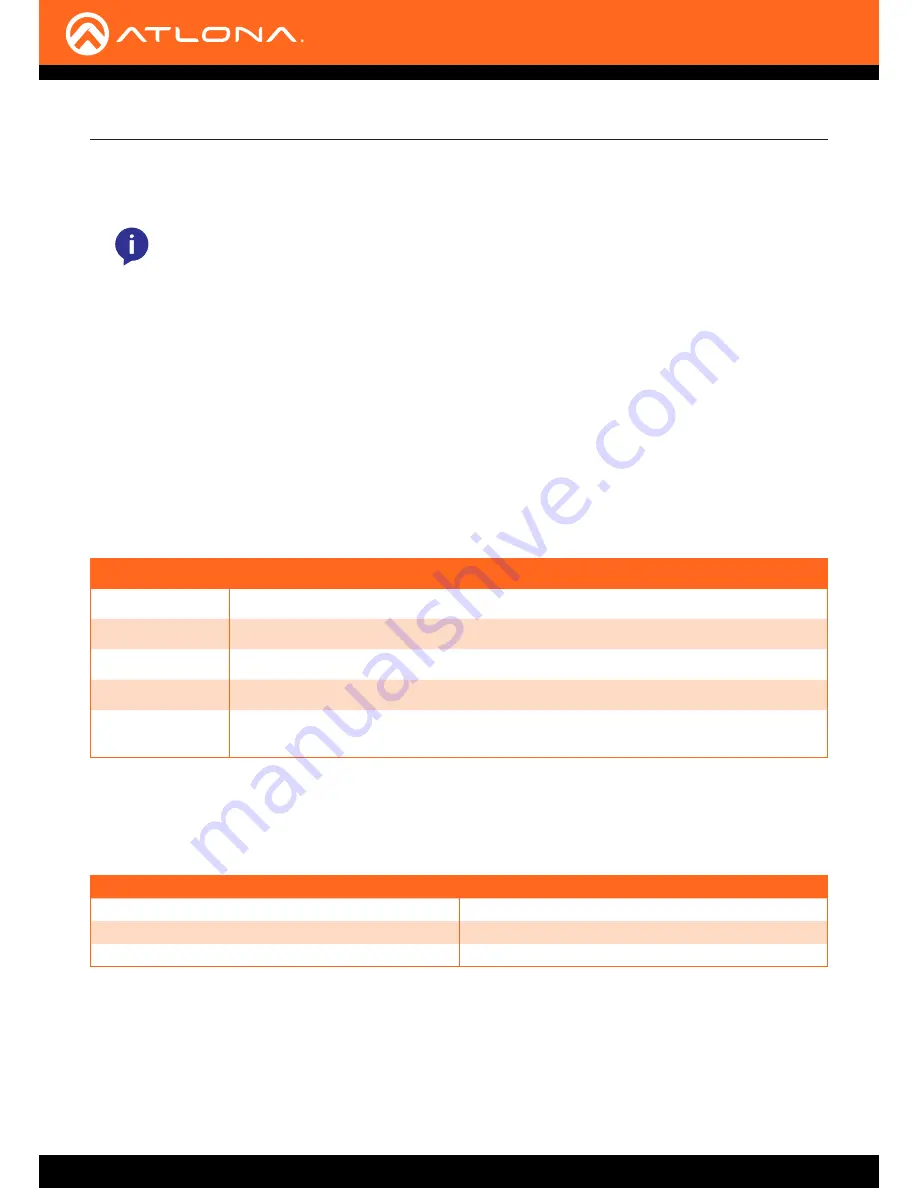
AT-OMNI-521
61
Supported Version
Click this drop-down list to select the version of HDCP to be supported:
2.2
,
1.4
, or
None
. If
None
is selected, then
HDCP-enctrypted content cannot be passed-through.
Negotiated Version
The version of HDCP that the decoder negotiated with the sink device.
Input
Click this drop-down list to select the desired primary video input. Select
generator
to use the internal signal
generator. Select the
Not Used
option to leave the video input unassigned. Inputs are configured under the
IP Input
page (page 58)
.
Status
Displays the current video input status.
Stretch/Crop Mode
Click this drop-down list to select the desired aspect ratio on the output.
Resolution
Sets the output resolution. To keep the output resolution the same as the input resolution, select
Input
from the
drop-down list. Select
Auto
to have the decoder automatically choose whether to pass the input resolution to the
output or to scale it, depending on the capabilities reported by the EDID of the sink device.
The AMS Interface
Mode
Description
Keep Aspect Ratio
The output aspect ratio is the same as the source (input).
Full Screen
Scales the video source to fill the entire screen.
16:9
The output is displayed as 16:9, which is the common HDTV format.
16:10
The output is displayed as 16:10.
4:3
Output is set to 4:3. Note that when an HDTV format is converted to 4:3, up to 30% of the
horizontal portion of the image will be cropped.
Available Resolutions
Input
Auto
4096x2160
3840x2160
1920x1080
1280x720
Slate Mode
Click this drop-down list to select the slate mode. Refer to
Slate / Logo Insertion (page 34)
for more information.
Frame Rate Conversion
Click this drop-down list to select the desired frame rate conversion mode. This feature is used when configuring
video walls.
NOTE:
If the decoder is connected to a sink that is not capable of HDCP 2.2, then the supported
version must be set to 1.4.