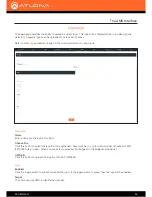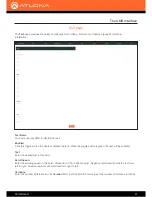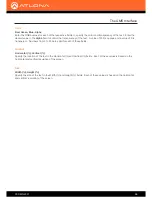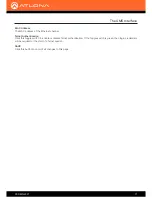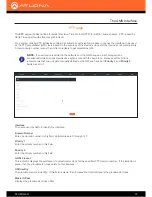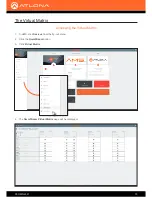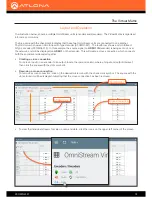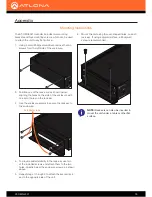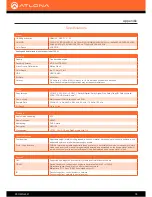AT-OMNI-521
79
Environmental
Operating Temperature
+14 to +
122 °F
-10 to +50 °C
Storage Temperature
-14 to +140 °F
-10 to +60 °C
Operating Humidity (RH)
20% to 95%, non-condensing
Power
PoE
IEEE 802.3af
Consumption
Up to 12 W
Safety
CE, FCC, cULus, RoHS, RCM
Chassis
Dimensions (H x W x D)
1.34 in x 8.19 in x 4.41 in
34 mm x 208 mm x 112 mm
Weight
1.5 lbs / 0.7 kg
Safety
CE, RoHS, FCC
Indicators and controls
PWR
1 - LED, tricolor (red, amber, green)
LINK
1 - LED, bicolor (red, green)
ID
1 - momentary, tact-type, backlit (blue); sends an identification broadcast message over the network to
any listening devices.
Reboot
1 - Momentary, tact-type
Connectors
HDMI
1 - Type A, 19-pin, female, locking
ETHERNET
†
1 - RJ45, 10/100/1000 Mbps
RS-232 / IR
1 - Euroblock, 6-pin (2 ports); RS-232 on port 1 and 2, IR on port 2 only
†
Maximum distance per hop 300 ft (100 m), depending upon network configuration.
Appendix