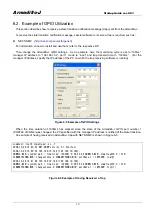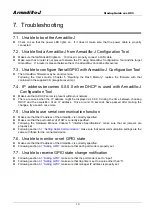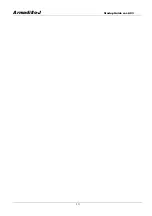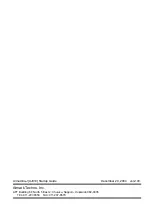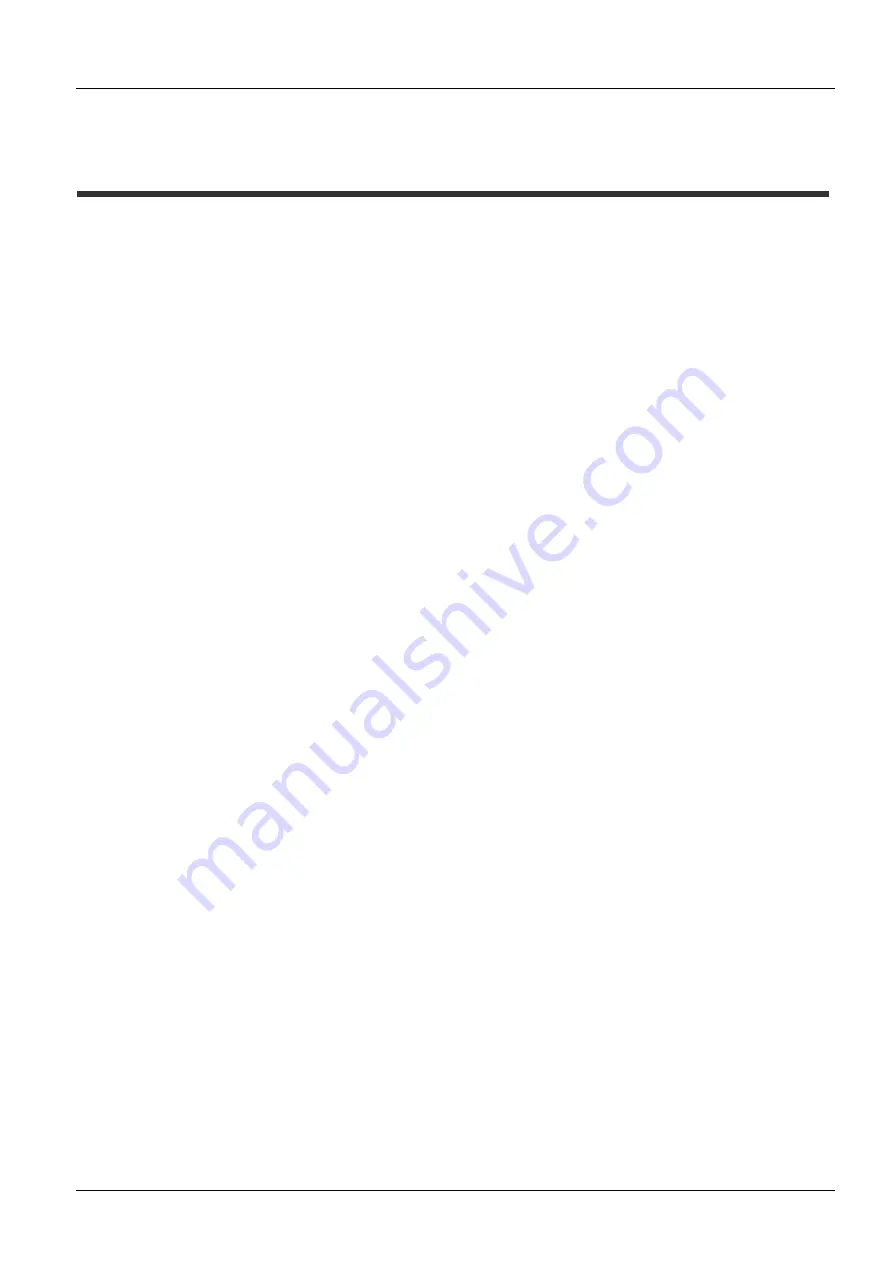
Armadillo-J
Startup Guide ver.2.03
7. Troubleshooting
7.1. Unable to boot the Armadillo-J
Check to see that the power LED lights on. If it doesn’t, make sure that the power cable is properly
connected.
7.2. Unable find a Armadillo-J from Armadillo-J Configuration Tool
Make sure that LANLinkLED lights on. If it doesn’t, properly connect a LAN cable.
Make sure that a router is not present between the PC using Armadillo-J Configuration Tool and the target
Armadillo-J. If a router is present between them, the Armadillo-J cannot be discovered.
7.3. Unable to configure Serial/GPIO with Armadillo-J Configuration Tool
The Armadillo-J firmware may be an old version.
Following the User’s Guide, Chapter 5 “Rewriting the Flash Memory”, replace the firmware with that
contained in the supplied CD (image/recover.img).
7.4. IP address becomes 0.0.0.0 when DHCP is used with Armadillo-J
Configuration Tool
Make sure that a DHCP server is present within your network.
There are cases when the IP address might be displayed as 0.0.0.0 during the time between choosing
DHCP and the acquisition of an IP address. Once around 10 seconds have passed after making the
changes, try a search once more.
7.5. Unable to use serial communication function
Make sure that the IP address of the Armadillo-J is correctly specified.
Make sure that the port number of 21347 is correctly specified.
Following the Hardware Manual, Chapter 5 “Interface Specifications”, make sure that all jumpers are
properly set.
Following section
5.1. “Setting Serial Communication”
, make sure that serial communication settings are the
same with those for the connected device.
7.6. Unable to monitor or set GPIO state
Make sure that the IP address of the Armadillo-J is correctly specified.
Following section
, make sure that each port mode is properly set.
7.7. Unable to receive GPIO state change notification
Following section
, make sure that the port mode is set to “input”.
Following section
, make sure that trap time is set to a value other than “0”.
Following section
, make sure that manager IP address is properly set.
16