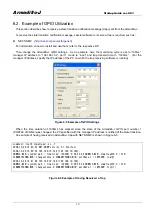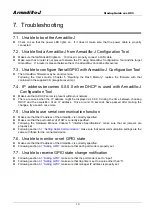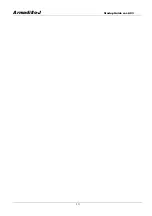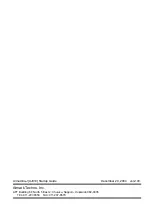Armadillo-J
Startup Guide ver.2.03
6.1. Configuring GPIO
First start Armadillo-J Configuration Tool and then press the “Search” button. For information on how to start
up Armadillo-J Configuration Tool, refer to Section 4.1 “Starting up Armadillo-J Configuration Tool”.
From the discovered Armadillo-J list, select the target Armadillo-J and press the “Set GPIO” button to display
the “GPIO Setting Dialog”. If the target Armadillo-J has not been discovered, press the “Set GPIO” button and
specify its IP address within the “GPIO Setting Dialog”.
Figure 6-4 Set GPIO Dialog
Pressing the ”Get” button in the “GPIO Setting Dialog” displays the current GPIO settings. If you want to
change these settings, set each parameter to its desired value and then press the “Set” button.
The following describes each parameter in the GPIO Setting dialog:
IP Address:
This field is used to specify the IP address of the Armadillo-J whose GPIO settings are to be changed.
Manager IP Address:
This field is used to the specify IP address of the device which is notified of the state change of the GPIO
input port.
(Notification of state transition is made with SNMP traps).
Check Cycle:
This field is used to specify the cycle (ms) at which the GPIO input port state is monitored. Valid setting
values are 10ms to 1000ms. (Selecting a lower value enables a higher accuracy of state change, however
the Armadillo-J’s processing load will increase).
Port Number:
This field is for the GPIO port number. The parameters below are applied to the port number defined in this
parameter. Table 6-1 is the mapping table for the Armadillo-J’s CON2. (For details on CON2, refer to the
Hardware Manual, Section 5.4 “CON2 (GPIO)”).
13