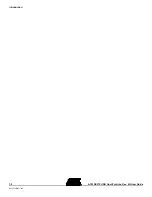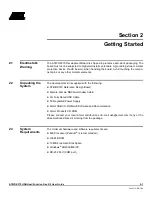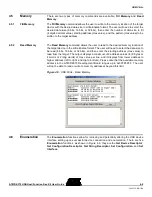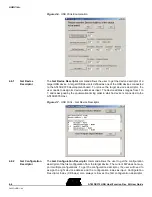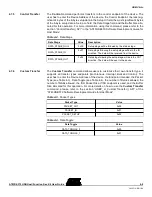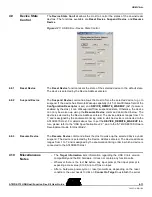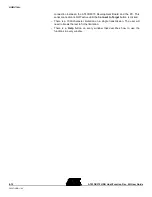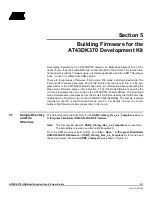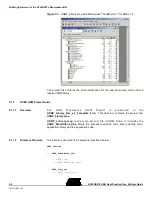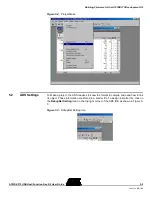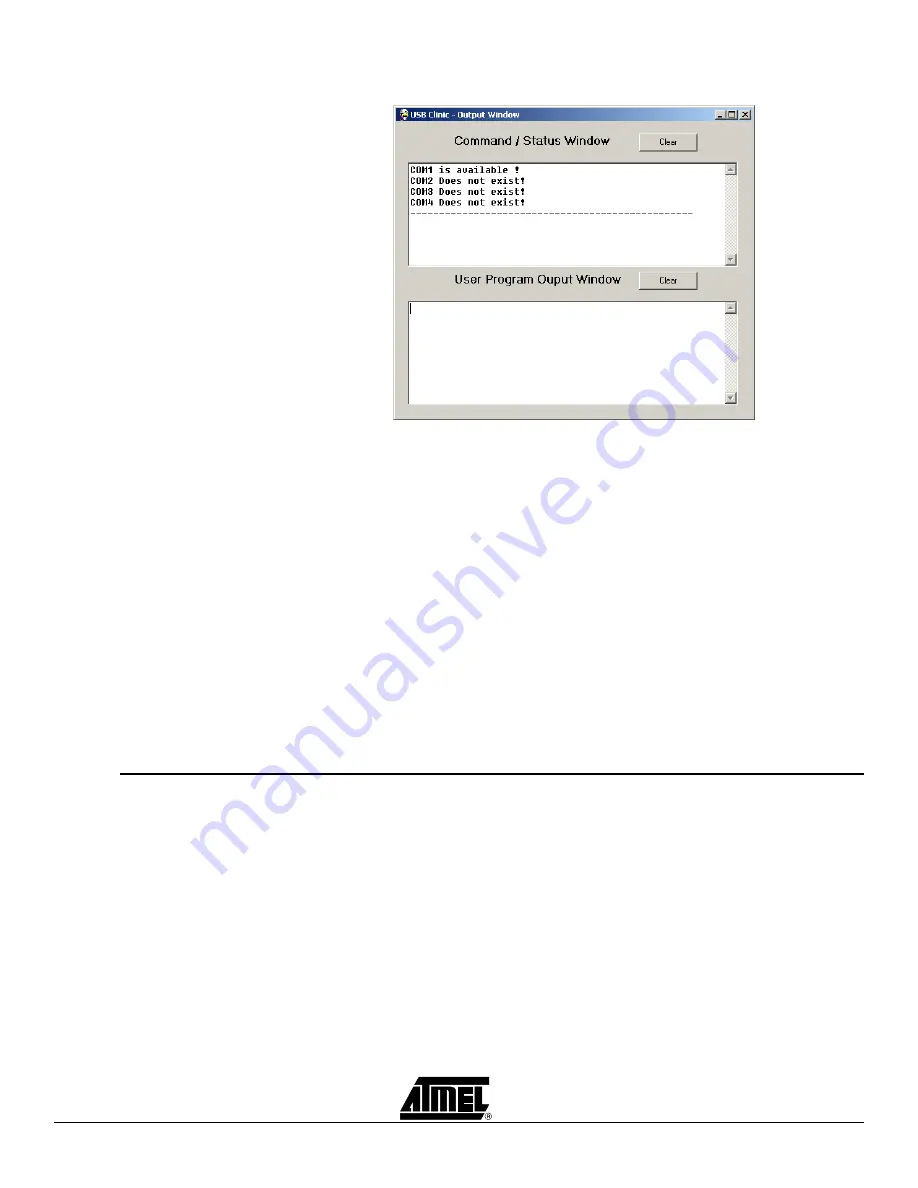
USB Clinic
AT43DK370 USB Host/Function Dev. Kit User Guide
4-3
3423C–USB–1/04
Figure 4-2.
USB Clinic - Output Window
4.3.1
Test Connectivity
The USB Clinic automatically detects and displays the availability of COM ports from
COM1 to COM4 in the Connection window. Users can use any available COM port by
simply selecting the desire COM port and then clicking on the Connect to Target button
to open the selected COM port. To verify connectivity between the selected COM port
and the AT43DK370 Development Board, click on Test Connectivity with Target and
look for Connection verified in the Output Window. The Test Connectivity with Tar-
get also checks the AT43DK370 firmware revision and its USB Clinic application code
revision.
4.3.2
Check Device
Enumerated
The Check Device Enumerated command allows the user to see if the connected tar-
get USB devices are enumerated or not. It is done by checking if the device addresses
have been assigned to the target USB devices. AT43USB370 can host up to 7 USB
devices, so the device address ranges from 1 to 7, and is assigned by the enumeration
timing order in which a device is connected to the AT43USB370 Host.
4.4
Download Code
The Download Code button allows downloading user developed firmware onto the sys-
tem processor's program memory space for debug and testing. Please be aware that
this button is NOT for downloading AT43DK370 firmware. The AT43DK370 boots off
from the system processor and its firmware is stored in an external flash attached to the
system processor.
Summary of Contents for AT43DK370
Page 1: ...AT43DK370 USB Host Function Development Kit User Guide for Revision 1 3...
Page 2: ......
Page 6: ...Table of Contents iv AT43DK370 USB Host Function Dev Kit User Guide 3423C USB 1 04...
Page 8: ...Introduction 1 2 AT43DK370 USB Host Function Dev Kit User Guide 3423C USB 1 04...
Page 46: ...Technical Support 8 2 AT43DK370 USB Host Function Dev Kit User Guide 3423C USB 1 04...
Page 56: ...Appendices 9 10 AT43DK370 USB Host Function Dev Kit User Guide 3423C USB 1 04...