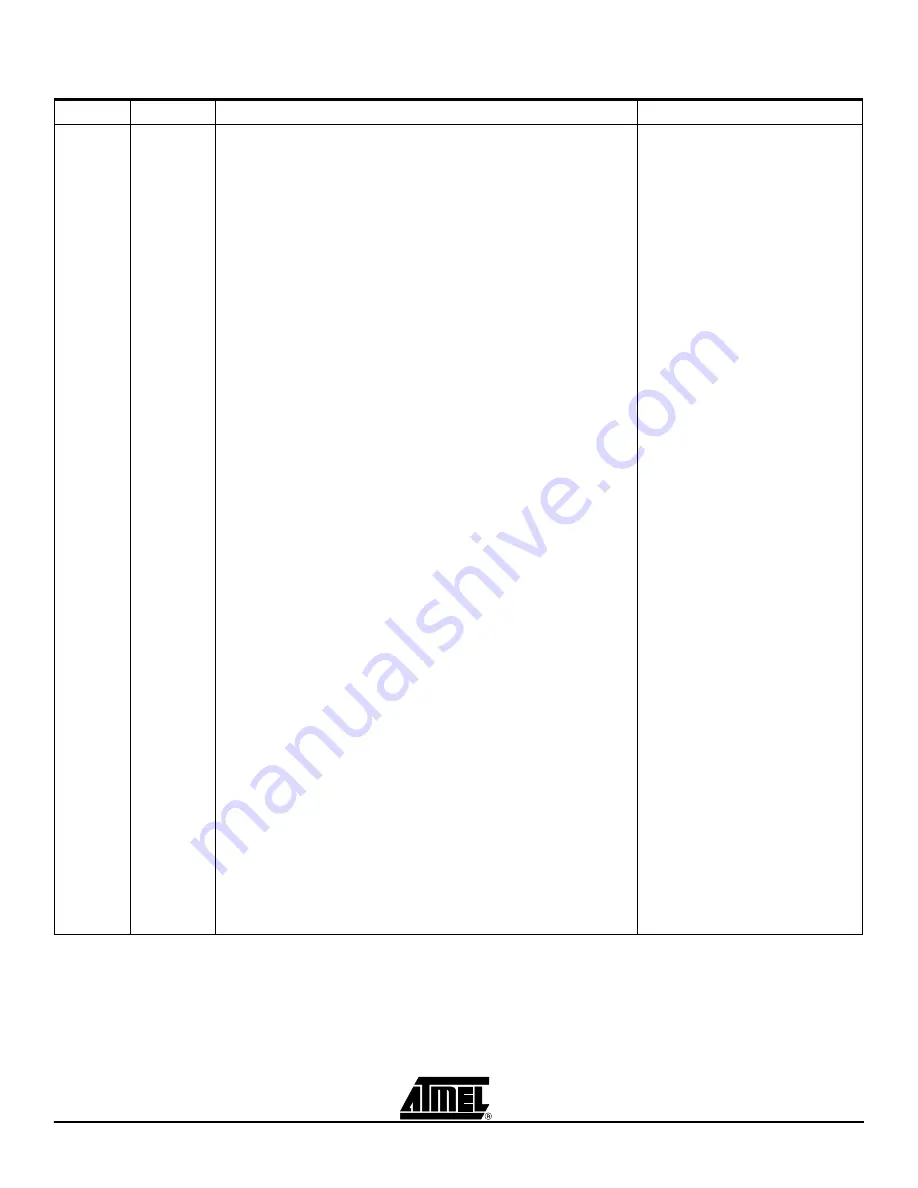
Part Programming
AT89STK-03 Hardware User Guide
3-23
7609B–SCR–11/06
Present
(AT89 like)
USB
DEMO BOARD CONFIGURATION
- Set the POWER switch in OFF position
- Connect a USB cable between demo board and PC. If an RS232C cable is
present, the USB interface is selected by default
- Configure the power jumper accordingly to power source wich supplies the
demo board
- While holding down the ISP switch, set the POWER switch in ON position
to invoke the ISP mode
-->
Result
: PWR ON led is switched on and ALE led is blinking
-->
Trouble shooting
: Check if 8 Mhz quartz is correctly fitted
PART PROGRAMMING
- Run FLIP
- Select part at8xc5122
- Establish a USB communication
--->
Results
:
- Bootloader Vers = 1.2.1
- DeviceBoot Ids = 89 04
- Start application buttons is displayed in red colour
- The configuration of the firmware present on the device is displayed :
+ Boot Loader Jump Bit (checked=1, unckecked=0)
+ Lock bit (checked=1, unckecked=0)
+ Size bit (ckecked=1, unckecked=0)
+ User Code Lengh = size of the user’s code
- If a Software Security Error windows comes up, just click OK. This
window just warns that the part security bit is activated. In this case, an
Erase operation is mandatory before programming the part
- Select Erase, Blank Check, Program and Verify options
- Load the user code into FLIP buffer
FLIP parses the hex file and automatically updates the buffer’s area from
07FFDh to 07FFFh - No operation is requested from the user, but the user is
free to change the default parameters set by FLIP :
+ Sizebit = 1
+ User Code Lengh = size of the user’s code
- Click on Run button
+ Boot Loader Jmp Bit, Lock bit, size bit and User Cod Length are
updated oln the GUI of FLIP after part programming and according to the
configuration set the FLIP’s buffer from 07FFDh to 07FFFh
+ When the part is programmed, it is possible to change the individual
bits by checking the box on the GUI if FLIP. They are changed on the fly in
the internal E2PROM by the bootloader.
+ Note
: when the lock bit is set, the part is set in protected mode at
once and it is not possible to read, write and perform any parameter change
just after.
The only way to remove the protection mode is to erase the part.
- Click on the start application button or press the reset switch or power the
demo board off and on to execute the code
- Setting hardware condition P3.7=0
during power on or reset will force the
bootloader to enter in ISP mode with
FLIP
- DSU bootloader supports E2P write
functions to program the external E2P.
- The area from 07FFD to 07FFF can
be configured by means of FLIP’s GUI.
It is recommended to check the
configuration by editing the FLIP buffer
from 07FFF to 07FFF
Table 3-4.
Programming with bootloader DSU
E2PROM
Interface
Perform the following actions
Comments














































