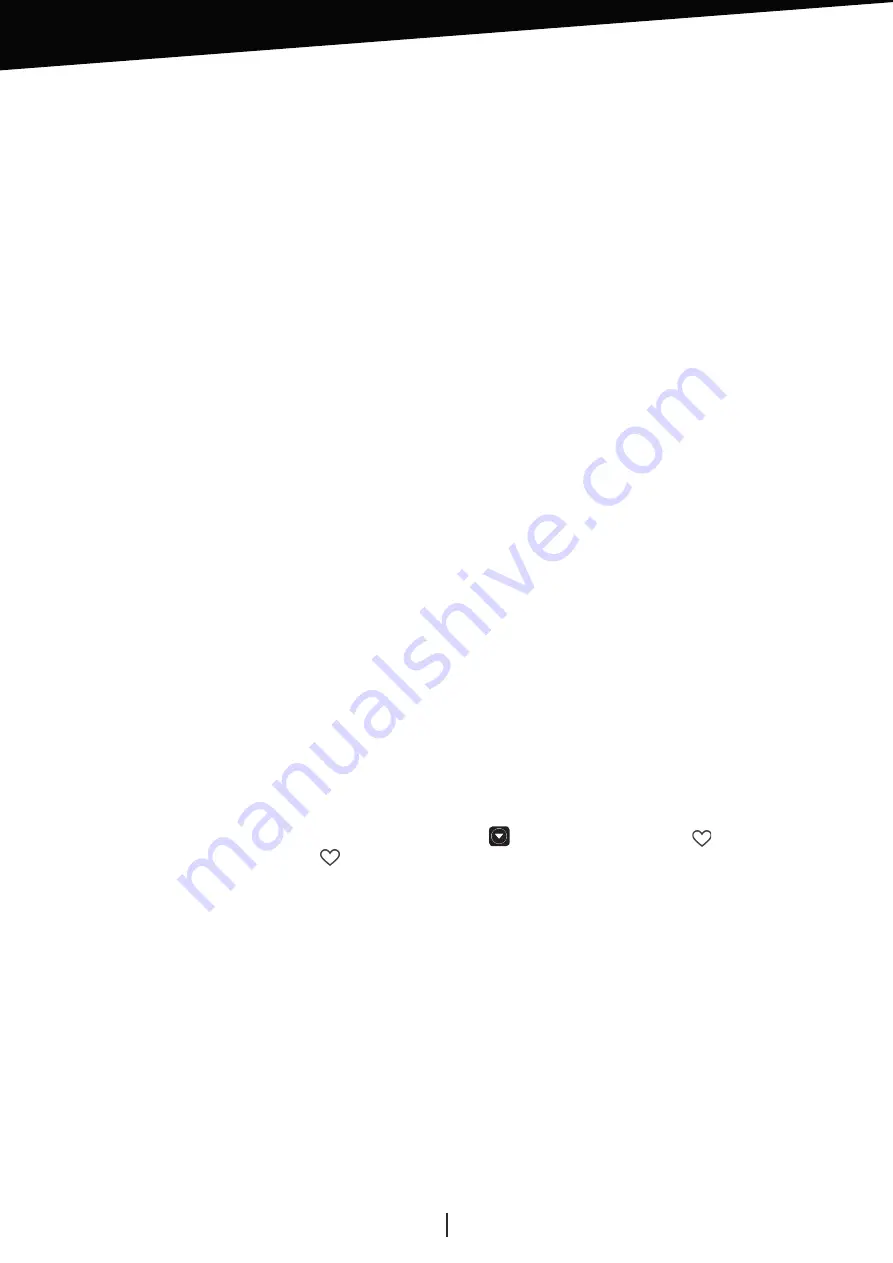
OWNER’S MANUAL ~
STREAMER · DAC · AMPLI
ATOLL ELECTRONIQUE
Page 10
PLAYLISTS
INTERNET RADIO
FRONT & REAR USB
This device allows you to create Playlists with all the music tracks or albums that are available in your network.
Note that it is not possible to add tracks from Streaming services to those Playlists.
There are 3 different menus available:
1- PlayQueue :
The PlayQueue is a temporary playlist where you can place all tracks one after the other. The
places of each track can be changed in the queue line.
Select a track (present on the network or on any medium connected to the front or rear USB inputs).
Note: All tracks placed in this playlist will be deleted if the device is switched off.
2- Playlists :
You can create all kinds of playlists. Press on “Create new playlist“, name it, and press “OK”. All the
playlists will appear in the menu. You’ll be able to put all tracks in any playlist of your choice.
With the app, you can change the name of them, activate a random or repeat play, cancel it or add it to a
collection.
3- Collection :
A collection allows you to gather one or several Playlists.
First, create a collection and then with the app choose a playlist and add it to a collection.
Note: If your device is not connected to the network or if the source of music (computer, NAS…) is not
linked to the network, tracks won’t be readable.
To remove a track or radio from “Favorites“, select it and then press on REM FAV (40) of the front panel.
This menu allows to access about 100,000 radio stations and also to podcasts.
Favorite Menu:
This menu offers the possibility to have a selection of radio easily accessible.
While playing a radio, you can add it to favorites by pressing
or directly with the button . To remove the
radio from Favorites, press again on .
Those functions are directly accessible also from the remote control with keys ADD FAV and REM FAV (40).
It is possible to choose also radios with other criteria
: History / Recommendations / Local stations / Popular
stations / Trending / High quality / New stations / Filter / Search / Podcasts.
If you want to search a station by location, by language, or by genre, select “filter“.
Podcasts
: This menu allows to get a selection of podcasts available: Favorites / History / popular podcasts /
Trend / Filter / Search.
Custom Radio:
Allows you to add a radio of your choice thanks to its URL. You will find the radio stations thus
recorded in this menu.
Suggest Content:
Allows you to submit a new radio to the
Airable
platform
(free service)
.
Select one of those inputs to read all music files from a USB key or Hard Disk.
Readable files system can be FAT32, NTFS, EXT 2/3/4.
SEARCH FUNCTION:
Press “Search”, then “Looking for”, indicate your search, then validate with “OK”, specify with “Display only“
the object of the search (Qobuz, Tidal, Deezer) between: “All“, “Song“, “Album“, “Artist“, “Playlist“, and start
the search by pressing “Search”.
The IP address of your network drive is available in the “Settings / Network info” menu.
It is also possible to rename your network drive by typing only the IP address of the latter in the search bar of
your internet browser.
This menu allows you to choose the quality of files in 24 bits/192 kHz or 24 bits/96 kHz.
In case of limited internet speeds, favor 24 bits/96 kHz quality in order to preserve the bandwidth.






























