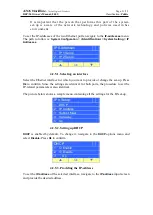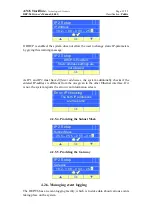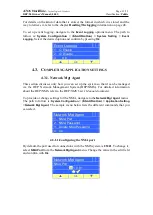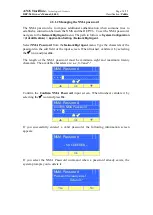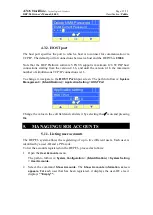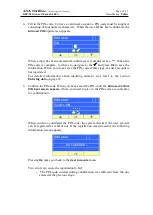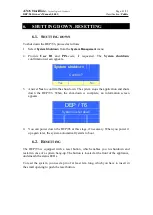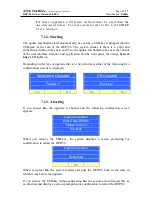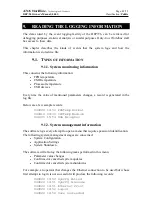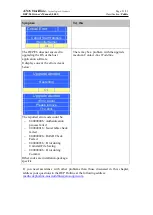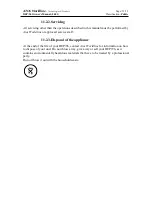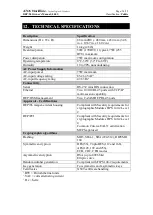ATOS Worldline
-
Technologies & Products
Page:
39/55
DEP/T6 Owner's Manual
(
04.01
)
Classification:
Public
Change PIN
Current PIN
* * * *
Ok
4.
Enter
t
he current PIN.
Give in the
4 digits of the PIN-co
de, navigate
to
the
and press
Ok
to save the
information. For detailed information about inputting numeric text, refer to the
section
Entering data
on page 16.
If you enter an incorrect PIN, the following information screen appears:
Change PIN
-- Bad PIN --
Ok
When you press
Ok
, you return to the
User Accounts
menu.
5.
Enter the new PIN.
Give in the 4 digits of the PIN-code, navigate to the
and press
Ok
to save the
information.
6.
Confirm the new PIN.
Give in the 4 digits of the PIN-code, navigate to the
and press
Ok
to save the
information. If, at this stage, you type a PIN-code that differs from the entered
just before, the
PIN mismatch
error message will appear.
5.1.4.
Removing a user account
If u ser-IDs h av e b een regist ered, yo u n eed to lo g in b efore yo u
can remov e a us er accou nt.
Rem ark:
To remove a user account, proceed as follows:
1.
Open the
User Accounts
menu.
The path to follow is:
System Configuration
> (Identification) >
System Setting
>
User Accounts.
2.
Select the command
Remove User.
The
Remove User
menu appears, presenting
the list of user accounts. If no user accounts have been registered, the
No users
error message appears.