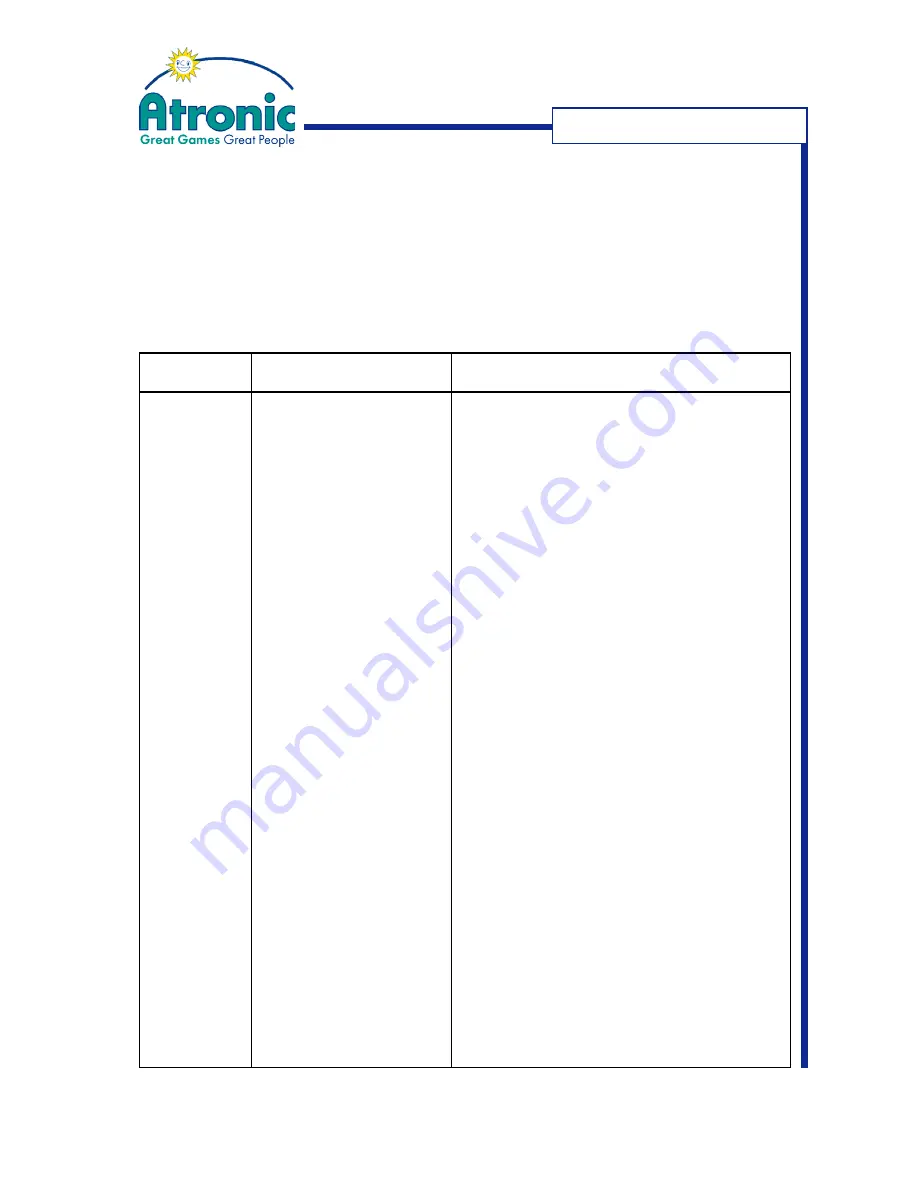
11
March 2006
Bill Acceptor - JCM UBA-10-SS
Troubleshooting for UBA Units
Most bill acceptor failures are due to minor causes. Before replacing any part, make
sure that all assembly and circuit board connectors are properly fitted and the harness
is properly connected. Faulty bill acceptance is often caused when dust or iron powder
adheres to the sensors or belts. Clean the acceptor first, then observe the operating
state when initializing power. If the acceptor head has to be repaired by disassembling
it,
always
recalibrate the sensors following a repair.
Description
Bill acceptor is
not working
(does not accept
any bills).
Bill jams occur
often.
Low acceptance
rates.
Possible Fault Causes
No external power is applied.
Corrupted software.
CPU board failure.
Drive belts are dirty or damaged.
A pressure roller spring is loose or
missing.
A foreign object is lodged in the bill
path.
The transport unit is not properly
seated all the way into the frame.
The bill is wider than 85mm or
narrower than 62mm.
Dirt or stains on the rollers, belts
and lenses.
The unit has been disassembled, but
no calibration has been carried out.
Wrong or old software.
Sensor lenses are loose or missing.
Corrective Action Required
- Verify that the harness is properly connected.
- Check fuses at host machine (F2 on filterboard power).
Note: The small red LED next to the DIP switch block indicated
power available when lit.
Re-download the correct software.
Perform an initial operation test
(see original JCM manual for details).
Clean all drive belts and rollers. Change if necessary.
Check all rollers using a finger press test. Change if necessary.
Clean the bill path and inspect the cashbox for foreign objects.
Re-seat the transport unit back into the frame so that the
latches securly lock onto the frame.
Use only bills that keep the UBA specifications.
Clean the bill path.
Make sure to calibrate the sensors after re-assembling the
UBA unit (see original JCM manual for details).
Make sure the programmed software is the latest version
approved by Atronic, and it supports all bills being used.
Check software specifications for supported bill denomination,
bill issuing year, etc.
Sensor lenses require re-positioning. Contact technical
support.
T
ROUBLESHOOTING















