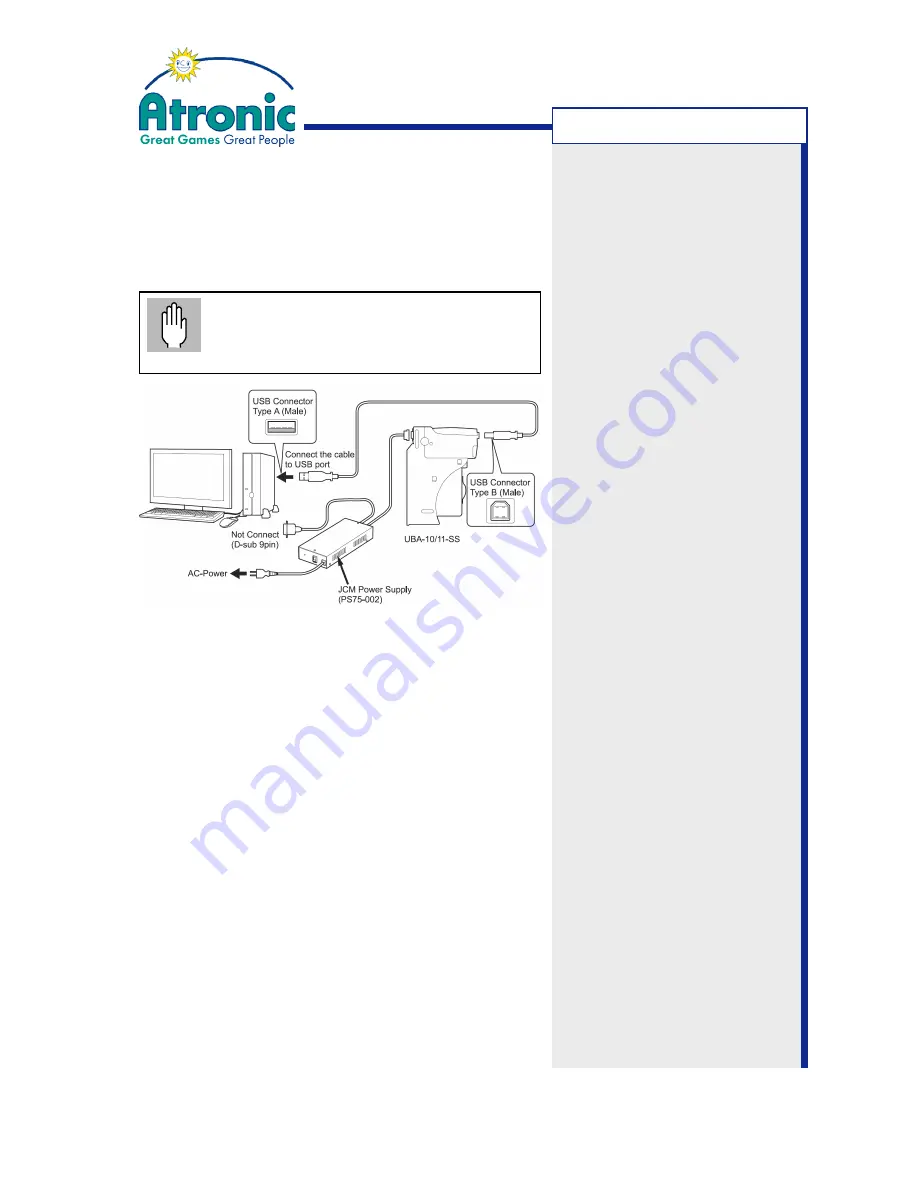
8
March 2006
Bill Acceptor - JCM UBA-10-SS
Software Download
Follow this procedure to download software to the
UBA unit. The acceptor can remain connected to the
host machine serving as a power supply.
Make sure to download only UBA files
approved by Atronic. Download of a file with
different currency than previously installed
will require a host machine RAM reset.*
1. Install the UBA Downloader application (V1.11 or
later) to your PC.
2. Check DIP switch setting. All DIP switches have to
be in OFF position.
If not, power down the host machine, then set the
DIP switches and power up the machine.
3. Connect an USB cable from PC to the UBA unit.
4. Start the UBA Downloader application.
5. Click on the BROWSE button and select an UBA
software file to be downloaded to the UBA flash
memory. Make sure to download only files approved
by Atronic.
6. Click the DOWNLOAD button to start the soft-
ware download. Do not interrupt the download pro-
gress.
7. When the download has completed, click on the OK
button and close the downloader application.
8. Power down the host machine and unplug the USB
cable.
9. Power up the host machine for re-initialization.
or host machine
S
OFTWARE
D
OWNLOAD
*
Note
:
If the host machine detects
that the currency version of
the bill acceptor software has
changed, the machine will lock
and inhibits all plays. A host
machine RAM reset is
necessary to initialize this new
bill acceptor software.
If only the minor version within
a currency version has
changed, a powercycle is
necessary to initialize this new
bill acceptor software.
For example:
Changing from US Dollar to
Euro will require a RAM reset.
Changing from Euro version
1.26-07 to Euro version 1.27-
08 will require a powercycle.
Note
:
Always stick a label to the
acceptor that indicates the
downloaded software version.














