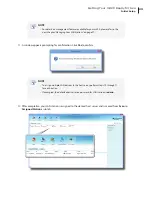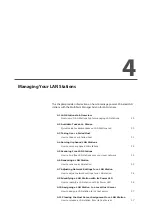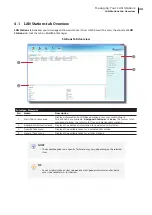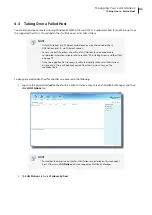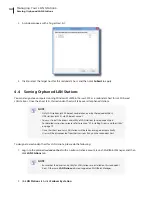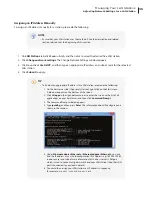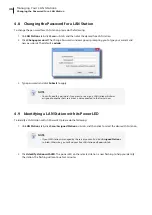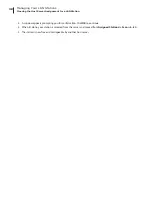Managing Your LAN Stations
Assigning a LAN Station to a Local Host Server
37
NOTE
•
To stop flashing immediately, please click
Cancel
on the opened window:
3. Identify the desired station with its flashing Power LED.
4.10 Assigning a LAN Station to a Local Host Server
To assign your LAN station to a local host server, please do the following:
NOTE
•
You must log in to the desired host server with an administrative account to assign
your LAN station to that server; you are not allowed to assign a LAN station to a
remotely managed server.
1. On
LAN Stations
tab, click
Scan
sub-tab, and then click the desired free LAN station.
2. Click
Assign to this server
.
3. When it’s done, your station is assigned to the server and is moved from
Scan
to
Assigned Stations
sub-tab.
4. The station is now managed by this host server and is ready for use.
4.11 Clearing the Host Server Assignment for a LAN Station
To clear the host server assignment for a LAN station, please do the following:
1. On
LAN Stations
tab, click
Assigned Stations
sub-tab, and then click the desired LAN station.
2. Click
Clear assignment
.
NOTE
•
If you clear the host server assignment for a LAN station which is originally managed
by another host server, you may be prompted to provide the password. The default
password is
admin
if you didn’t change the default.
Summary of Contents for m320
Page 2: ...UM m320 WMS12 EN 14012810...
Page 10: ......
Page 16: ...Overview 8...
Page 18: ......
Page 24: ...Setting Up Your m320 16...
Page 26: ......
Page 36: ......
Page 48: ...40...
Page 49: ...UM m320 WMS12 EN 14012810...
Page 50: ......