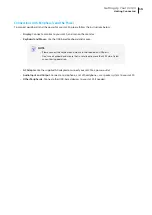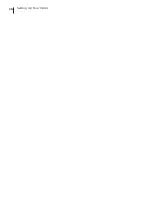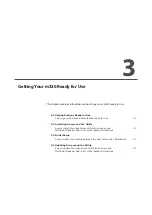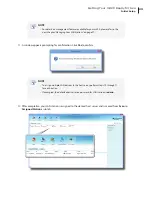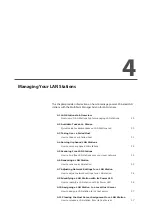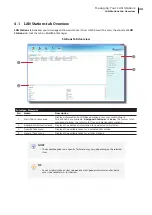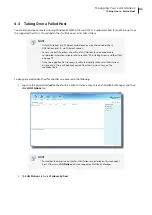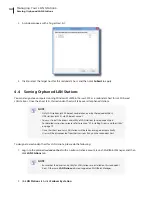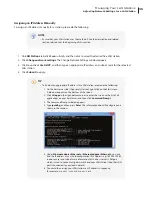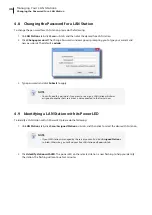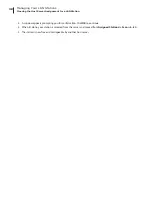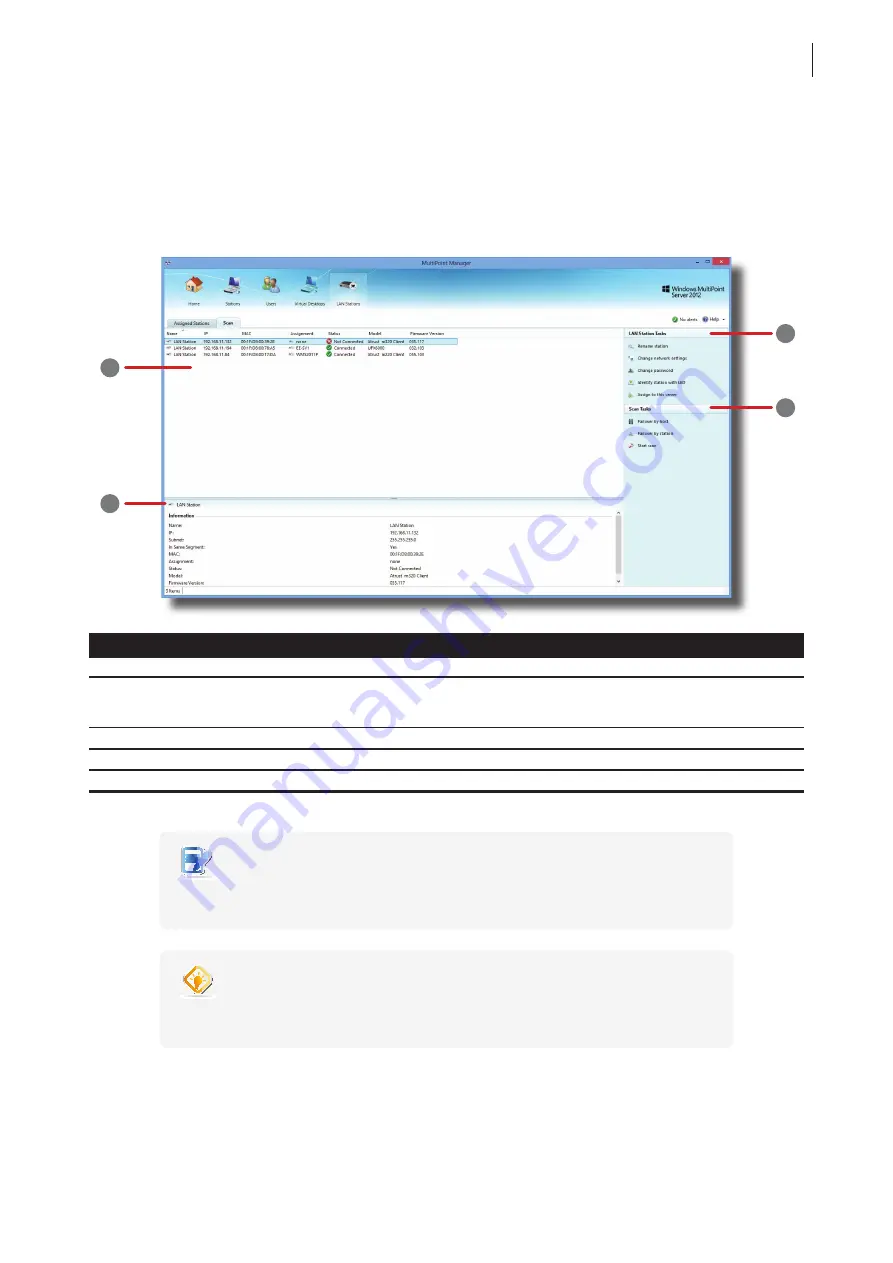
Managing Your LAN Stations
LAN Stations tab Overview
29
4.1 LAN Stations tab Overview
LAN Stations
tab enables you to manage LAN based stations (Atrust m320 based). To access the content of
LAN
Stations
tab, click the tab on MultiPoint Manager.
Stations Tab Overview
Interface Elements
No.
Name
Description
1
Main Tab Content area
Displays information on LAN based stations over your local network.
Two sub-tabs are available:
Assigned Stations
and
Scan
. The former is for
managed stations; the latter is for free and manageable stations.
2
Additional Information area
Displays the additional information for a selected LAN station.
3
Specific Task menu
Displays the available tasks for a selected LAN station.
4
General Task menu
Displays the available tasks for all LAN stations.
NOTE
•
The available options on a Specific Task menu may vary, depending on the selected
item.
TIP
•
You can right click on an item to open a context/popup/shortcut menu for quick
access to available tasks for the item.
3
2
1
4
Summary of Contents for m320
Page 2: ...UM m320 WMS12 EN 14012810...
Page 10: ......
Page 16: ...Overview 8...
Page 18: ......
Page 24: ...Setting Up Your m320 16...
Page 26: ......
Page 36: ......
Page 48: ...40...
Page 49: ...UM m320 WMS12 EN 14012810...
Page 50: ......