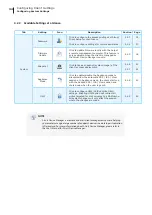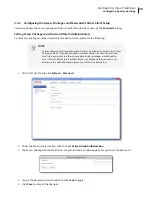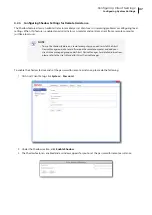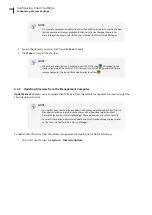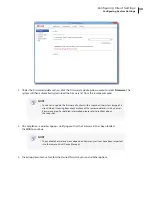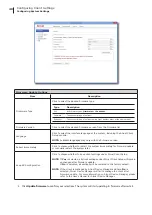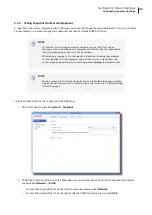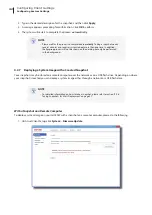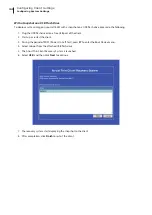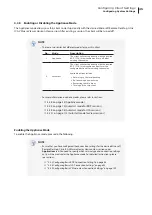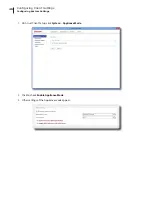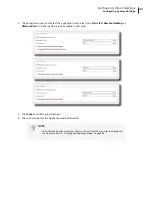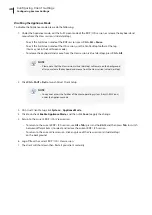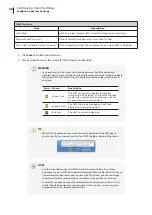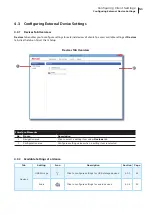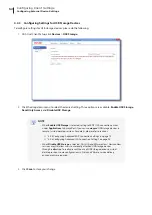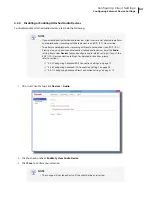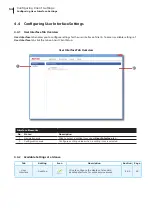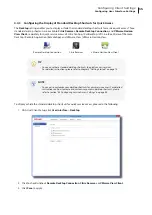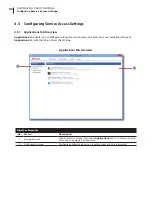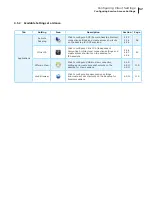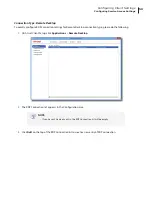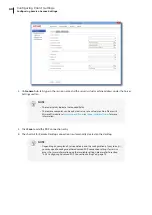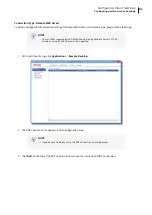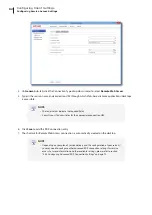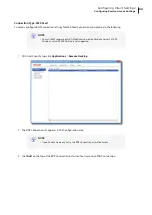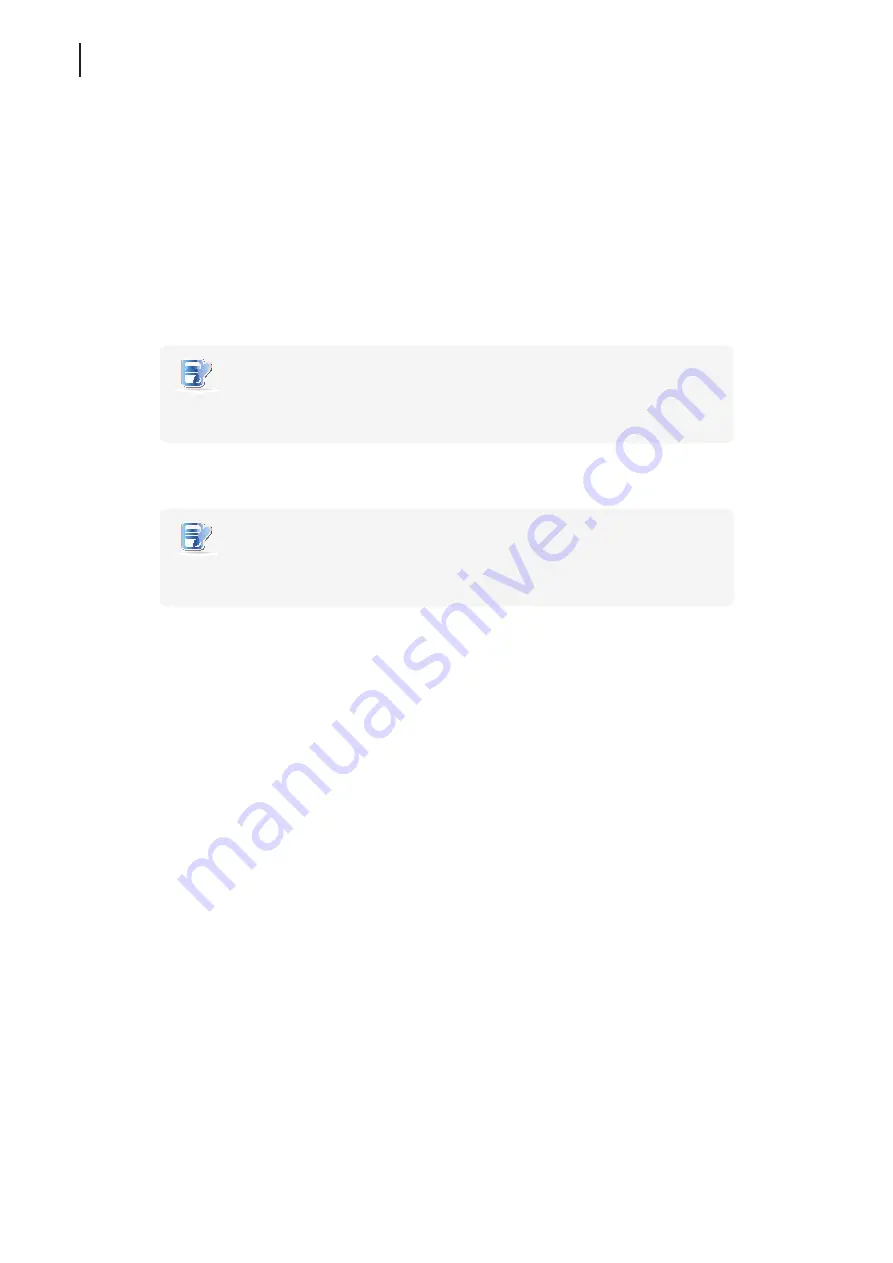
Configuring Client Settings
Configuring System Settings
48
Disabling the Appliance Mode
To disable the Appliance mode, please do the following:
1. Under the Appliance mode, exit the Full Screen mode of the RDP / ICA session, or release the keyboard and
mouse from the View session (virtual desktop):
•
To exit the Full Screen mode of the RDP session, press
Ctrl + Alt + Pause
.
•
To exit the Full Screen mode of the ICA session, use the XenDesktop toolbar at the top
(You may not in the Full Screen mode).
•
To release the keyboard and mouse from the View session (virtual desktop), press
Ctrl + Alt
.
NOTE
•
Please note that the View session (virtual desktop) will remain on the background
after you release the keyboard and mouse from the View session (virtual desktop).
2. Click
Ctrl + Shift + Del
to launch Atrust Client Setup.
NOTE
•
You cannot access the Taskbar of the client operating system (Atrust ARM Linux)
under the Appliance mode.
3. On Atrust Client Setup, click
System
>
Appliance Mode
.
4. Click to uncheck
Enable Appliance Mode
, and then click
Save
to apply the change.
5. Return to the current RDP / ICA / View session:
•
To return to the current RDP / ICA session, use
Alt + Tab
(press and hold
Alt
, and then press
Tab
to switch
between different items) to select and restore the current RDP / ICA session.
•
To return to the current View session, click any place of the View session (virtual desktop)
on the background.
6. Log off from the current RDP / ICA / View session.
7. The client will shut down then. Restart your client manually.
Summary of Contents for mt180W
Page 2: ...UM mt180W EN 15082720 Internal Draft 0 01 Copyright 2015 Atrust Computer Corp...
Page 8: ...vi...
Page 12: ......
Page 22: ......
Page 26: ......
Page 38: ...Getting Started 28...
Page 40: ......
Page 128: ...Configuring Client Settings 118...
Page 130: ......
Page 134: ...124...
Page 136: ...Specifications 126...
Page 137: ...UM mt180W EN 15082720...
Page 138: ......