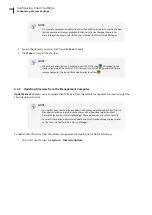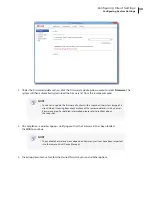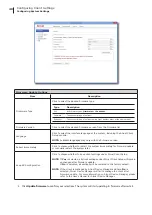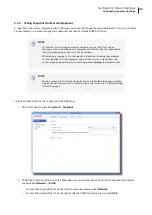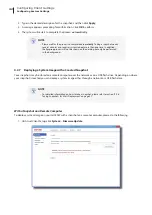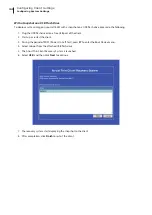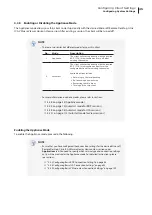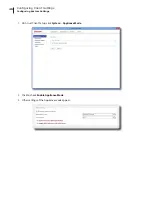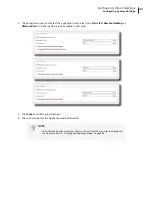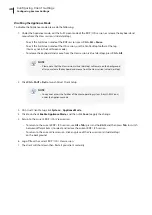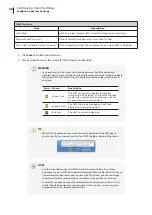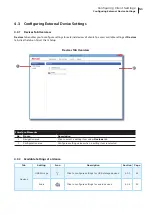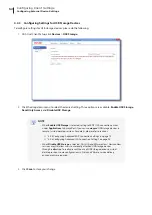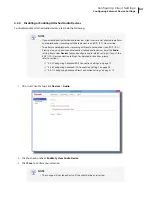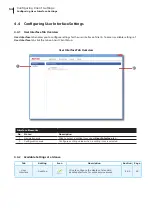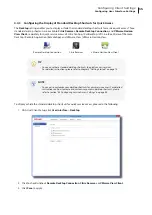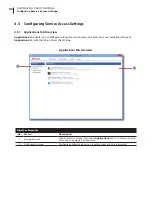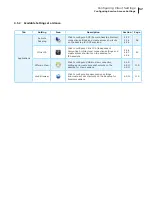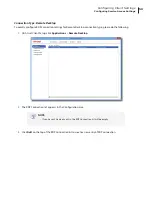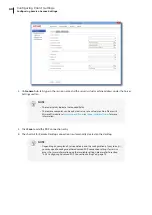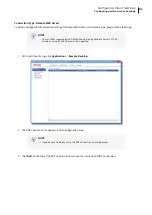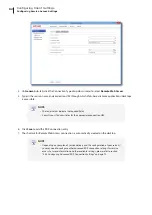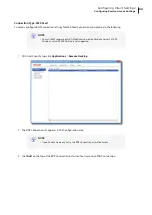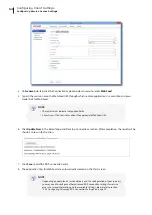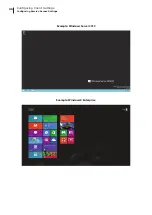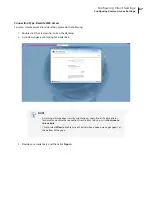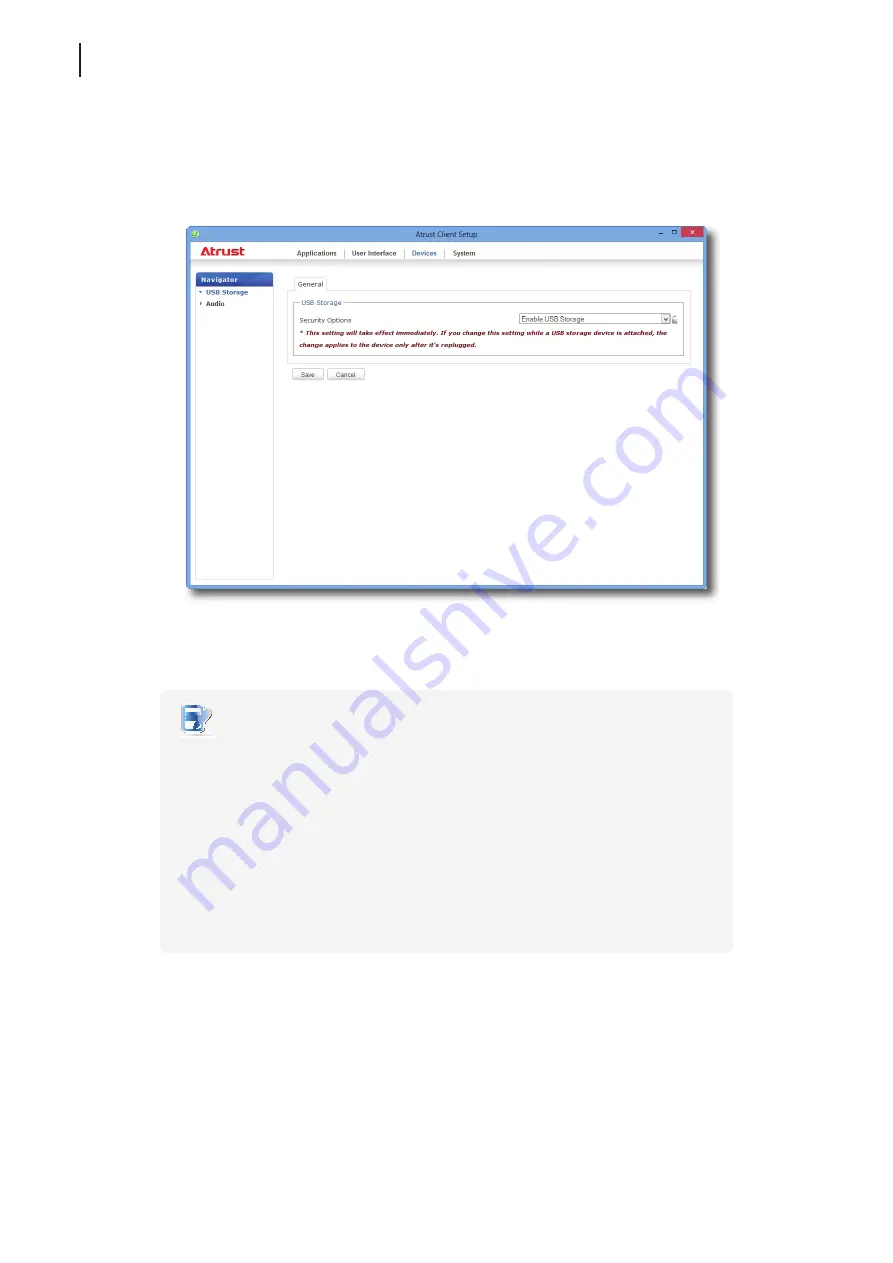
Configuring Client Settings
Configuring External Device Settings
52
4.3.3 Configuring Settings for USB Storage Devices
To configure settings for USB storage devices, please do the following:
1. On Atrust Client Setup, click
Devices
>
USB Storage
.
2. Click the drop-down menu to select the desired setting. Three options are available:
Enable USB Storage
,
Read-Only Access
, and
Disable USB Storage
.
NOTE
•
When
Enable USB Storage
is selected, settings of RDP / ICA connection entries
under
Applications
tab may affect if you can use
mapped
USB storage devices in
remote / virtual desktop sessions. For details, please refer to sections:
“4.5.5 Configuring Advanced RDP Connection Settings” on page 70
“4.5.8 Configuring Advanced ICA Connection Settings” on page 98
•
When
Disable USB Storage
is selected, Citrix ICA and VMware View / Horizon View
sessions may still allow users to use locally attached USB storage devices
through
redirection
. To really prevent the use of USB storage devices in virtual
desktop sessions, some configurations in Citrix and VMware service delivery
environments are required.
3. Click
Save
to store your change.
Summary of Contents for mt180W
Page 2: ...UM mt180W EN 15082720 Internal Draft 0 01 Copyright 2015 Atrust Computer Corp...
Page 8: ...vi...
Page 12: ......
Page 22: ......
Page 26: ......
Page 38: ...Getting Started 28...
Page 40: ......
Page 128: ...Configuring Client Settings 118...
Page 130: ......
Page 134: ...124...
Page 136: ...Specifications 126...
Page 137: ...UM mt180W EN 15082720...
Page 138: ......