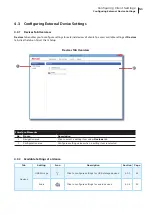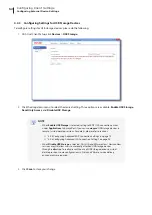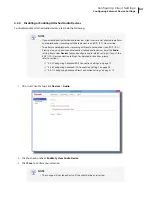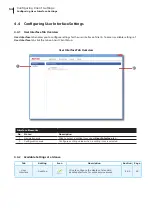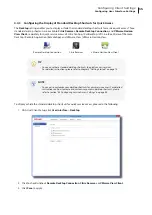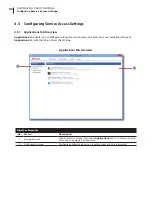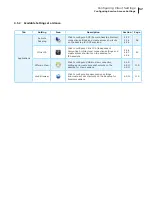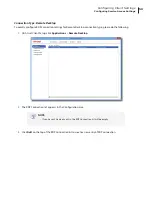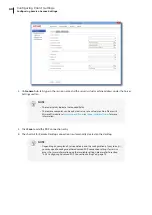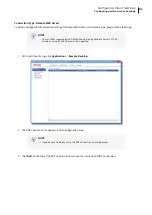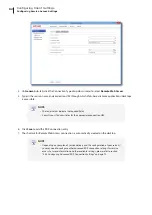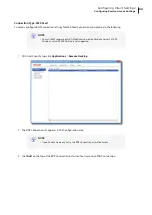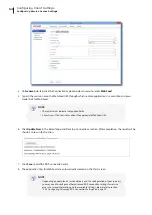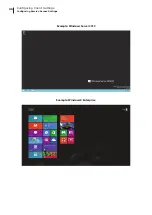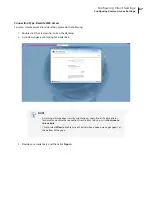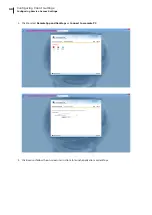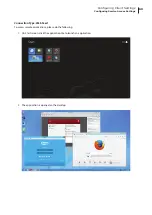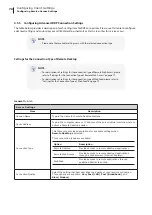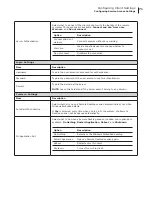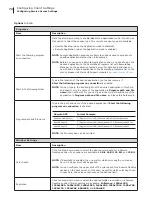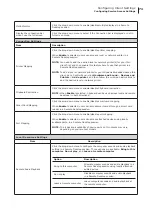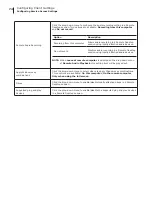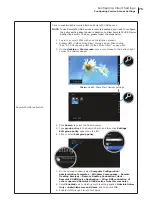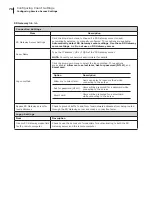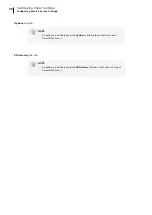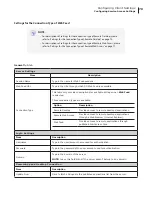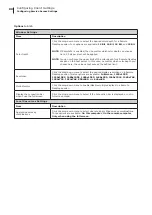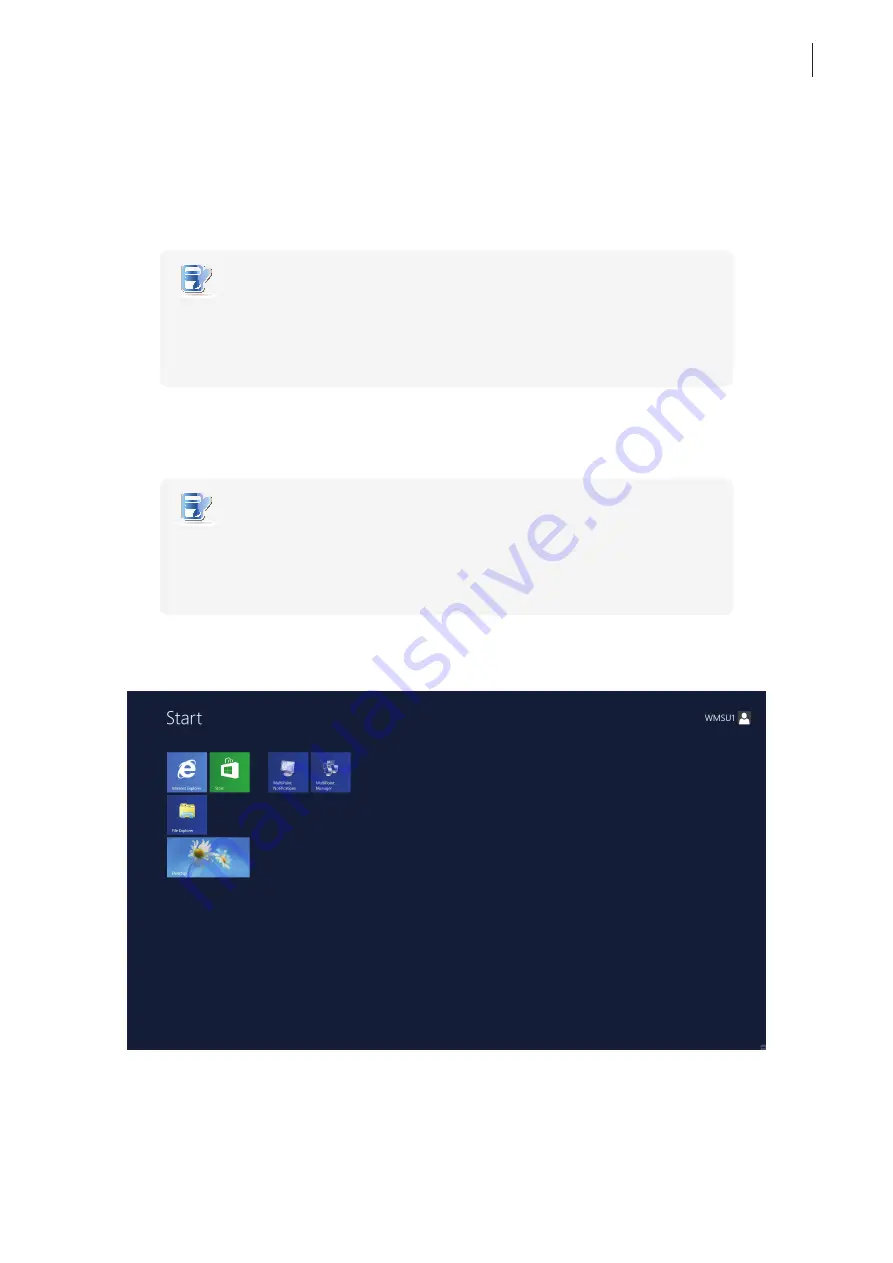
Configuring Client Settings
Configuring Service Access Settings
65
4.5.4 Accessing Remote Desktop Services
Connection Type: Remote Desktop
To access Remote Desktop services, please do the following:
1. Double click the created (customized) shortcut on the desktop.
NOTE
•
You can also access Remote Desktop services through the standard desktop
shortcut
Remote Desktop Connection
. For detailed instructions on how to access
services via this standard shortcut, please refer to section “3.3 Accessing Microsoft
Remote Desktop Services” on page 24.
2. Follow the on-screen instructions and provide required credentials if needed.
3. The desired remote desktop will be displayed on the desktop in full screen (by default).
NOTE
•
The connection type of Remote Desktop also allows you to launch
application-
only
sessions; only a specific application is launched rather than a full desktop. For
details, please refer to “4.5.5 Configuring Advanced RDP Connection Settings” on
Example: Windows MultiPoint Server 2012
Summary of Contents for mt180W
Page 2: ...UM mt180W EN 15082720 Internal Draft 0 01 Copyright 2015 Atrust Computer Corp...
Page 8: ...vi...
Page 12: ......
Page 22: ......
Page 26: ......
Page 38: ...Getting Started 28...
Page 40: ......
Page 128: ...Configuring Client Settings 118...
Page 130: ......
Page 134: ...124...
Page 136: ...Specifications 126...
Page 137: ...UM mt180W EN 15082720...
Page 138: ......