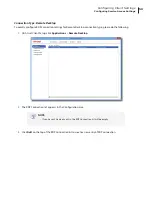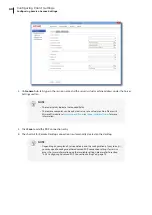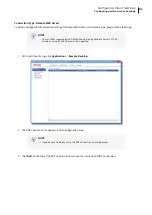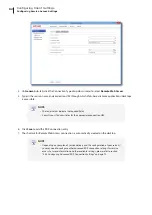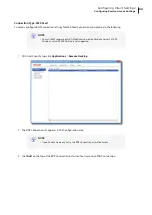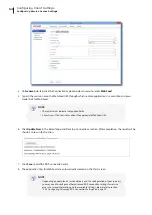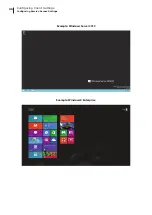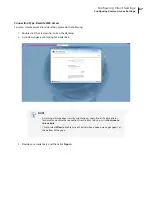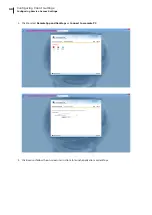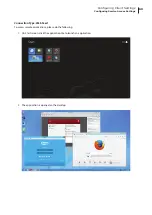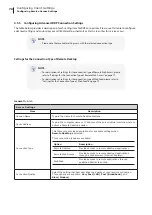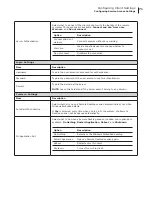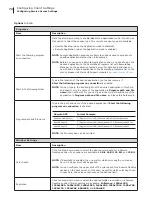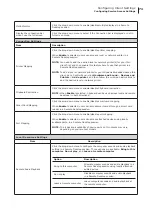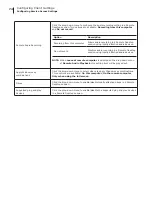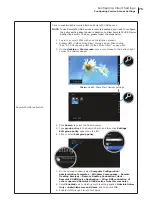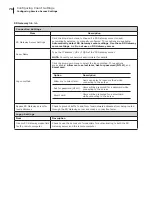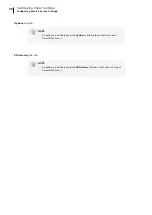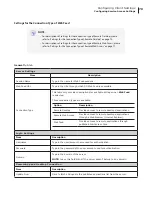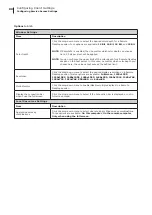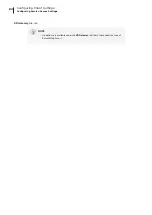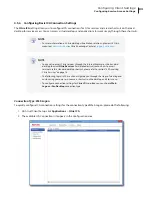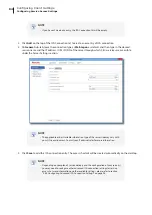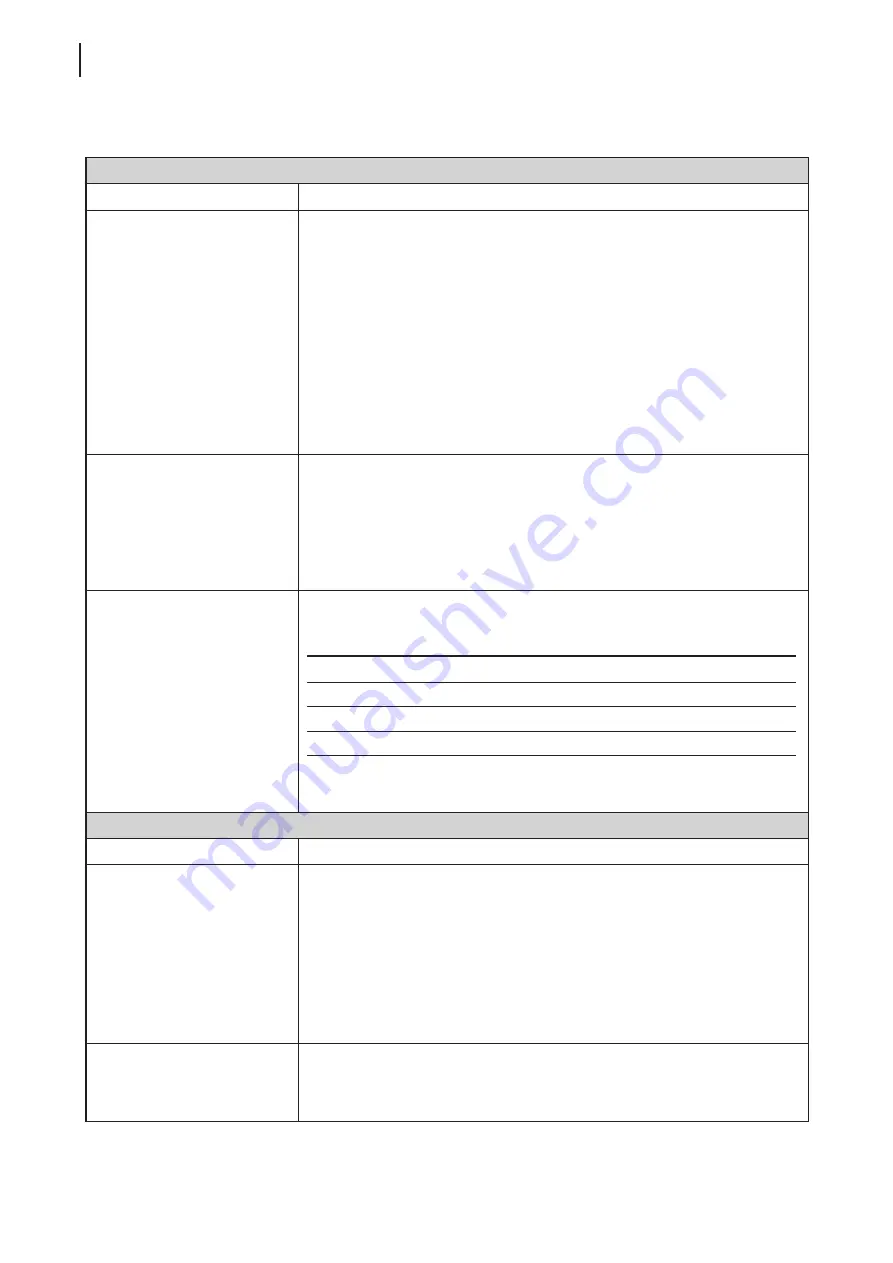
Configuring Client Settings
Configuring Service Access Settings
72
Options
Sub-tab
Programs
Item
Description
Start the following program
on connection
Click the drop-down menu to enable/disable the Application mode. You can use
this option to select the session type. Two remote session types are available:
•
Remote Desktop (when the Application mode is disabled)
•
Remote Application (when the Application mode is enabled)
NOTE:
Remote Application sessions are Remote sessions used to access only
specific applications rather than full desktops.
NOTE:
Before you can open a Remote Application session, you need to add the
desired application to the RemoteApp Programs list with RemoteApp
Manager on the application hosted server. For detailed instructions on
how to add a desired application to the RemoteApp Programs list on the
server, please visit Microsoft Support website at
.
Start in the following folder
Type in the location of the desired application (on the host server) if
Start the following program on connection
is enabled.
NOTE:
You can type in the location/path of the desired application in this field,
and specify only the name of the application in
Program path and file
name
(the next field). Or, you can type in the full path and name of the
application in
Program path and file name
, and leave this field empty.
Program path and file name
Type in the path and name of the desired application if
Start the following
program on connection
is enabled.
Remote APP
Format Example
Windows Media Player
C:\Programs Files (x86)\Windows Media Player\wmplayer.exe
Adobe Reader X
C:\Programs Files (x86)\Adobe\Reader 10.0\Reader\ArcoRd32.exe
Adobe Reader X
C:\Programs Files (x86)\Adobe\Reader 10.0\Reader\ArcoRd32
NOTE:
the file extension can be omitted.
Window Settings
Item
Description
Color Depth
Click the drop-down menu to select the desired color depth for a Remote
Desktop session. Four options are available:
15 Bit
,
16 Bit
,
24 Bit
, and
32 Bit
.
NOTE:
If RemoteFX is enabled, then no matter which color depth you choose
here, 32 bit per pixel will be applied.
NOTE:
You can configure the upper limit of the color depth for a Remote Desktop
session on the host server. In this case, no matter which color depth you
choose here, the value cannot exceed the defined limit.
Resolution
Click the drop-down menu to select the desired display resolution on a Remote
Desktop session. Twelve options are available:
Fullscreen
,
1920x1200
,
1920x1080
,
1680x1050
,
1400x1050
,
1440x900
,
1280x1024
,
1280x768
,
1280x720
,
1024x768
,
800x600
, and
640x480
.
Summary of Contents for mt180W
Page 2: ...UM mt180W EN 15082720 Internal Draft 0 01 Copyright 2015 Atrust Computer Corp...
Page 8: ...vi...
Page 12: ......
Page 22: ......
Page 26: ......
Page 38: ...Getting Started 28...
Page 40: ......
Page 128: ...Configuring Client Settings 118...
Page 130: ......
Page 134: ...124...
Page 136: ...Specifications 126...
Page 137: ...UM mt180W EN 15082720...
Page 138: ......