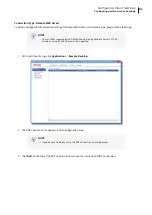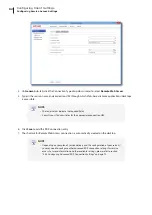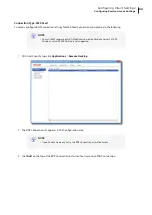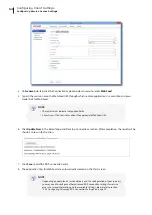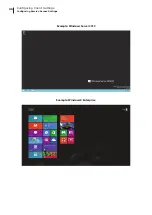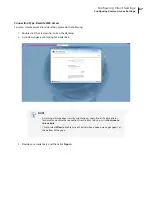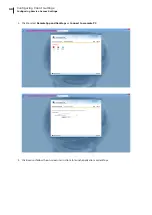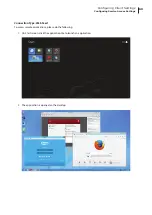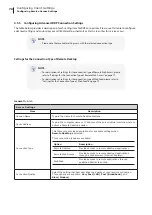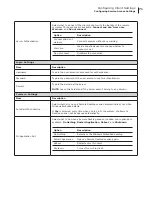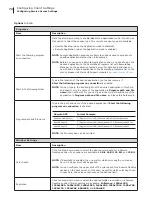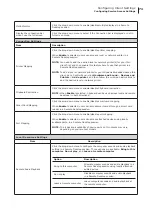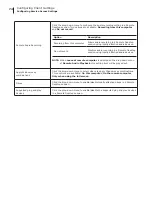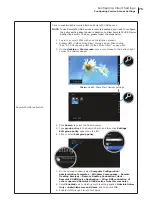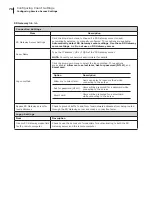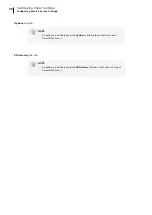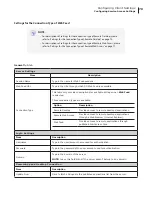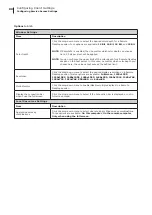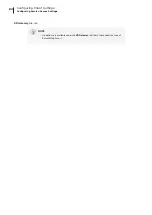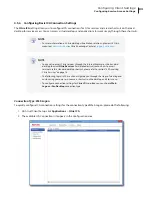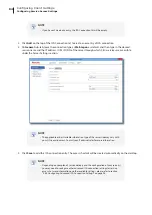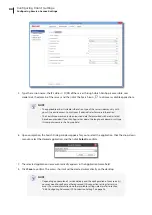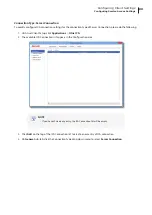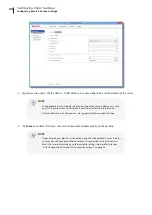Configuring Client Settings
Configuring Service Access Settings
75
RemoteFX USB redirection
Click to enable/disable locally attached RemoteFX USB devices.
NOTE:
To use RemoteFX USB devices in remote desktops, you need to configure
the policy setting about device redirection to allow RemoteFX USB Device
Redirection as well. To do so, please follow the steps below:
1.
Log in to your mt180W with an administrative account.
2.
Disable UWF (Unified Write Filter) through Atrust Client Setup
(See “4.2.9 Configuring UWF (Unified Write Filter)” on page 49).
3. On the
desktop
or
Start screen
, move your mouse to the bottom-right
corner. The charms appear.
4. Click
Search
to select the Search charm.
5. Type
group policy
in the Search charm, and then click
Settings
.
Edit group policy
appears on the left.
6. Click to select
Edit group policy
.
7. On the opened window, select
Computer Configuration
>
Administrative Templates
>
Windows Components
>
Remote
Desktop Services
>
Remote Desktop Connection Client
>
RemoteFX USB Device Redirection
>
Allow RDP redirection of
other supported RemoteFX USB devices from this computer
.
8. Select
Enabled
and to which users this setting applies:
Administrators
Only
or
Administrators and Users
, and then click
OK
.
9.
Enable UWF through Atrust Client Setup.
Charms:
Search, Share, Start, Devices, Settings
Summary of Contents for mt180W
Page 2: ...UM mt180W EN 15082720 Internal Draft 0 01 Copyright 2015 Atrust Computer Corp...
Page 8: ...vi...
Page 12: ......
Page 22: ......
Page 26: ......
Page 38: ...Getting Started 28...
Page 40: ......
Page 128: ...Configuring Client Settings 118...
Page 130: ......
Page 134: ...124...
Page 136: ...Specifications 126...
Page 137: ...UM mt180W EN 15082720...
Page 138: ......