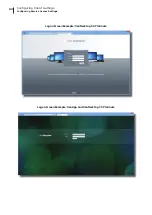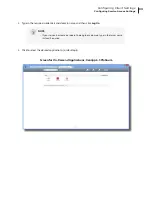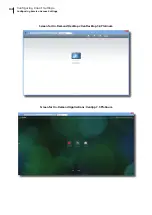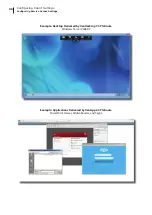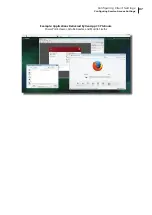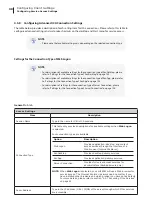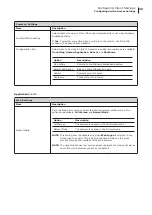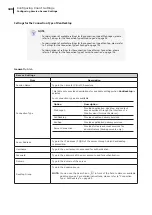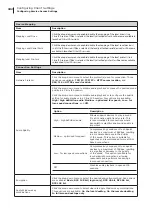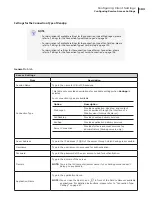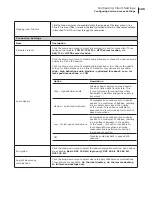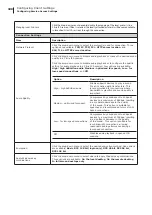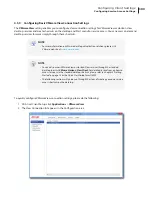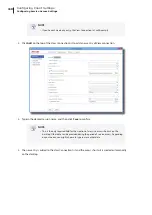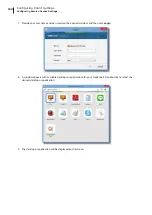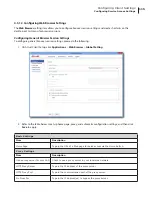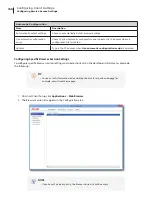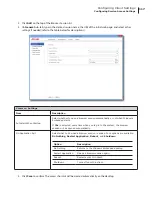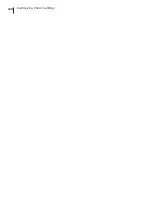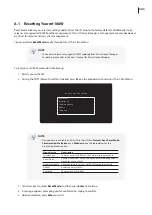Configuring Client Settings
Configuring Service Access Settings
106
Settings for the Connection Type of Server Connection
NOTE
•
For descriptions of available settings for the connection type of Web Logon, please
refer to “Settings for the Connection Type of Web Logon” on page 98.
•
For descriptions of available settings for the connection type of XenDesktop, please
refer to “Settings for the Connection Type of XenDesktop” on page 100.
•
For descriptions of settings for the connection type of XenApp, please refer to
“Settings for the Connection Type of XenApp” on page 103.
General
Sub-tab
Server Settings
Item
Description
Session Name
Type in the name for Citrix ICA sessions.
Connection Type
This table only provides descriptions for available settings when
Server Connection
is selected.
Four connection types are available:
Option
Description
Web Logon
Provides application, desktop, and content
access services through the interface of a
Web browser (Internet Explorer).
XenDesktop
Provides desktop delivery services.
XenApp
Provides application delivery services.
Server Connection
Provides full server access services for
administrators (XenApp servers only).
Sever Address
Type in the IP address / URL / FQDN of the XenApp server.
NOTE:
Server Connection only supports connections to XenApp servers.
Username
Type in the user/account name used for authentication.
Password
Type in the password of the user account used for authentication.
Domain
Type in the domain of the server.
NOTE:
Type in the full computer/server name if the server doesn’t belong to any
domain.
Summary of Contents for mt180W
Page 2: ...UM mt180W EN 15082720 Internal Draft 0 01 Copyright 2015 Atrust Computer Corp...
Page 8: ...vi...
Page 12: ......
Page 22: ......
Page 26: ......
Page 38: ...Getting Started 28...
Page 40: ......
Page 128: ...Configuring Client Settings 118...
Page 130: ......
Page 134: ...124...
Page 136: ...Specifications 126...
Page 137: ...UM mt180W EN 15082720...
Page 138: ......