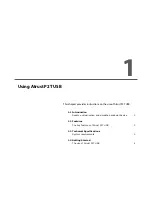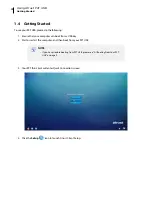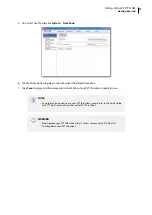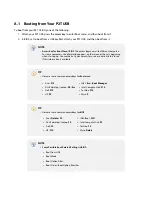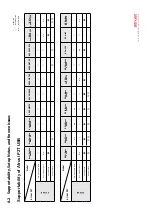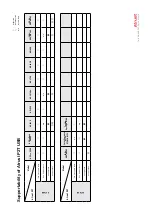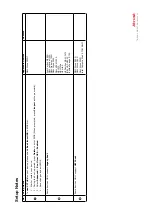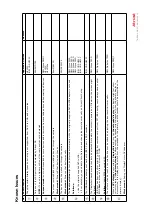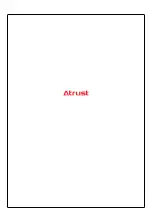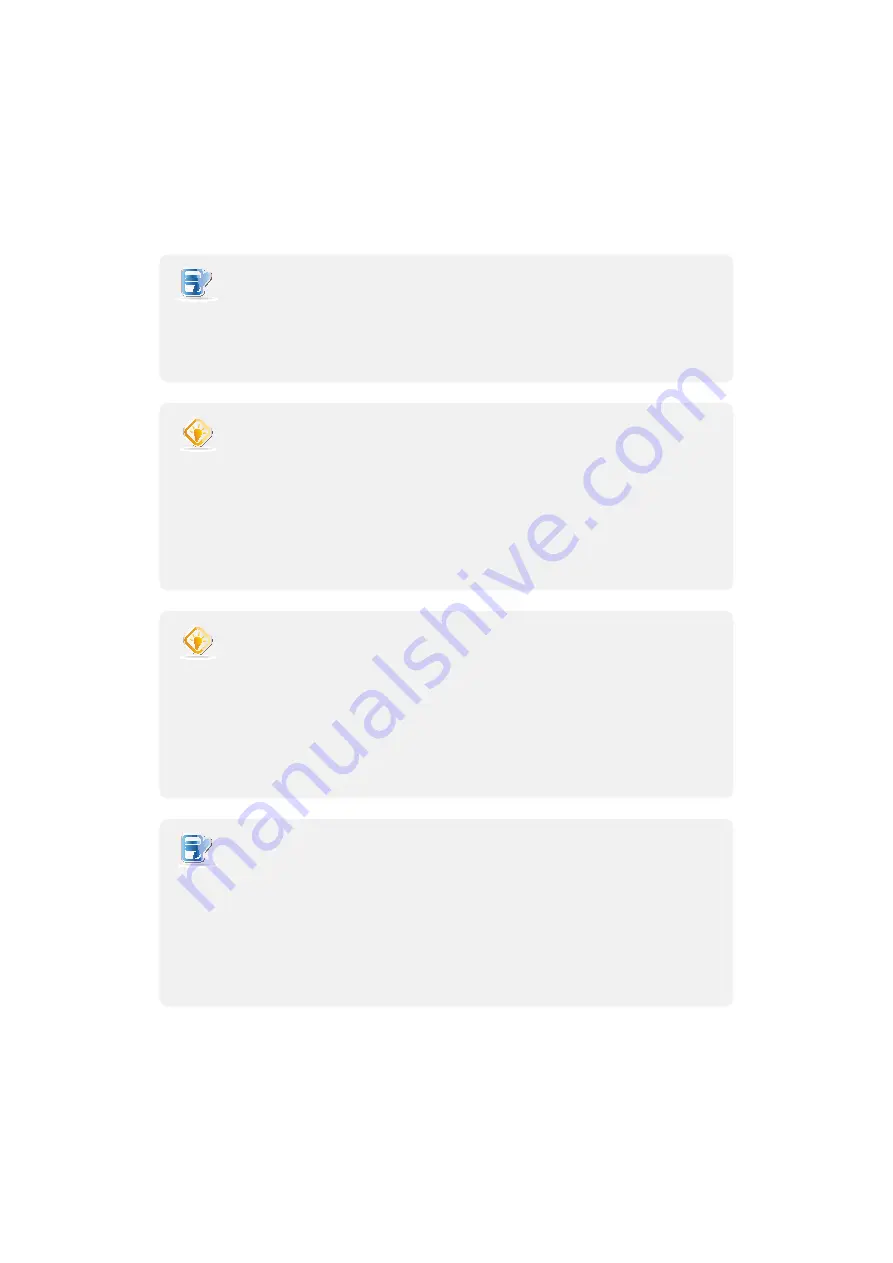
A.1 Booting from Your P2T USB
To boot from your P2T USB, try one of the following:
1. Attach your P2T USB, press the
access key
to enter Boot menu, and then boot from it.
2. In BIOS, set to boot from a USB key
first
, attach your P2T USB, and then boot from it.
NOTE
•
Access Key for Boot Menu / BIOS
. The
access key
varies with different computers.
For some computers, the information appears on the screen at the very beginning
when starting up. You could also try documents for users or administrators to see
if this information is available.
TIP
•
Here are some common
access keys for Boot menu
:
» Acer:
F12
» IGEL:
Esc
>
Boot Manager
» ASUS desktop / laptop:
F8
/
Esc
» Intel Compute Stick:
F10
» Dell:
F12
» Toshiba:
F12
» HP:
F9
» Wyse:
P
TIP
•
Here are some common
access keys for BIOS
:
» Acer:
Delete / F2
» IGEL:
Esc
>
SCU
» ASUS desktop / laptop:
F2
» Intel Compute Stick:
F2
» Dell:
F2
» Toshiba:
F2
» HP:
F10
» Wyse:
Delete
NOTE
•
Some Possible Boot Related Settings in BIOS:
» Boot from USB
» Boot Mode
» Boot Option Filter
» Boot Order / Boot Option Priorities
Summary of Contents for P2T USB
Page 2: ...UM P2T USB EN 20033015...
Page 6: ...iv...
Page 8: ...vi...
Page 10: ......
Page 14: ...Using Atrust P2T USB 6...
Page 16: ......
Page 22: ......
Page 23: ...UM P2T USB EN 20033015...
Page 24: ......