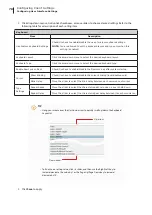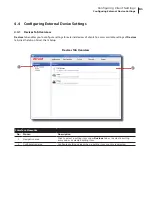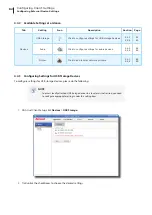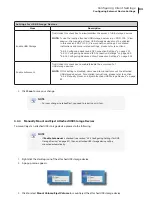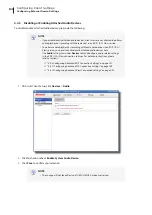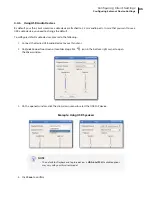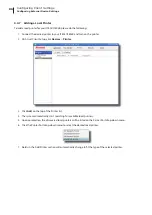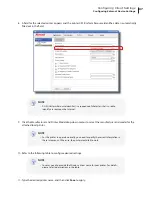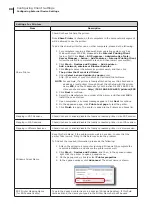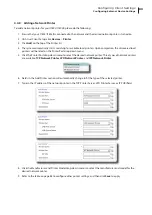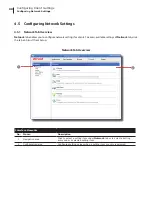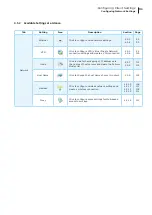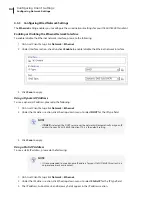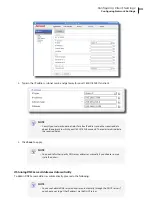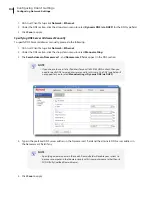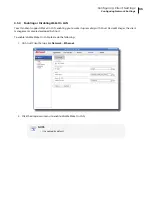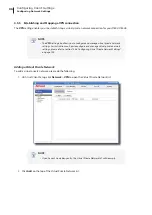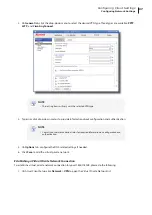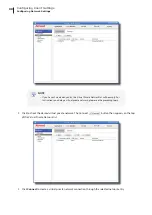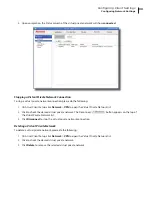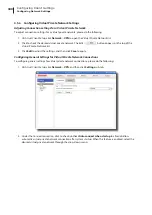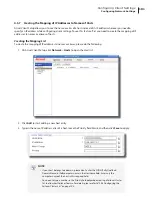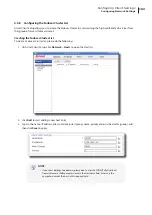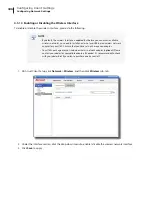Configuring Client Settings
Configuring Network Settings
92
4.5.3 Configuring Wired Network Settings
The
Ethernet
setting enables you to configure the wired network settings for your t180L/t180LB thin client.
Enabling or Disabling the Ethernet Network Interface
To enable/disable the Ethernet network interface, please to the following:
1. On Atrust Client Setup, click
Network
>
Ethernet
.
2. Under Interface section, check/uncheck
Enable
to enable/disable the Ethernet network interface.
3. Click
Save
to apply.
Using a Dynamic IP Address
To use a dynamic IP address, please do the following:
1. On Atrust Client Setup, click
Network
>
Ethernet
.
2. Under the IP address section, click the drop-down menu to select
DHCP
for the IP type field.
NOTE
•
If
DHCP
is selected, the DHCP server over the network will automatically assign an IP
address to your t180L/t180LB thin client. This is the default setting.
3. Click
Save
to apply.
Using a Static IP Address
To use a static IP address, please do the following:
NOTE
•
It’s recommended to use a dynamic IP address for your t180L/t180LB thin client in a
corporate network environment.
1. On Atrust Client Setup, click
Network
>
Ethernet
.
2. Under the IP address section, click the drop-down menu to select
Static IP
for the IP type field.
3. The IP address, Subnet mask, and Gateway fields appear in the IP address section.
Summary of Contents for T180L
Page 2: ...UM t180L LB EN 16050510...
Page 8: ...vi...
Page 12: ......
Page 20: ......
Page 28: ......
Page 48: ......
Page 220: ...Configuring Client Settings 210...
Page 222: ......
Page 230: ...220...
Page 234: ...224...
Page 235: ...UM t180L LB EN 16050510...
Page 236: ......