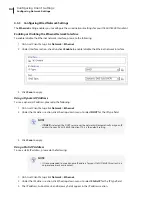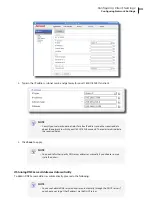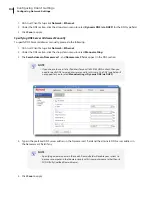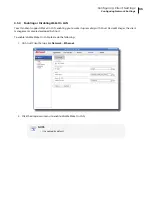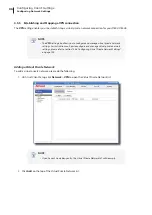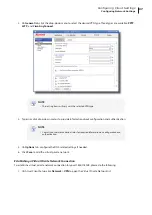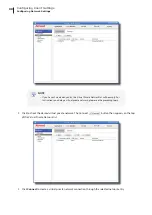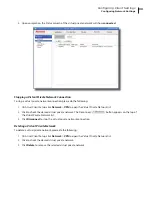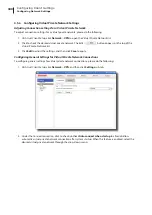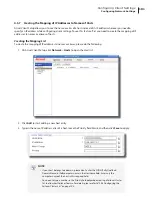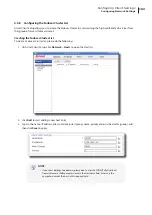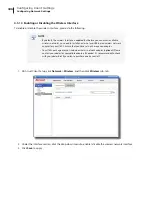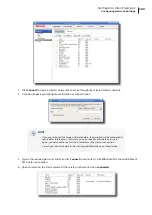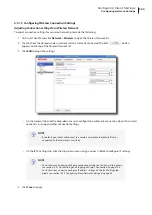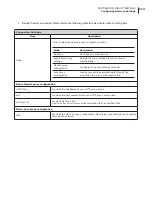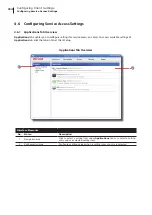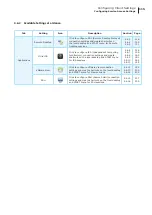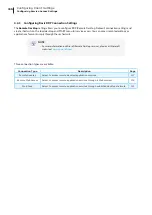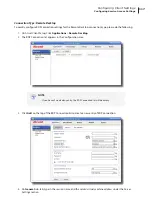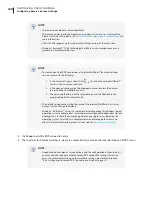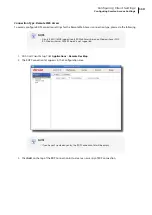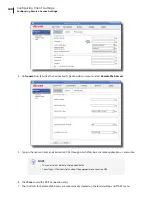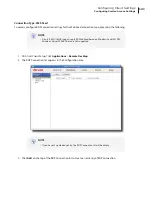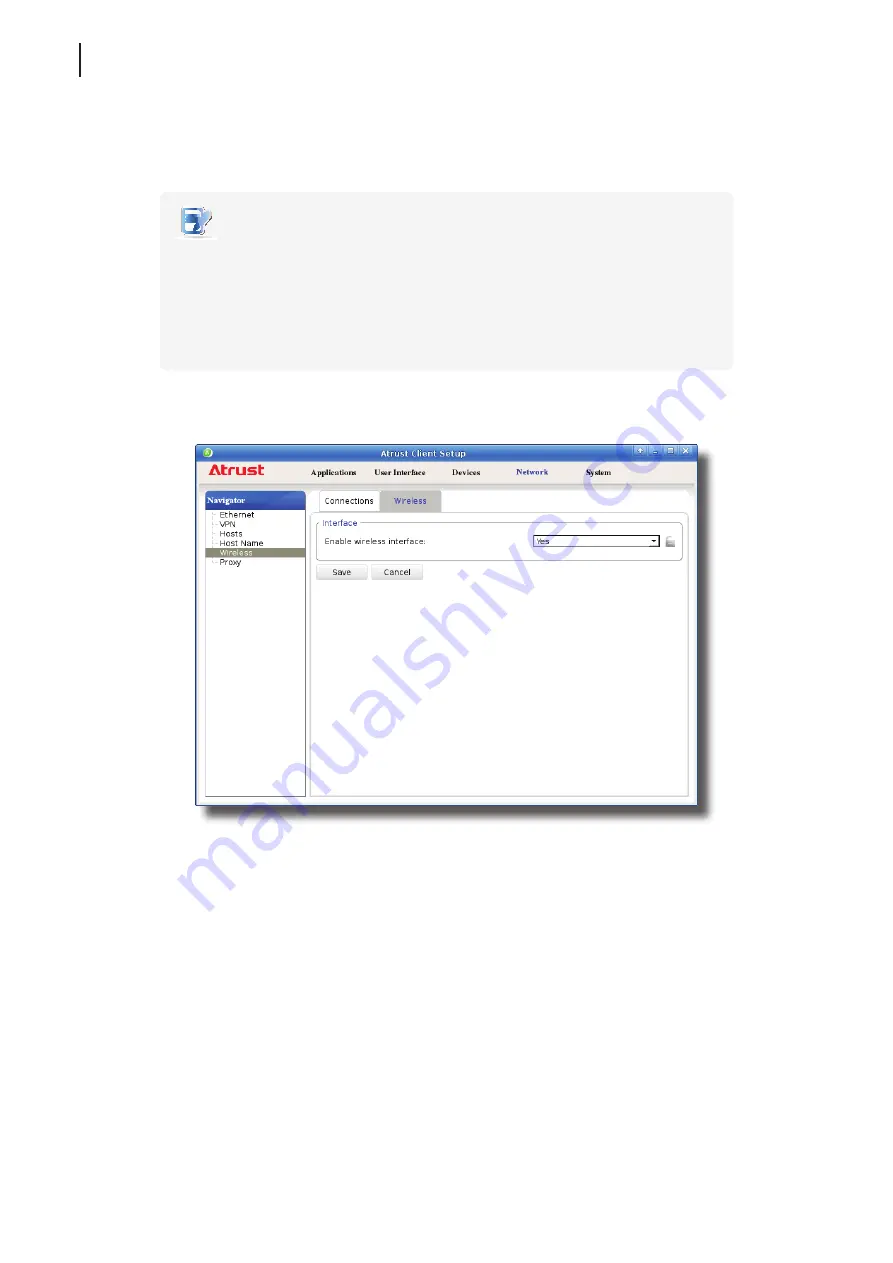
Configuring Client Settings
Configuring Network Settings
106
4.5.10 Enabling or Disabling the Wireless Interface
To enable or disable the wireless interface, please do the following:
NOTE
•
By default, the wireless interface is
enabled
. But before you can access available
wireless networks, you need to install an external and USB-based wireless network
adapter for your t180L. Ensure that you have set up the required adapter.
•
Your t180L package may not include a wireless network adapter (
optional
). Please
contact your dealer for compatible adapters if needed. It’s recommended to check
with your dealer
first
if you plan to purchase one by yourself.
1. On Atrust Client Setup, click
Network
>
Wireless
, and then click
Wireless
sub-tab.
2. Under the Interface section, click the drop-down menu to enable / disable the wireless network interface.
3. Click
Save
to apply.
Summary of Contents for T180L
Page 2: ...UM t180L LB EN 16050510...
Page 8: ...vi...
Page 12: ......
Page 20: ......
Page 28: ......
Page 48: ......
Page 220: ...Configuring Client Settings 210...
Page 222: ......
Page 230: ...220...
Page 234: ...224...
Page 235: ...UM t180L LB EN 16050510...
Page 236: ......