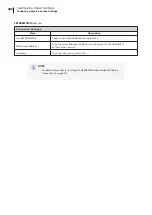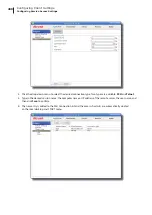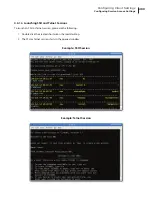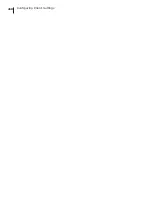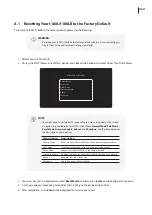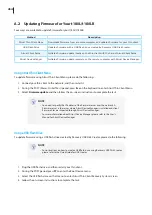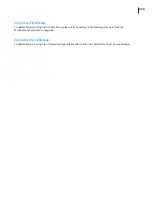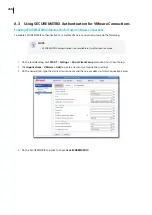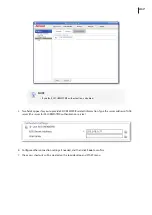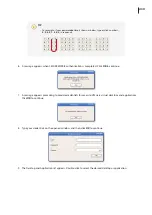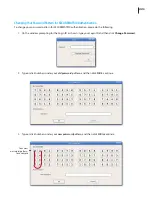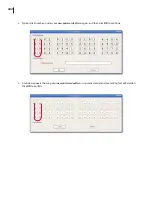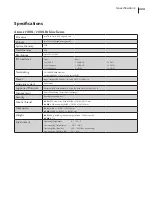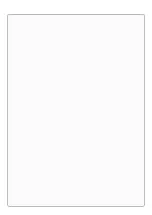Summary of Contents for T180L
Page 2: ...UM t180L LB EN 16050510...
Page 8: ...vi...
Page 12: ......
Page 20: ......
Page 28: ......
Page 48: ......
Page 220: ...Configuring Client Settings 210...
Page 222: ......
Page 230: ...220...
Page 234: ...224...
Page 235: ...UM t180L LB EN 16050510...
Page 236: ......