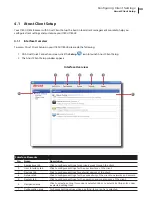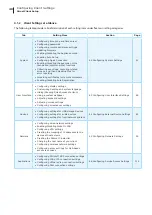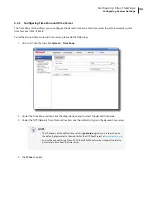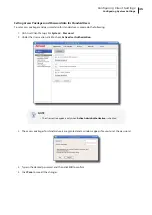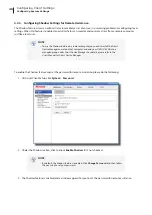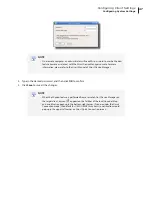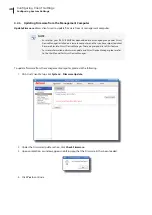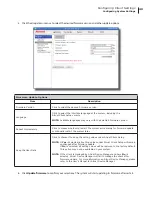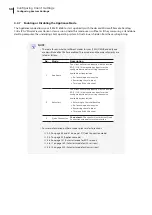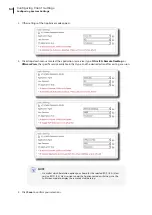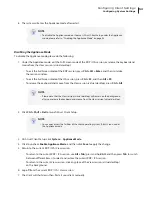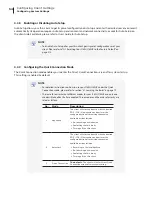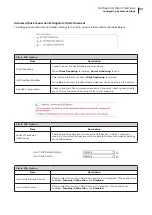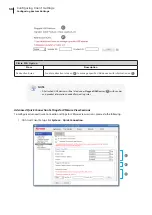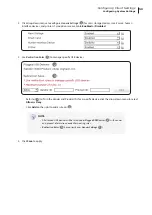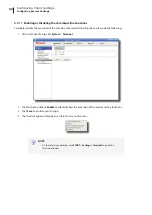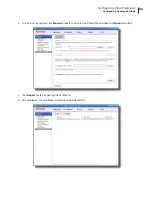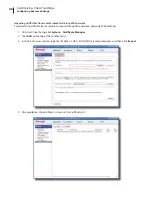Configuring Client Settings
Configuring System Settings
51
Enabling the Appliance Mode
To enable the Appliance mode, please do the following:
NOTE
•
Ensure that you have configured the connection settings for the desired Microsoft
Remote Desktop, Citrix ICA, VMware View or Horizon View session under
Applications
tab. You need to specify which service type and connection settings
entry will be used under the Appliance mode. For detailed instructions, please see
sections:
”4.6.3 Configuring Basic RDP Connection Settings” on page 116
“4.6.6 Configuring Basic ICA Connection Settings” on page 146
“4.6.12 Configuring Basic VMware View Connection Settings” on page 198
NOTE
•
Please note that the Autostart mode also enables the client to start up directly with
an RDP / ICA / View session and provides more configuration flexibility than the
Appliance mode. For detailed information on the Autostart mode, please refer to
the following sections:
“4.6.5 Configuring Advanced RDP Connection Settings” on page 131
“4.6.11 Configuring Advanced ICA Connection Settings” on page 169
“4.6.14 Configuring Advanced View Connection Settings” on page 202
1. On Atrust Client Setup, click
System
>
Appliance Mode
.
2. Click to check
Enable Appliance Mode
.
Summary of Contents for T180L
Page 2: ...UM t180L LB EN 16050510...
Page 8: ...vi...
Page 12: ......
Page 20: ......
Page 28: ......
Page 48: ......
Page 220: ...Configuring Client Settings 210...
Page 222: ......
Page 230: ...220...
Page 234: ...224...
Page 235: ...UM t180L LB EN 16050510...
Page 236: ......