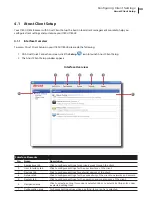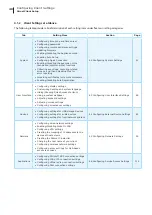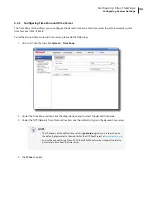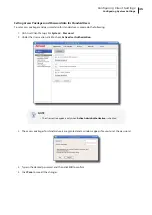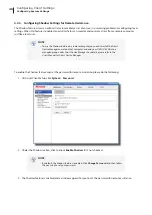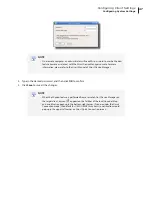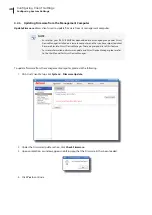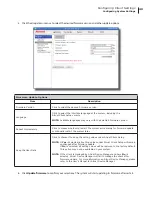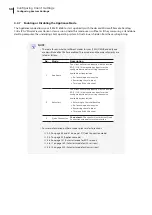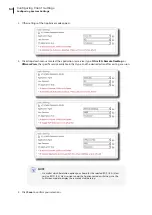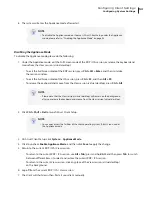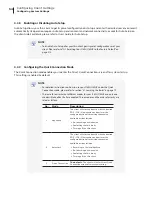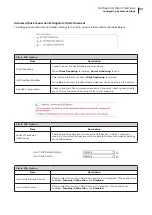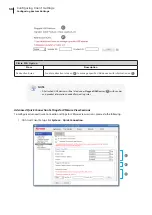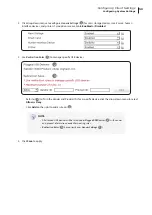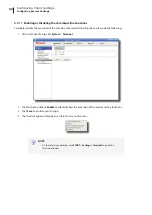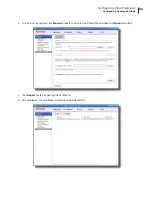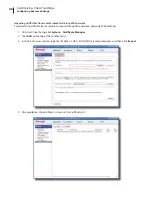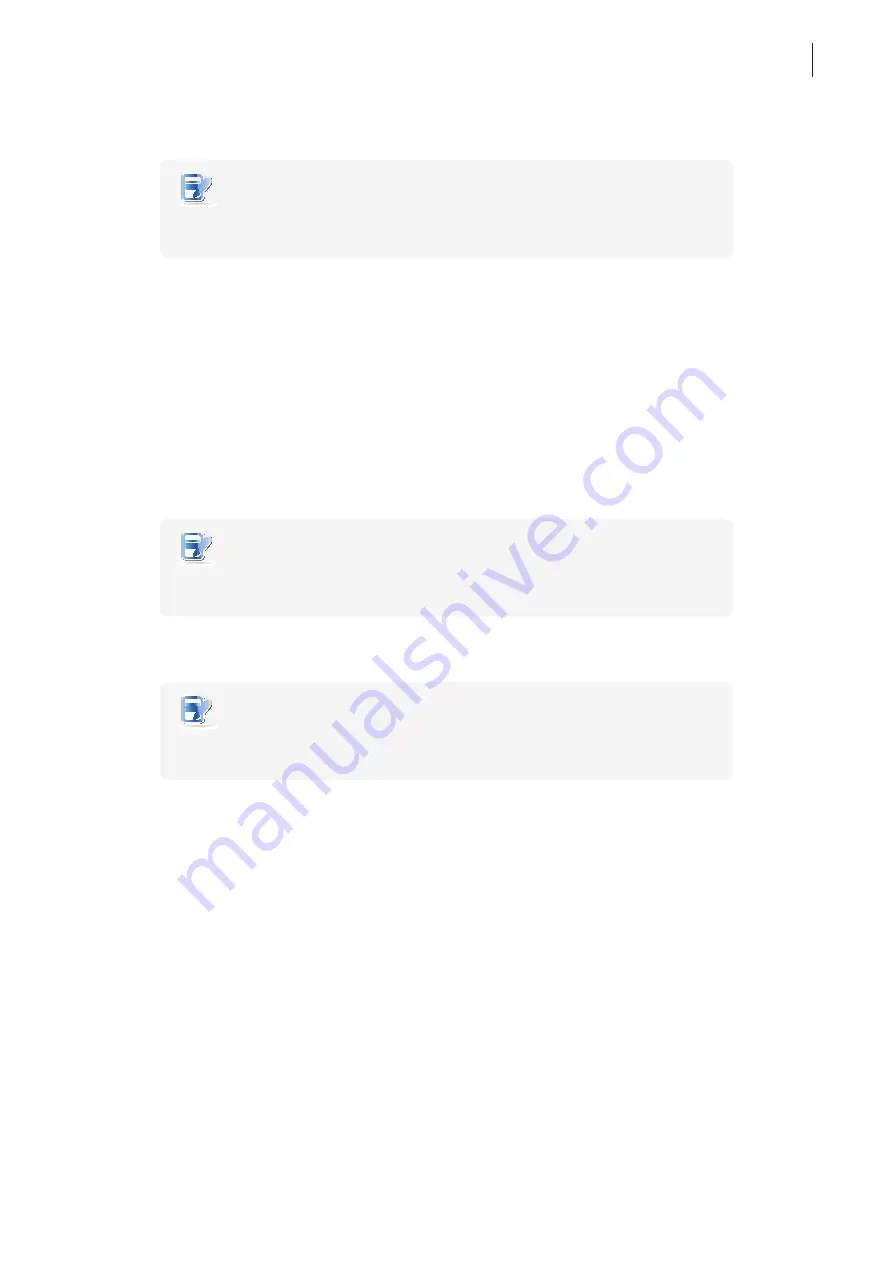
Configuring Client Settings
Configuring System Settings
53
6. The system will enter the Appliance mode after restart.
NOTE
•
To disable the Appliance mode or to access Atrust Client Setup under the Appliance
mode, please refer to “Disabling the Appliance Mode” on page 53.
Disabling the Appliance Mode
To disable the Appliance mode, please do the following:
1. Under the Appliance mode, exit the Full Screen mode of the RDP / ICA session, or release the keyboard and
mouse from the View session (virtual desktop):
•
To exit the Full Screen mode of the RDP session, press
Ctrl + Alt + Enter
, and then minimize
the session window.
•
To exit the Full Screen mode of the ICA session, press
Ctrl + F2
, and then
Alt + F9
.
•
To release the keyboard and mouse from the View session (virtual desktop), press
Ctrl + Alt
.
NOTE
•
Please note that the View session (virtual desktop) will remain on the background
after you release the keyboard and mouse from the View session (virtual desktop).
2. Click
Ctrl + Shift + Del
to launch Atrust Client Setup.
NOTE
•
You cannot access the Taskbar of the client operating system (Atrust Linux) under
the Appliance mode.
3. On Atrust Client Setup, click
System
>
Appliance Mode
.
4. Click to uncheck
Enable Appliance Mode
, and then click
Save
to apply the change.
5. Return to the current RDP / ICA / View session:
•
To return to the current RDP / ICA session, use
Alt + Tab
(press and hold
Alt
, and then press
Tab
to switch
between different items) to select and restore the current RDP / ICA session.
•
To return to the current View session, click any place of the View session (virtual desktop)
on the background.
6. Log off from the current RDP / ICA / View session.
7. The client will shut down then. Restart your client manually.
Summary of Contents for T180L
Page 2: ...UM t180L LB EN 16050510...
Page 8: ...vi...
Page 12: ......
Page 20: ......
Page 28: ......
Page 48: ......
Page 220: ...Configuring Client Settings 210...
Page 222: ......
Page 230: ...220...
Page 234: ...224...
Page 235: ...UM t180L LB EN 16050510...
Page 236: ......