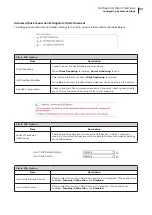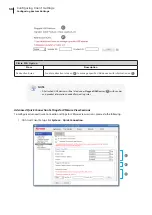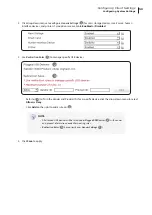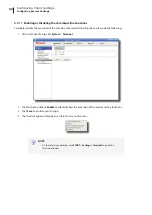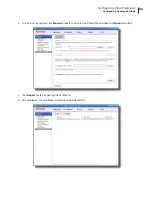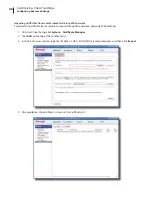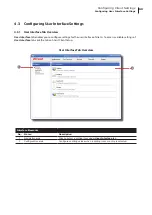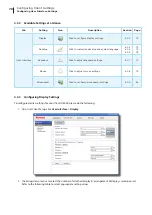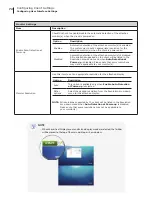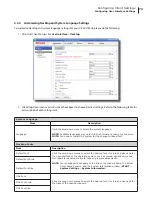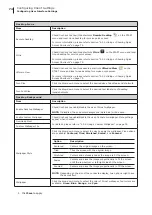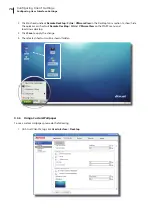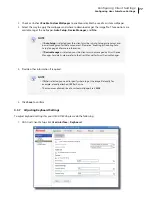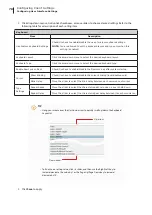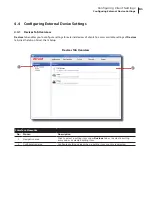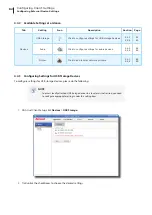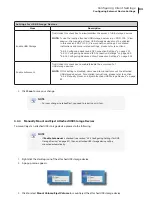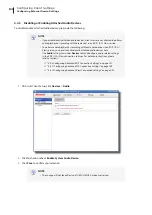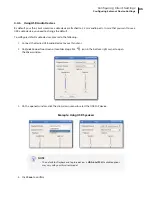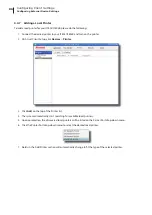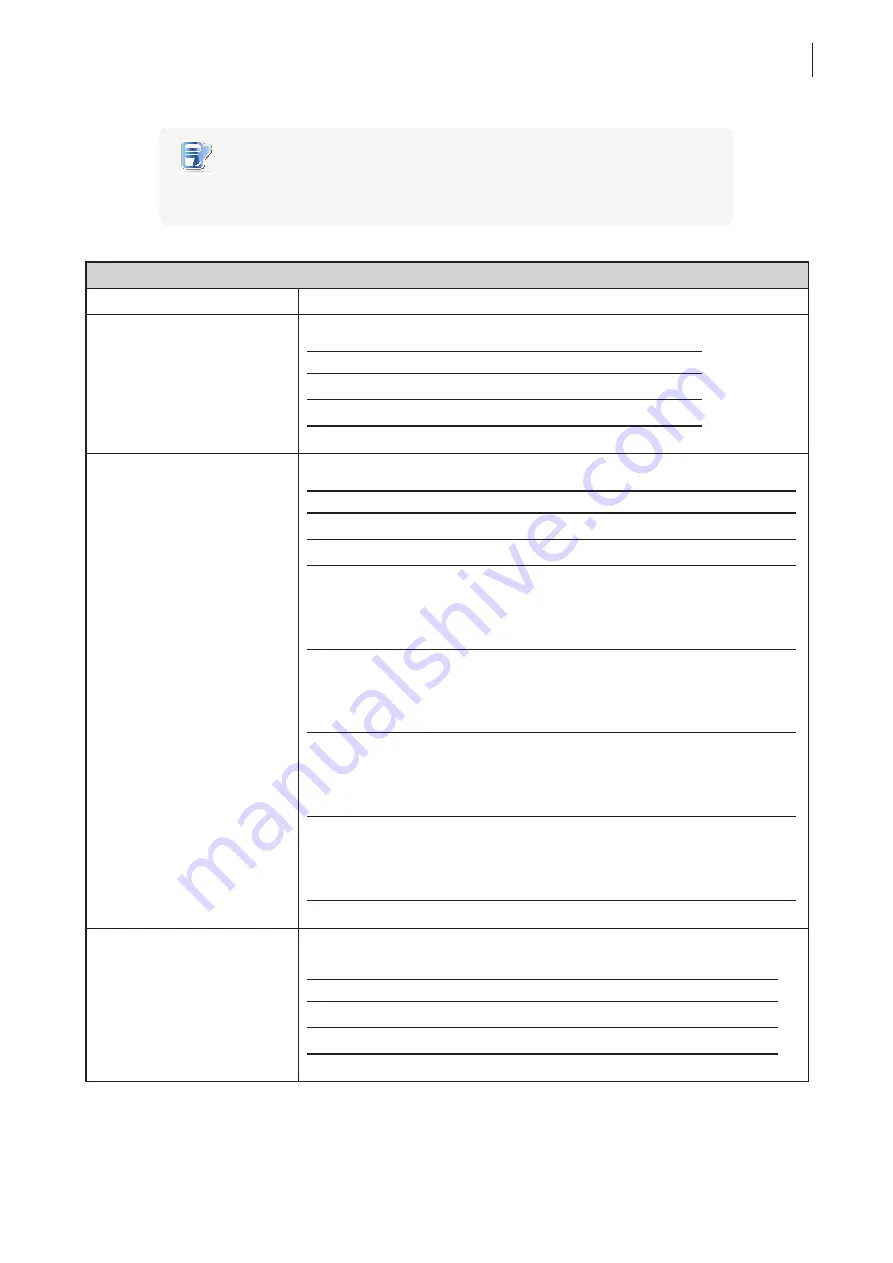
Configuring Client Settings
Configuring User Interface Settings
71
NOTE
•
The available setting items vary, depending on your model and the selected
number of display(s).
Display
Item
Description
Number of Display
Click to select the number of attached display(s).
Option
Description
1
One display is attached.
2
Two displays are attached.
Display Layout
Click to select the arrangement of displays.
Option
Description
Use DVI-I
Use the single display that is attached to the DVI-I port.
Use DVI-D
Use the single display that is attached to the DVI-D port.
(DVI-I - DVI-D)
horizontal
Use dual displays.
Two displays are arranged horizontally:
the DVI-I one is on the left; the DVI-D the right.
The DVI-I one is the main display for local desktop when
Extend
is selected.
(DVI-D - DVI-I)
horizontal
Use dual displays.
Two displays are arranged horizontally:
the DVI-D one is on the left; the DVI-I the right.
The DVI-D one is the main display for local desktop
when
Extend
is selected.
(DVI-I - DVI-D)
vertical
Use dual displays.
Two displays are arranged vertically:
the DVI-I one is on the top; the DVI-D the bottom.
The DVI-I one is the main display for local desktop when
Extend
is selected.
(DVI-D - DVI-I)
vertical
Use dual displays.
Two displays are arranged vertically:
the DVI-D one is on the top; the DVI-I the bottom.
The DVI-D one is the main display for local desktop
when
Extend
is selected.
Display Mode
This item is available only when
2
is selected in the Number of Display drop-
down menu:
Option
Description
Extend
One display is used as the extended display of the other.
Clone
Two displays have the same display content.
Summary of Contents for T180L
Page 2: ...UM t180L LB EN 16050510...
Page 8: ...vi...
Page 12: ......
Page 20: ......
Page 28: ......
Page 48: ......
Page 220: ...Configuring Client Settings 210...
Page 222: ......
Page 230: ...220...
Page 234: ...224...
Page 235: ...UM t180L LB EN 16050510...
Page 236: ......