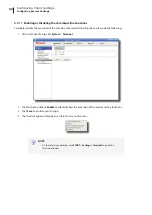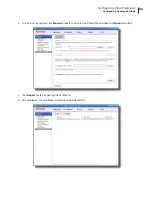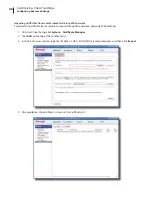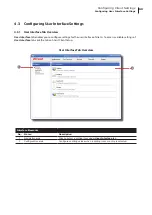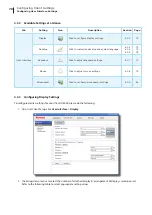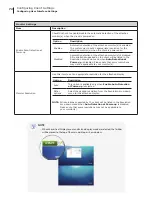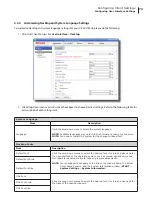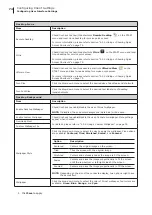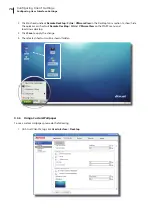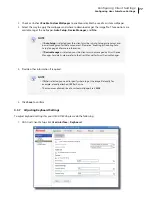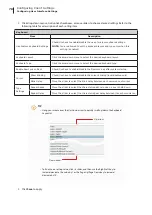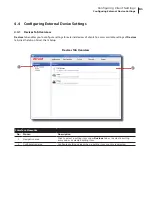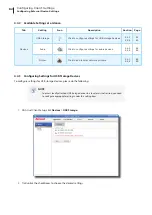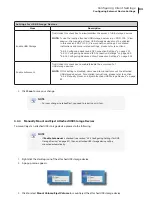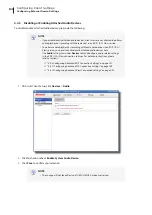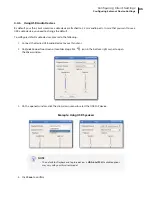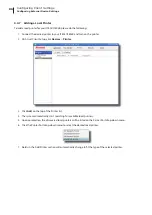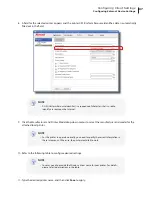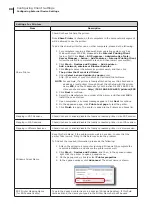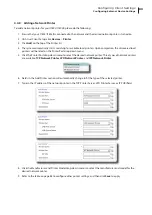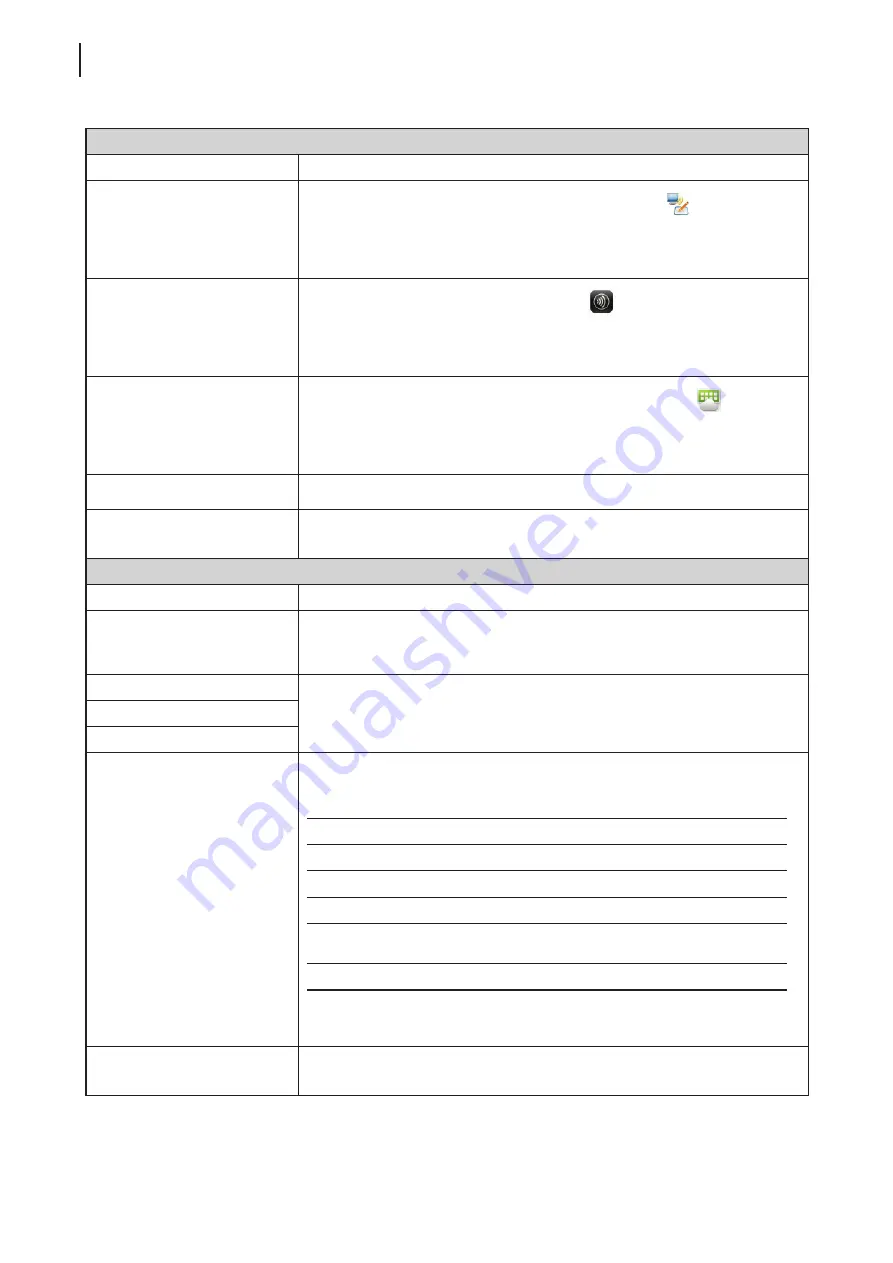
Configuring Client Settings
Configuring User Interface Settings
74
Desktop Icons
Item
Description
Remote Desktop
Check/Uncheck to show/hide shortcuts
Remote Desktop
on the START
menu and local Linux desktop for service quick access.
For more information, please refer to section “4.3.5 Hiding or Showing Quick
Citrix
Check/Uncheck to show/hide shortcuts
Citrix
on the START menu and local
Linux desktop for service quick access.
For more information, please refer to section “4.3.5 Hiding or Showing Quick
VMware View
Check/Uncheck to show/hide desktop shortcuts
VMware View
on the
START menu and local Linux desktop for service quick access.
For more information, please refer to section “4.3.5 Hiding or Showing Quick
Icon Size
Click the drop-down menu to select the desired size of desktop icons/shortcuts.
Icon Font Size
Click the drop-down menu to select the desired text label size of desktop
icons/shortcuts.
Desktop Background
Item
Description
Enable Desktop Wallpaper
Check/Uncheck to enable/disable the use of Atrust wallpaper.
NOTE:
If disabled, the solid color background (dark blue) will be used.
Enable Custom Wallpaper
Check/Uncheck to enable/disable the use of a custom wallpaper. More settings
appear when checked.
For details, please refer to “4.3.6 Using a Custom Wallpaper” on page 76.
Download From
Custom Wallpaper File
Wallpaper Style
Click the drop-down menu to select the way to apply the wallpaper. Five options
are available:
Centered
,
Tiled
,
Stretched
,
Scaled
, and
Zoomed
.
Option
Description
Centered
Centers the original image on the screen.
Tiled
Tiles the screen with the original image.
Stretched
Centers and extends/shrinks the image to fit the screen.
Scaled
Centers and sizes the image proportionally to fit the screen
until the top-bottom or left-right sides fit the screen.
Zoomed
Centers and sizes the image proportionally to fill the screen.
NOTE:
Depending on the size of the connected display, two options might have
the same effect.
Wallpaper
Click the drop-down menu to select the color of Atrust wallpaper. Four colors are
available:
Green
,
Blue
,
Orange
, and
Cyan
.
3. Click
Save
to apply.
Summary of Contents for T180L
Page 2: ...UM t180L LB EN 16050510...
Page 8: ...vi...
Page 12: ......
Page 20: ......
Page 28: ......
Page 48: ......
Page 220: ...Configuring Client Settings 210...
Page 222: ......
Page 230: ...220...
Page 234: ...224...
Page 235: ...UM t180L LB EN 16050510...
Page 236: ......