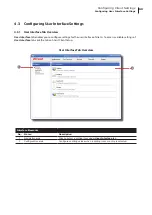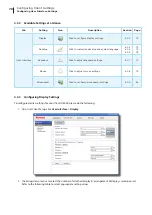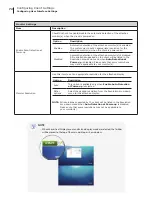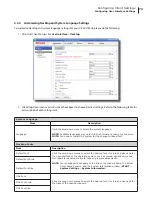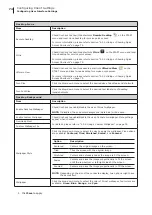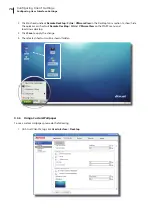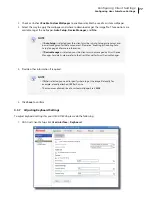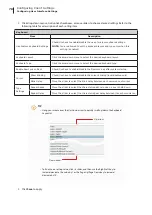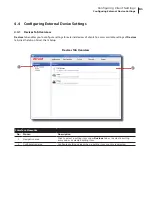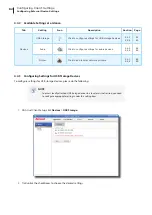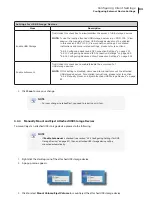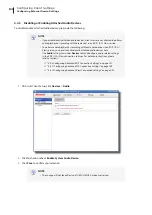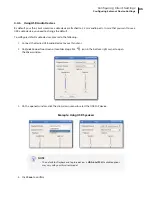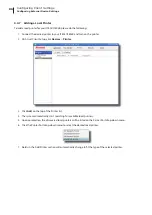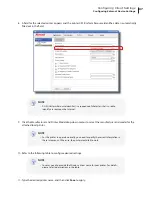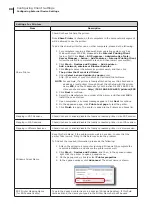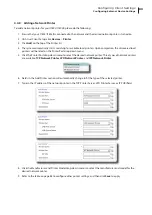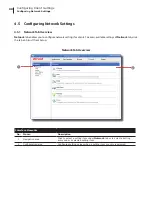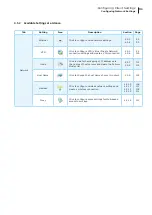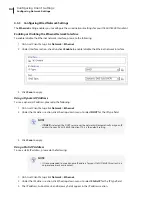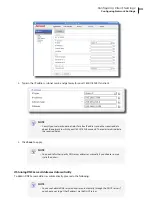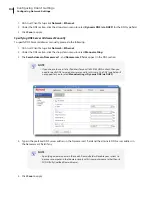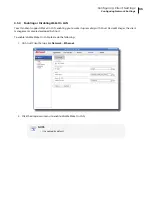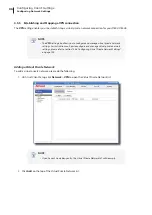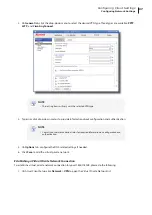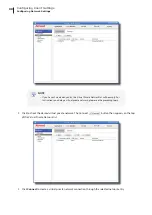Configuring Client Settings
Configuring External Device Settings
83
Settings for USB Storage Devices
Item
Description
Enable USB Storage
Tick/Untick this checkbox to allow/disallow the access of USB storage devices.
NOTE:
To use the locally attached USB storage devices in an RDP / ICA / View
session, the mapping of local USB storage devices must be enabled
in this session’s RDP / ICA / View connection settings. For detailed
instructions and more related settings, please refer to sections:
“4.6.5 Configuring Advanced RDP Connection Settings” on page 131
“4.6.11 Configuring Advanced ICA Connection Settings” on page 169
“4.6.14 Configuring Advanced View Connection Settings” on page 202
Enable Automount
Tick/Untick this checkbox to enable/disable the automount of
USB storage devices.
NOTE:
If this setting is disabled, users need to manually mount the attached
USB storage devices. For detailed instructions, please refer to section
“4.4.4 Manually Mount and Eject Attached USB Storage Devices” on page
3. Click
Save
to save your change.
NOTE
•
For your changes to take effect, you need to restart your system.
4.4.4 Manually Mount and Eject Attached USB Storage Devices
To mount/eject an attached USB storage device, please do the following:
NOTE
•
If
Enable Automount
is checked (see section “4.4.3 Configuring Settings for USB
Storage Devices” on page 82), then an attached USB storage device will be
mounted automatically.
1. Right click the desktop icon of the attached USB storage device.
2. A popup menu appears.
3. Click to select
Mount Volume
/
Eject Volume
to mount\eject the attached USB storage device.
Summary of Contents for T180L
Page 2: ...UM t180L LB EN 16050510...
Page 8: ...vi...
Page 12: ......
Page 20: ......
Page 28: ......
Page 48: ......
Page 220: ...Configuring Client Settings 210...
Page 222: ......
Page 230: ...220...
Page 234: ...224...
Page 235: ...UM t180L LB EN 16050510...
Page 236: ......