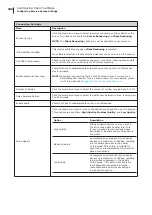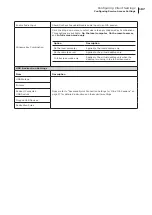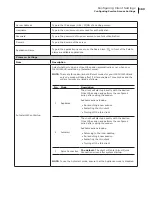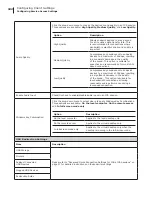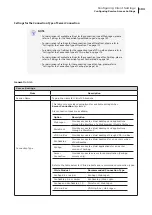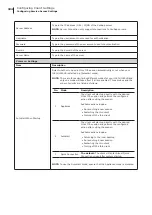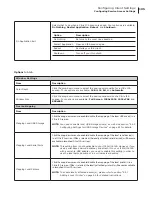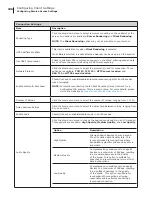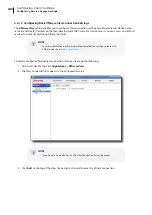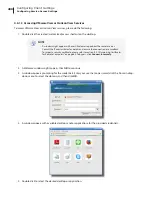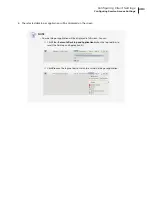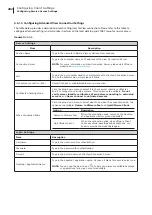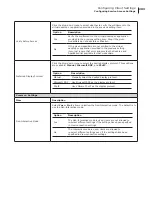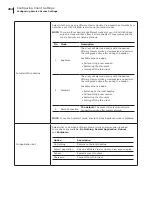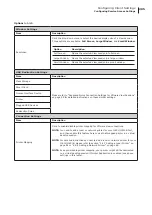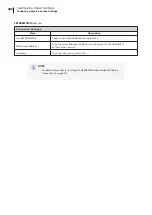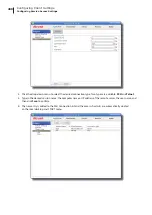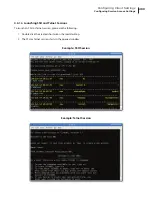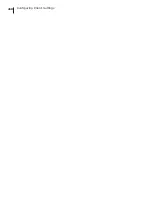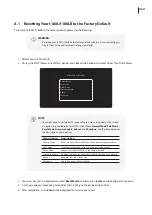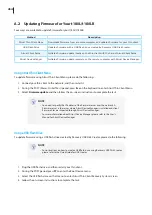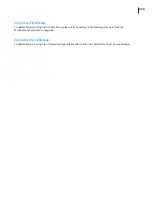Configuring Client Settings
Configuring Service Access Settings
200
4.6.13 Accessing VMware View or Horizon View Services
To access VMware View or Horizon View services, please do the following:
1. Double click the created (customized) access shortcut on the desktop.
NOTE
•
A window might appear with a certificate message about the remote server.
Consult the IT administrator for details and ensure the connection is secure
first
.
To import a security certificate, please refer to section “4.2.14 Importing Certificates
for Remote Computers” on page 64. To bypass, click
Connect Insecurely
.
2. A Welcome window might appear. Click
OK
to continue.
3. A window appears prompting for the credentials. Enter your user name, password, click the Domain drop-
down menu to select the domain, and then click
OK
.
4. A window appears with available desktops and/or applications for the provided credentials.
5. Double click to select the desired desktop or application.
Summary of Contents for T180L
Page 2: ...UM t180L LB EN 16050510...
Page 8: ...vi...
Page 12: ......
Page 20: ......
Page 28: ......
Page 48: ......
Page 220: ...Configuring Client Settings 210...
Page 222: ......
Page 230: ...220...
Page 234: ...224...
Page 235: ...UM t180L LB EN 16050510...
Page 236: ......