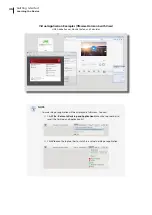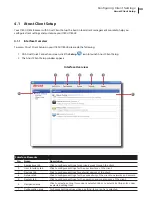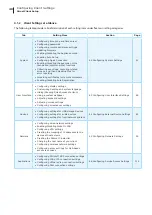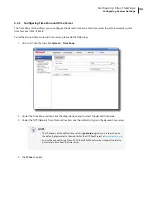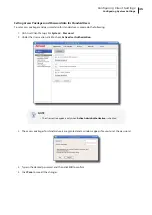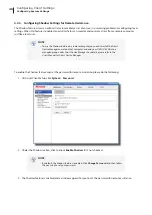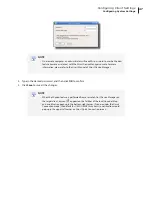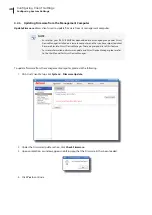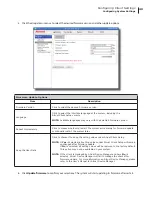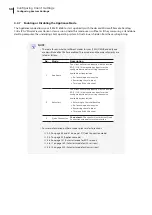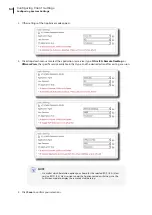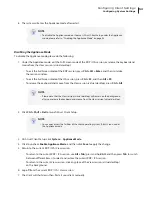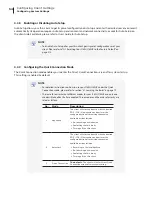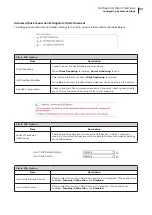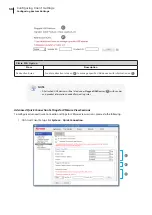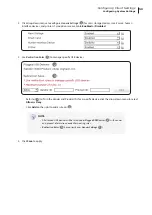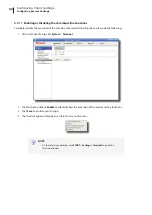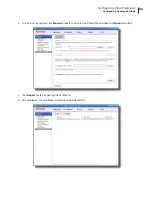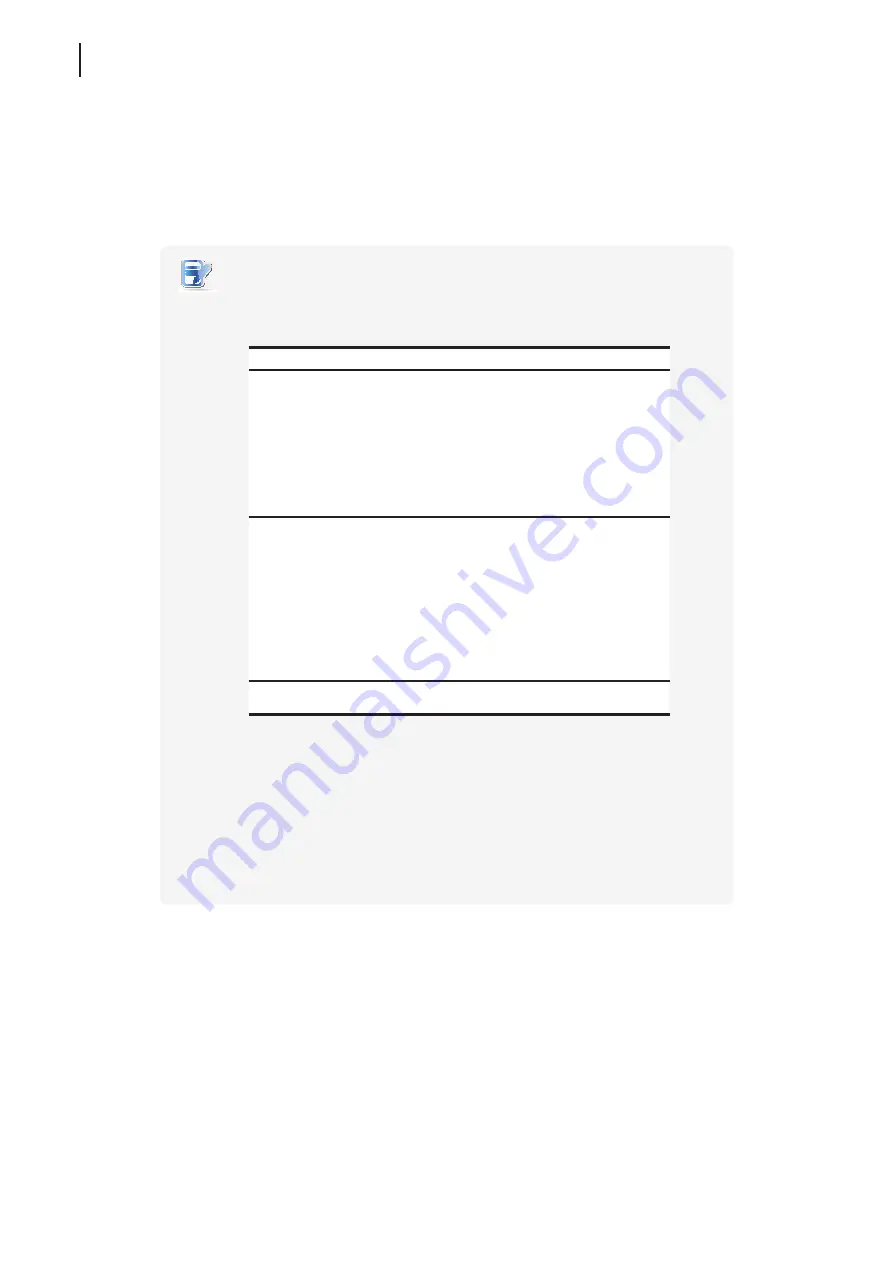
Configuring Client Settings
Configuring System Settings
50
4.2.7 Enabling or Disabling the Appliance Mode
The Appliance mode allows your t180L/t180LB to start up directly with the desired Microsoft Remote Desktop,
Citrix ICA, VMware View or Horizon View session. Under this mode, users will feel as if they were using a standalone
desktop computer; the underlying client operating system, Atrust Linux, is hidden from the very beginning.
NOTE
•
There are three similar but different modes for your t180L/t180LB and only one
mode will take effect if all are enabled. Three modes and the order of priority are
listed as follows:
No.
Mode
Description
1
Appliance
The client will start up directly with the desired
RDP / ICA / View session and perform the
configured action after exiting the session.
Available actions include:
• Re-launching a new session
• Restarting the thin client
• Turning off the thin client
2
Autostart
The client will start up directly with the desired
RDP / ICA / View session and perform the
configured action after exiting the session.
Available actions include:
• Returning to the local desktop
• Re-launching a new session
• Restarting the thin client
• Turning off the thin client
3
Quick Connection
The default.
The client will enter Atrust Quick
Connection screen after system startup.
•
For more information on these modes, please refer to sections:
4.2.9 on page 54 and 3.1 on page 19 (Quick Connection mode)
4.2.7 on page 50 (Appliance mode)
4.6.5 on page 131 (Autostart mode for RDP sessions)
4.6.11 on page 169 (Autostart mode for ICA sessions)
4.6.14 on page 202 (Autostart mode for View sessions)
Summary of Contents for T180L
Page 2: ...UM t180L LB EN 16050510...
Page 8: ...vi...
Page 12: ......
Page 20: ......
Page 28: ......
Page 48: ......
Page 220: ...Configuring Client Settings 210...
Page 222: ......
Page 230: ...220...
Page 234: ...224...
Page 235: ...UM t180L LB EN 16050510...
Page 236: ......