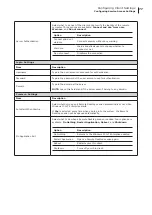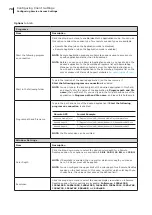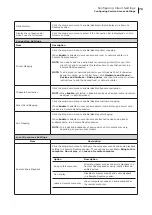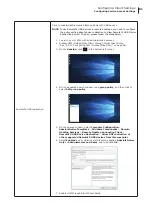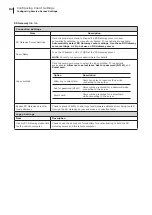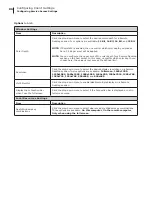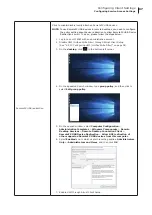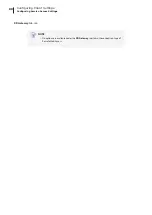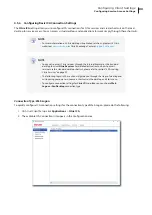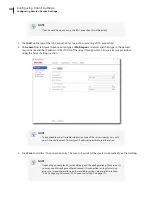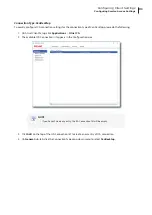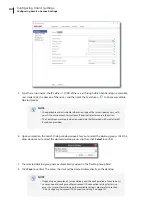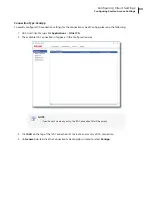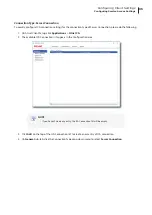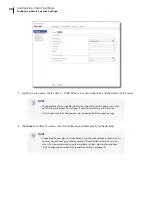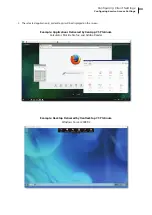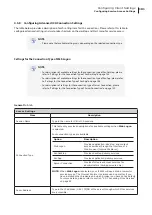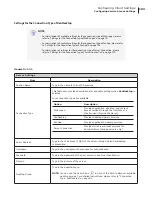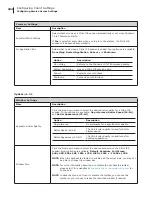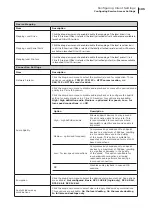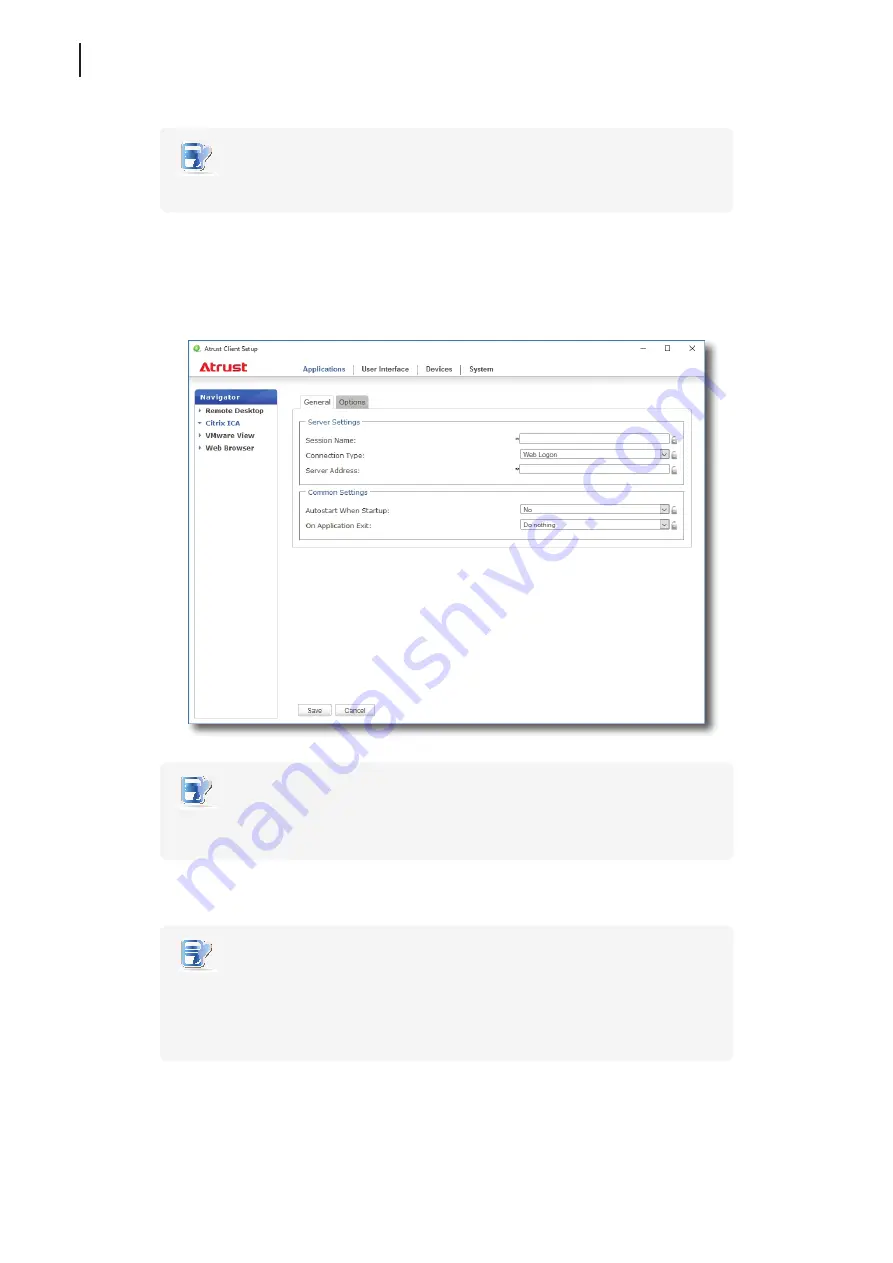
Configuring Client Settings
Configuring Service Access Settings
90
NOTE
• If you haven’t create any entry, the ICA Connection list will be empty.
3. Click
Add
on the top of the ICA Connection list to create a new entry of ICA connection.
4. On
General
sub-tab, leave the connection type as
Web Logon
as default, and then type in the desired
session name and the IP address / URL / FQDN of the server through which Citrix services are accessible
under the Server Settings section.
NOTE
• The applicable or best suitable information type of the server side may vary with
your Citrix environment. Consult your IT administrator for more information.
5. Click
Save
to add this ICA connection entry. The access shortcut will be created automatically on the desktop.
NOTE
• Depending on your plan of service delivery and the configuration of your server(s),
you may need to configure other advanced ICA connection settings for service
access. For more information on other available settings, please refer to section
“4.5.8 Configuring Advanced ICA Connection Settings” on page 101.
Summary of Contents for t180W
Page 1: ...Atrust t180W Thin Client User s Manual Internal Draft 0 02 2016 17 Atrust Computer Corp...
Page 2: ...UM t180W IoTEnt EN 17063011...
Page 8: ...vi...
Page 12: ......
Page 20: ...Overview 10...
Page 22: ......
Page 28: ...Setting Up Your t180W 18...
Page 30: ......
Page 42: ...Getting Started 32...
Page 44: ......
Page 132: ......
Page 136: ...126...
Page 138: ...128...
Page 139: ...UM t180W IoTEnt EN 17063011...
Page 140: ......