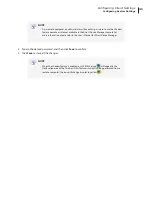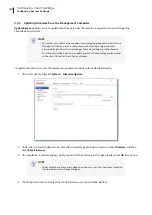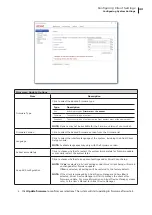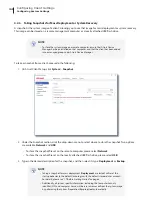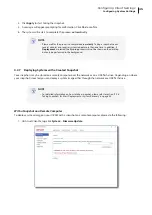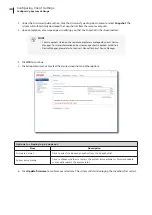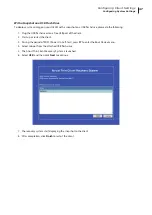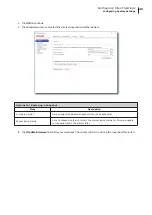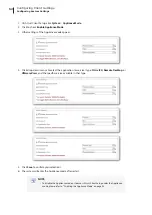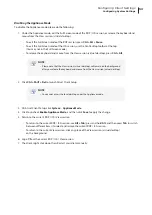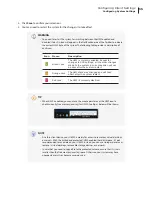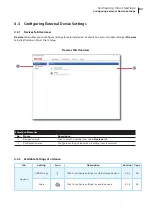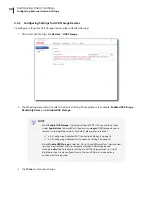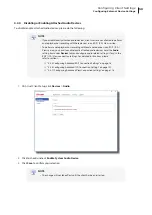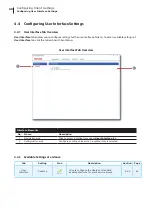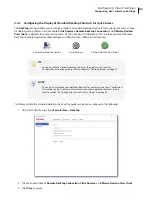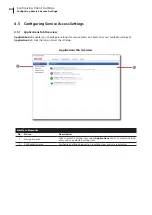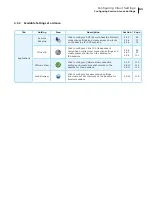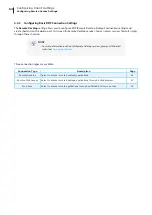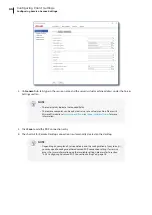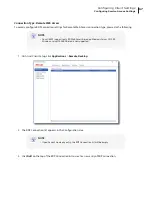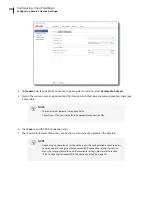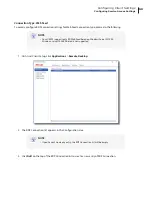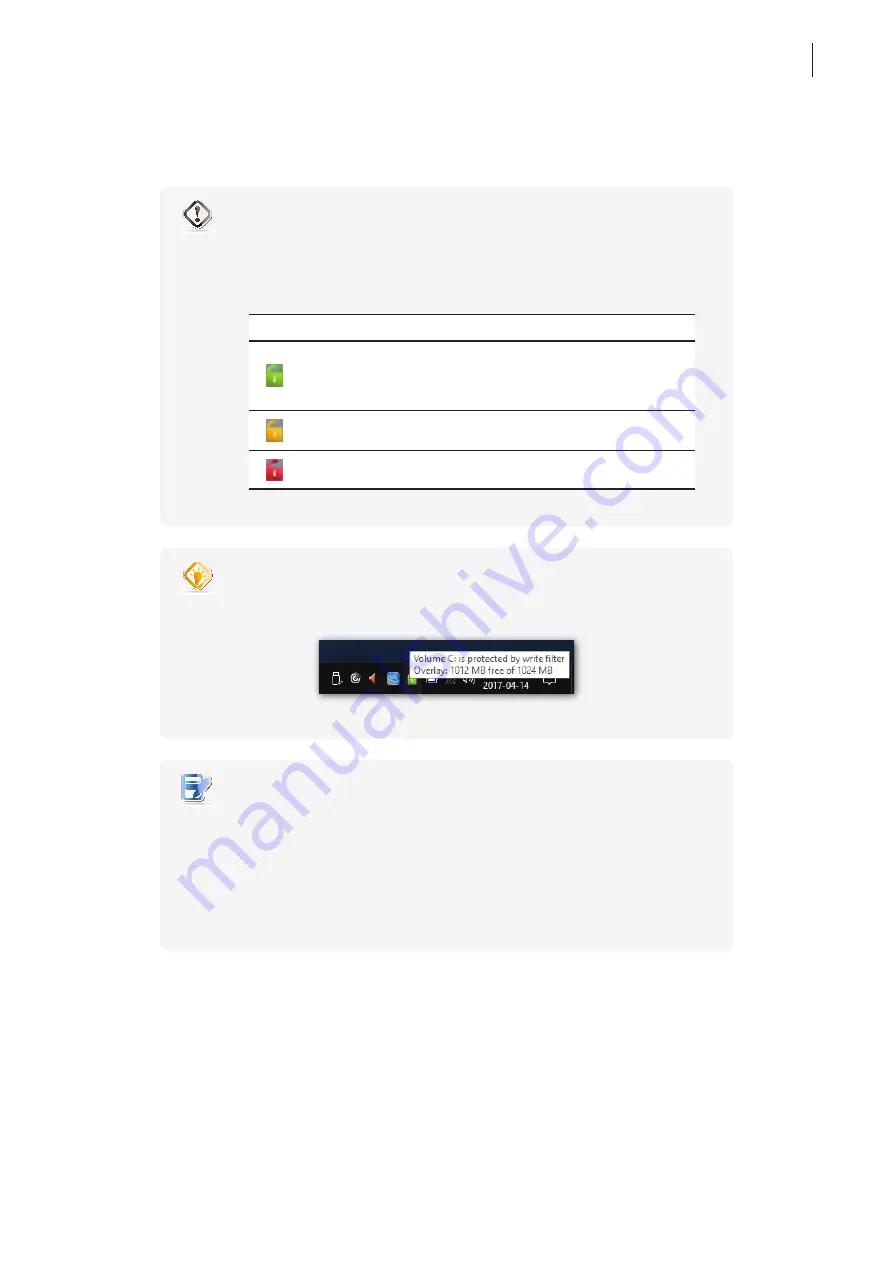
Configuring Client Settings
Configuring System Settings
55
4. Click
Save
to confirm your selections.
5. You may need to restart the system for the change(s) to take effect.
WARNING
• You need to restart the system for switching between the UWF enabled and
disabled states. An icon will appear in the Notification area of the Taskbar to indicate
the current UWF state of the system. The following table provides a description of
each icon:
Icon
Name
Description
Green Lock
The UWF is currently enabled. Except for
changes to ACS settings, all the other changes
made to the system in current session will not
be kept after the system restart.
Orange Lock
The UWF state was changed and will take
effect after the system restart.
Red Lock
The UWF is currently disabled.
TIP
• When UWF is enabled, you can move the mouse pointer over the UWF icon to
check currently free memory (overlay) for UWF. A tooltip as below will be shown.
NOTE
• As a thin client device, your t180W is mainly for access to remote or virtual desktops
on servers. With the limited and protected (UWF-enabled) hard disk space, it’s
not
recommended to save data on your t180W. Instead, you can use storage spaces over
remote / virtual desktops, removable storage devices, or networks.
• In case that you need to copy a file to the protected volume, ensure that its size is
smaller than the free memory (overlay) space. Otherwise, your system may have
unexpected results or become unresponsive.
Summary of Contents for t180W
Page 1: ...Atrust t180W Thin Client User s Manual Internal Draft 0 02 2016 17 Atrust Computer Corp...
Page 2: ...UM t180W IoTEnt EN 17063011...
Page 8: ...vi...
Page 12: ......
Page 20: ...Overview 10...
Page 22: ......
Page 28: ...Setting Up Your t180W 18...
Page 30: ......
Page 42: ...Getting Started 32...
Page 44: ......
Page 132: ......
Page 136: ...126...
Page 138: ...128...
Page 139: ...UM t180W IoTEnt EN 17063011...
Page 140: ......