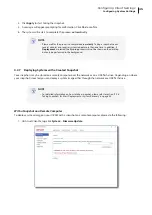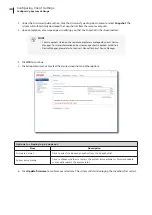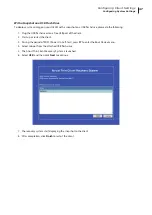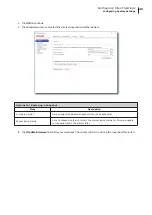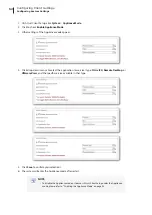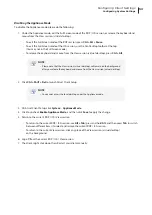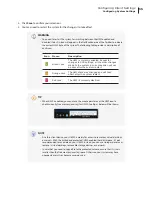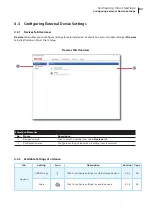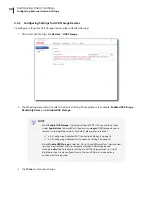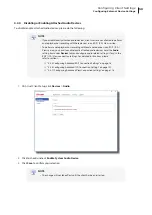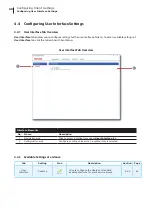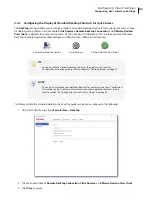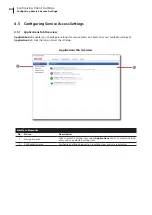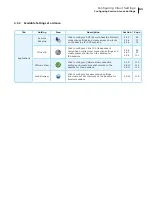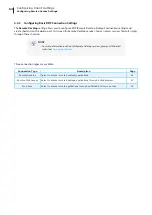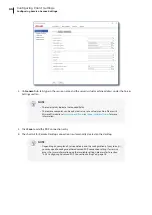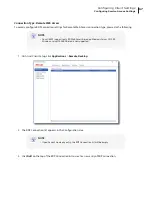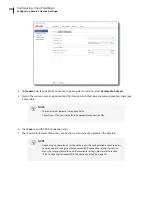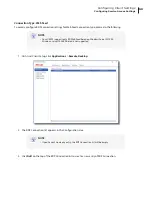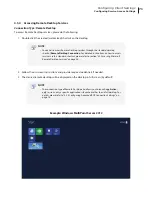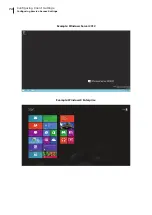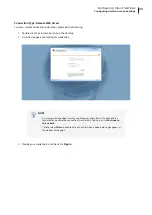Configuring Client Settings
Configuring External Device Settings
59
4.3.4 Disabling or Enabling Attached Audio Devices
To disable/enable attached audio devices, please do the following:
NOTE
• If you disable locally attached audio devices, client users are not allowed to perform
audio playback or recording with these devices in an RDP / ICA / View session.
• To perform audio playback or recording with local audio devices in an RDP / ICA /
View session, you need to enable locally attached audio devices here (the
Audio
setting item under
Devices
tab) and configure audio related settings (if any) in the
RDP / ICA / View connection settings. For detailed instructions, please
refer to sections:
“4.5.5 Configuring Advanced RDP Connection Settings” on page 76
“4.5.8 Configuring Advanced ICA Connection Settings” on page 101
“4.5.11 Configuring Advanced View Connection Settings” on page 116
1. On Atrust Client Setup, click
Devices
>
Audio
.
2. Click to check/uncheck
Enable System Audio Device
.
3. Click
Save
to confirm your selection.
NOTE
• The change will not take effect until the client has been restarted.
Summary of Contents for t180W
Page 1: ...Atrust t180W Thin Client User s Manual Internal Draft 0 02 2016 17 Atrust Computer Corp...
Page 2: ...UM t180W IoTEnt EN 17063011...
Page 8: ...vi...
Page 12: ......
Page 20: ...Overview 10...
Page 22: ......
Page 28: ...Setting Up Your t180W 18...
Page 30: ......
Page 42: ...Getting Started 32...
Page 44: ......
Page 132: ......
Page 136: ...126...
Page 138: ...128...
Page 139: ...UM t180W IoTEnt EN 17063011...
Page 140: ......