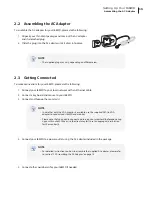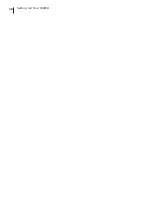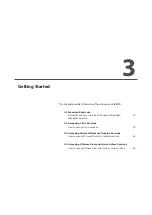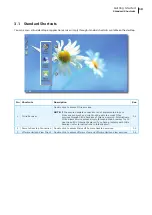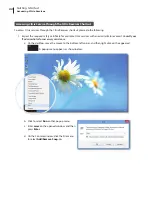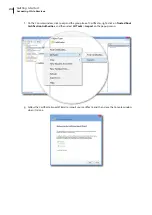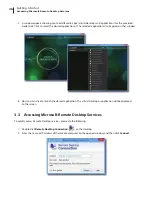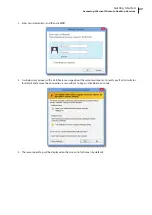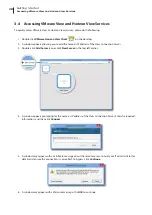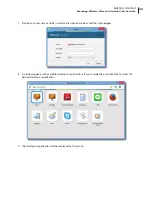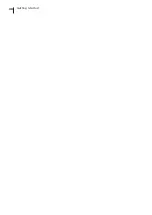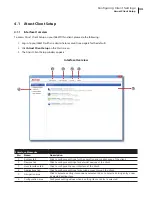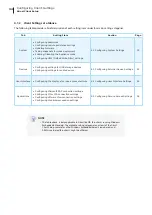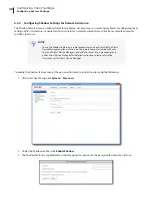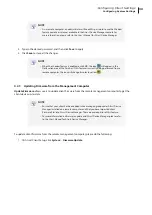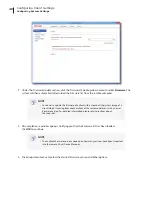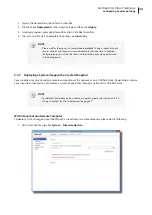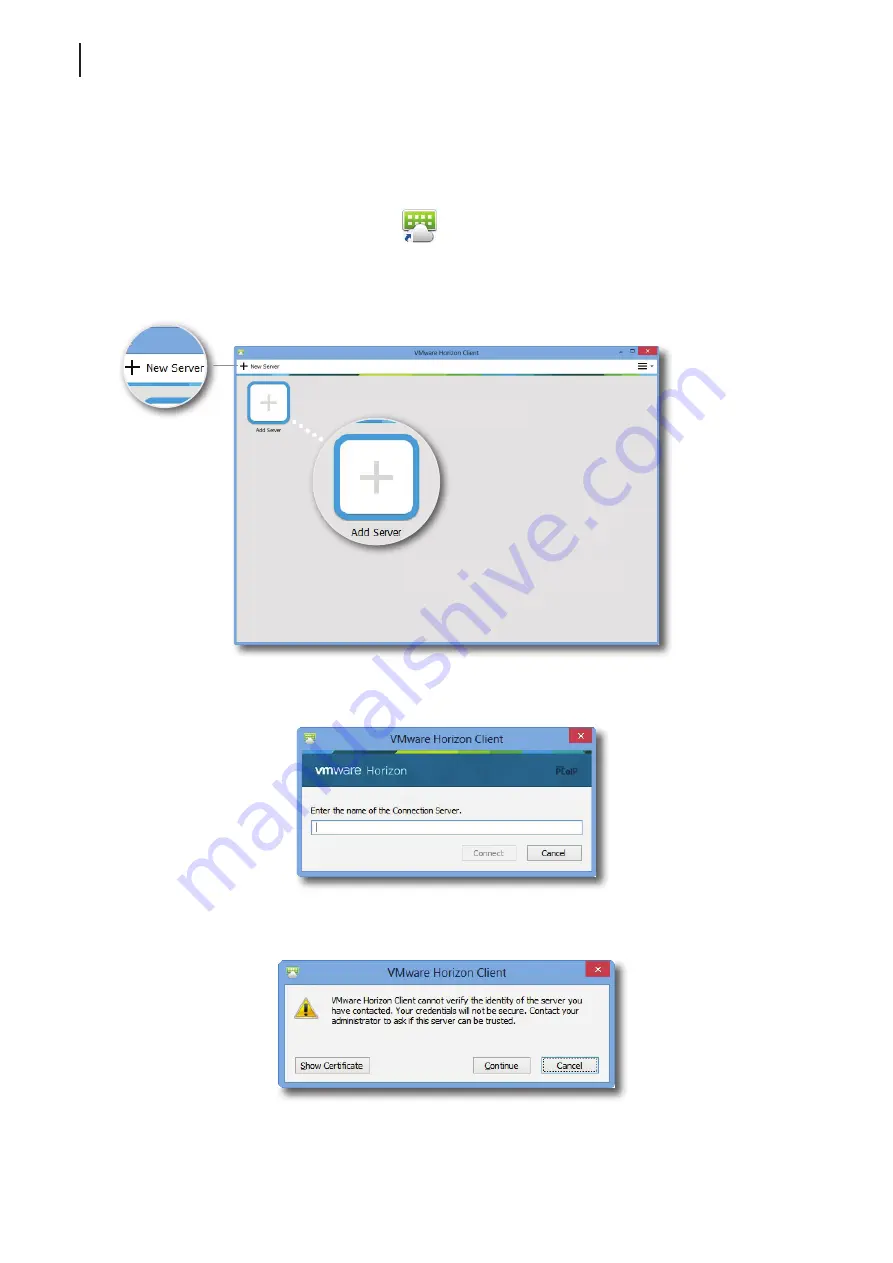
Getting Started
Accessing VMware View and Horizon View Services
28
3.4 Accessing VMware View and Horizon View Services
To quickly access VMware View or Horizon View services, please do the following:
1. Double click
VMware Horizon View Client
on the desktop.
2. A window appears allowing you to add the name or IP address of the View Connection Server.
3. Double-click
Add Server
icon or click
New Server
in the top-left corner.
4. A window appears prompting for the name or IP address of the View Connection Server. Enter the required
information, and then click
Connect
.
5. A window may appear with a certificate message about the remote server. Consult your IT administrator for
details and ensure the connection is secure
first
. To bypass, click
Continue
.
6. A window may appear with a Welcome message. Click
OK
to continue.
Summary of Contents for t68WD
Page 1: ...Atrust t68WD Thin Client User s Manual Internal Draft 0 01 2015 Atrust Computer Corp...
Page 2: ...UM t68WD EN 15110915...
Page 8: ...vi...
Page 12: ......
Page 20: ...Overview 10...
Page 22: ......
Page 26: ...Setting Up Your t68WD 16...
Page 28: ......
Page 40: ...Getting Started 30...
Page 42: ......
Page 130: ...Configuring Client Settings 120...
Page 132: ......
Page 136: ...126...
Page 138: ...128...
Page 139: ...UM t68WD EN 15110915...
Page 140: ......