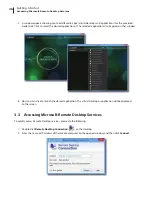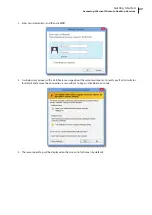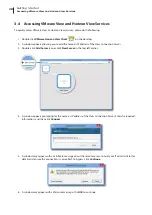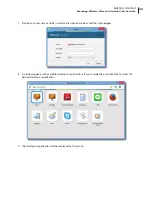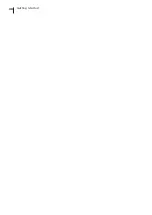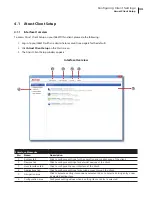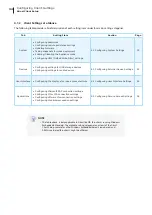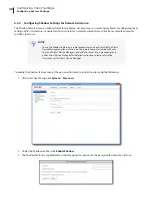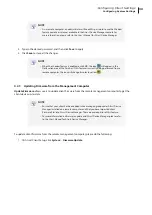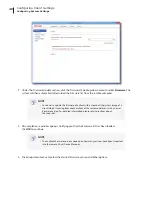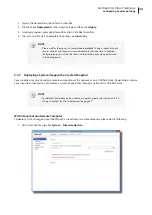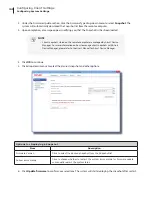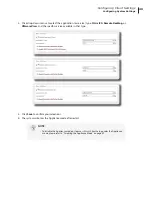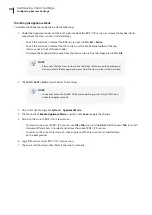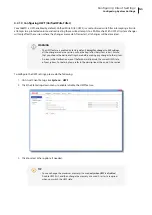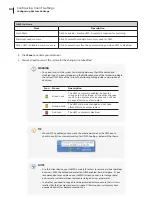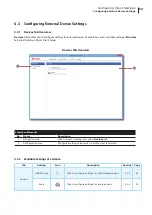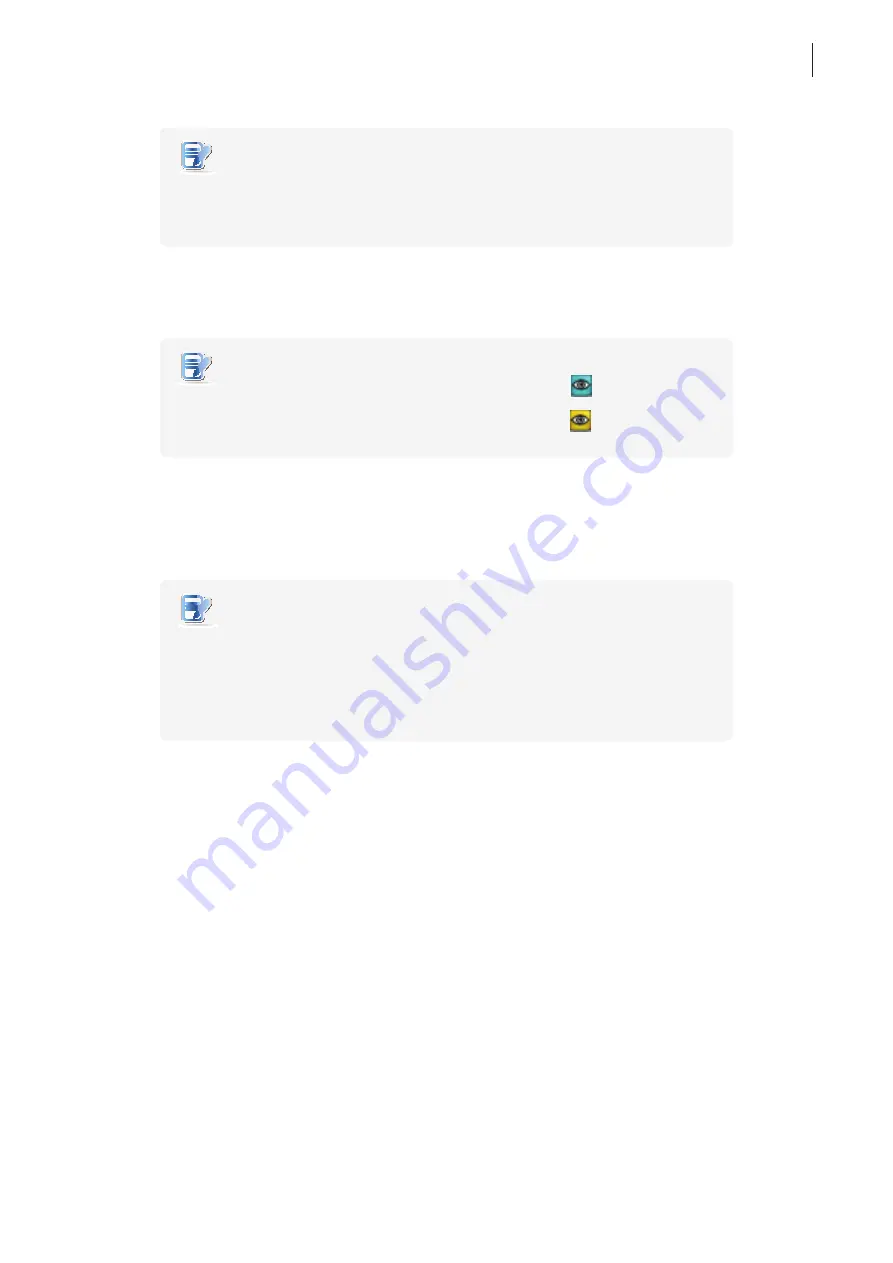
Configuring Client Settings
Configuring System Settings
39
NOTE
•
On a remote computer, an administrator will need this password to use the Shadow
feature (remote assistance) available in the Atrust Device Manager console. For
more information, please refer to the User’s Manual for Atrust Device Manager.
4. Type in the desired password, and then click
Save
to apply.
5. Click
Save
to store all the changes.
NOTE
•
When the Shadow feature is enabled, on t68WD, the icon
will appear in the
Notification area of the Task bar. If this feature is currently being performed from a
remote computer, the icon will change its color to yellow
.
4.2.5 Updating Firmware from the Management Computer
Update Firmware
allows users to update client firmware from the remote management computer to get the
client device up-to-date.
NOTE
•
Ensure that your client has been added into a managed group under Atrust Device
Manager installed on a remote computer, and that you have imported client
firmware files into Atrust Device Manager. These are prerequisites of this feature.
•
For more information on firmware update and Atrust Device Manager, please refer
to the User’s Manual for Atrust Device Manager.
To update client firmware from the remote management computer, please do the following:
1. On Atrust Client Setup, click
System
>
Firmware Update
.
Summary of Contents for t68WD
Page 1: ...Atrust t68WD Thin Client User s Manual Internal Draft 0 01 2015 Atrust Computer Corp...
Page 2: ...UM t68WD EN 15110915...
Page 8: ...vi...
Page 12: ......
Page 20: ...Overview 10...
Page 22: ......
Page 26: ...Setting Up Your t68WD 16...
Page 28: ......
Page 40: ...Getting Started 30...
Page 42: ......
Page 130: ...Configuring Client Settings 120...
Page 132: ......
Page 136: ...126...
Page 138: ...128...
Page 139: ...UM t68WD EN 15110915...
Page 140: ......