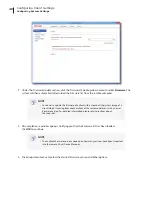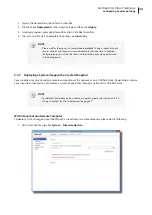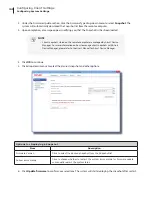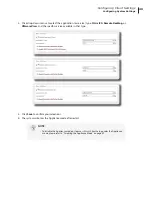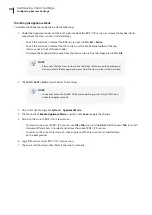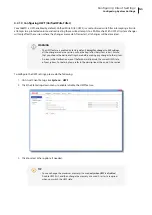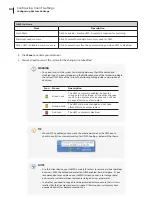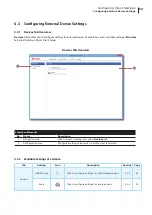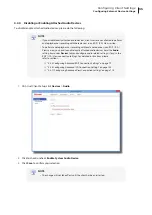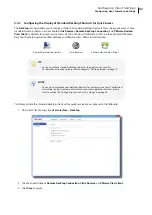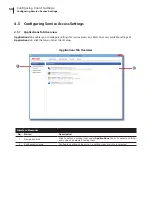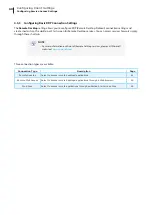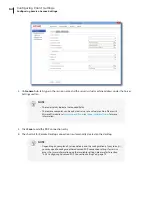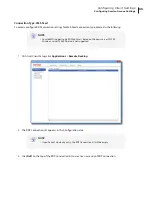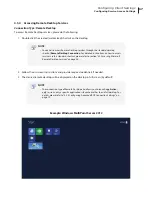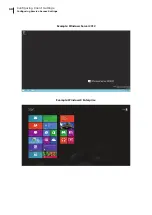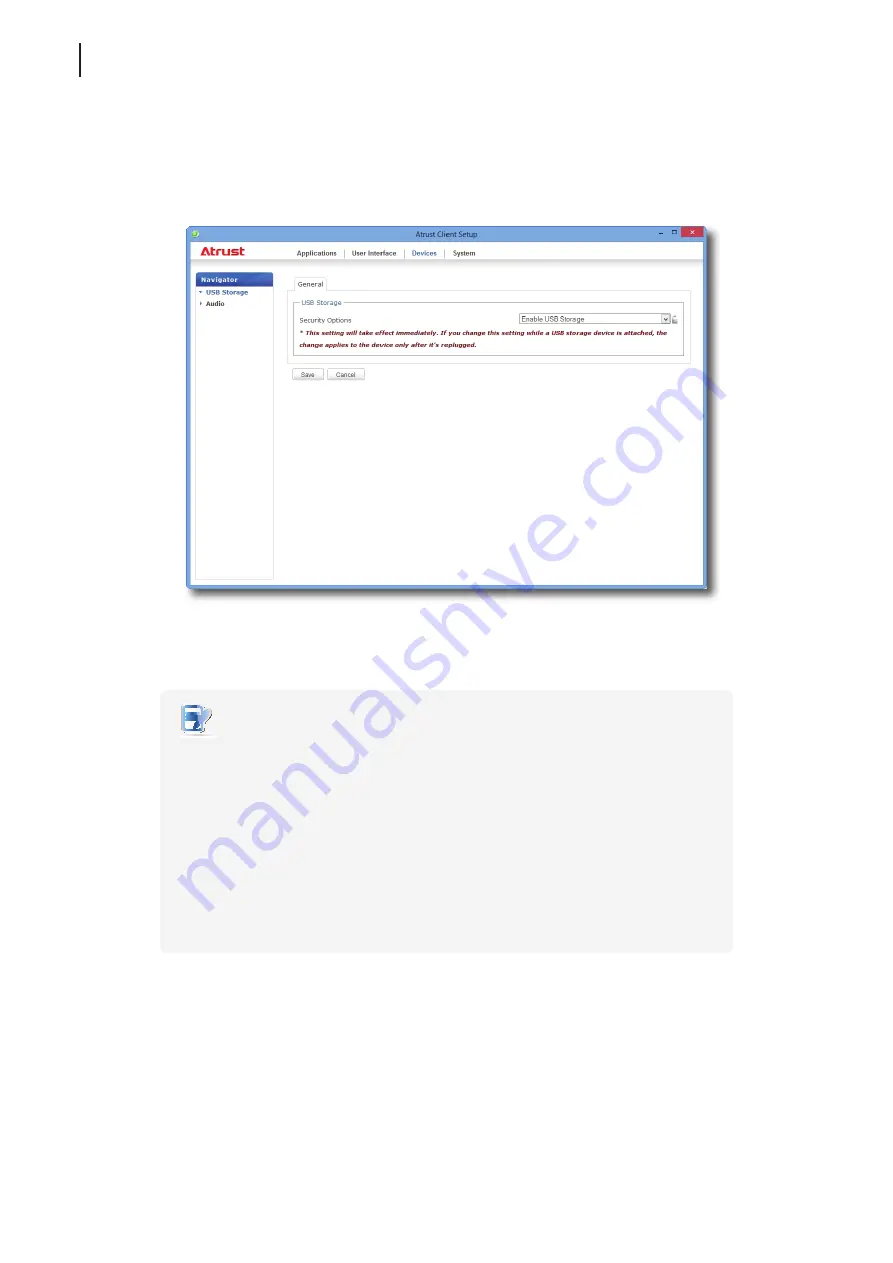
Configuring Client Settings
Configuring External Device Settings
54
4.3.3 Configuring Settings for USB Storage Devices
To configure settings for USB storage devices, please do the following:
1. On Atrust Client Setup, click
Devices
>
USB Storage
.
2. Click the drop-down menu to select the desired setting. Three options are available:
Enable USB Storage
,
Read-Only Access
, and
Disable USB Storage
.
NOTE
•
When
Enable USB Storage
is selected, settings of RDP / ICA connection entries
under
Applications
tab may affect if you can use
mapped
USB storage devices in
remote / virtual desktop sessions. For details, please refer to sections:
“4.5.5 Configuring Advanced RDP Connection Settings” on page 72
“4.5.8 Configuring Advanced ICA Connection Settings” on page 100
•
When
Disable USB Storage
is selected, Citrix ICA and VMware View / Horizon View
sessions may still allow users to use locally attached USB storage devices
through
redirection
. To really prevent the use of USB storage devices in virtual
desktop sessions, some configurations in Citrix and VMware service delivery
environments are required.
3. Click
Save
to store your change.
Summary of Contents for t68WD
Page 1: ...Atrust t68WD Thin Client User s Manual Internal Draft 0 01 2015 Atrust Computer Corp...
Page 2: ...UM t68WD EN 15110915...
Page 8: ...vi...
Page 12: ......
Page 20: ...Overview 10...
Page 22: ......
Page 26: ...Setting Up Your t68WD 16...
Page 28: ......
Page 40: ...Getting Started 30...
Page 42: ......
Page 130: ...Configuring Client Settings 120...
Page 132: ......
Page 136: ...126...
Page 138: ...128...
Page 139: ...UM t68WD EN 15110915...
Page 140: ......