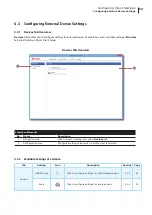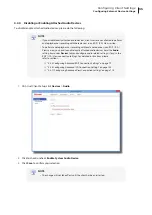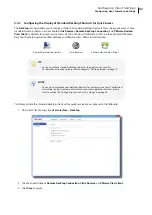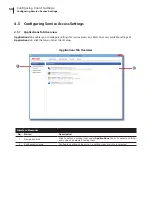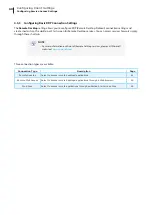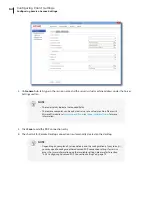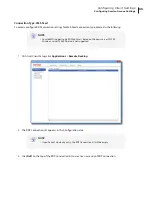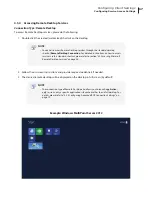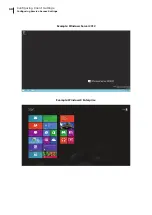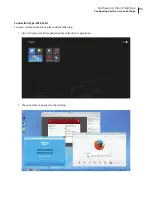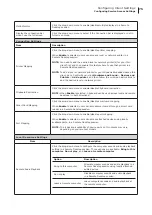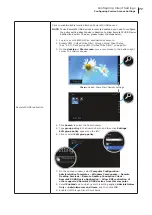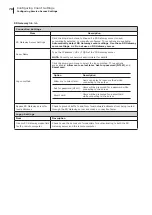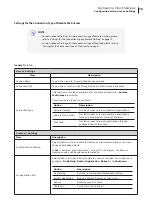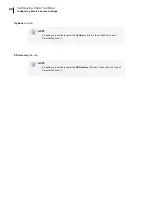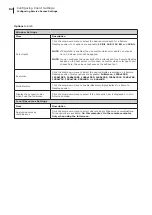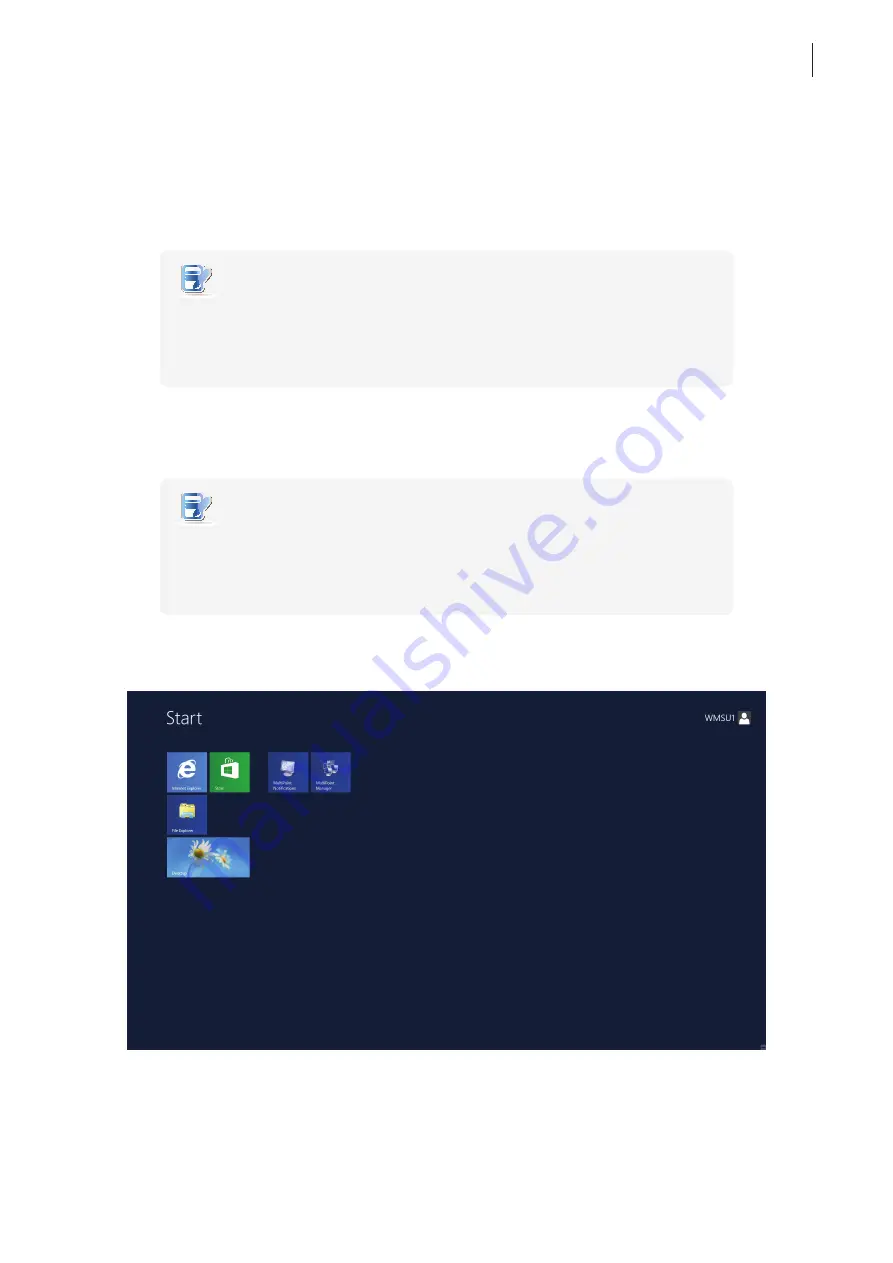
Configuring Client Settings
Configuring Service Access Settings
67
4.5.4 Accessing Remote Desktop Services
Connection Type: Remote Desktop
To access Remote Desktop services, please do the following:
1. Double click the created (customized) shortcut on the desktop.
NOTE
•
You can also access Remote Desktop services through the standard desktop
shortcut
Remote Desktop Connection
. For detailed instructions on how to access
services via this standard shortcut, please refer to section “3.3 Accessing Microsoft
Remote Desktop Services” on page 26.
2. Follow the on-screen instructions and provide required credentials if needed.
3. The desired remote desktop will be displayed on the desktop in full screen (by default).
NOTE
•
The connection type of Remote Desktop also allows you to launch
application-
only
sessions; only a specific application is launched rather than a full desktop. For
details, please refer to “4.5.5 Configuring Advanced RDP Connection Settings” on
Example: Windows MultiPoint Server 2012
Summary of Contents for t68WD
Page 1: ...Atrust t68WD Thin Client User s Manual Internal Draft 0 01 2015 Atrust Computer Corp...
Page 2: ...UM t68WD EN 15110915...
Page 8: ...vi...
Page 12: ......
Page 20: ...Overview 10...
Page 22: ......
Page 26: ...Setting Up Your t68WD 16...
Page 28: ......
Page 40: ...Getting Started 30...
Page 42: ......
Page 130: ...Configuring Client Settings 120...
Page 132: ......
Page 136: ...126...
Page 138: ...128...
Page 139: ...UM t68WD EN 15110915...
Page 140: ......