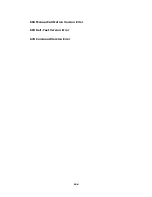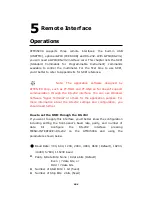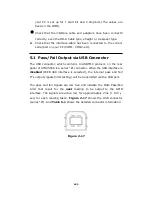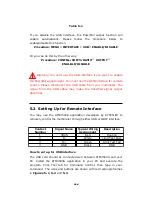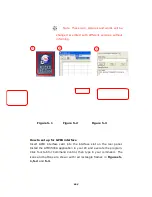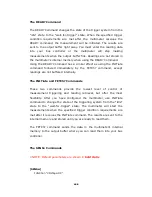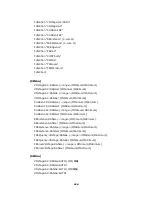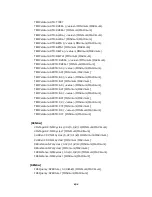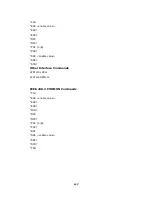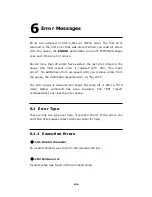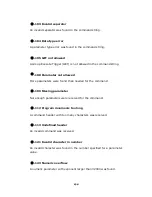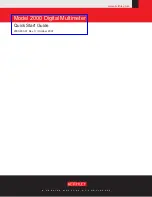Table 5-1
If you disable the USB interface, the Pass/Fail output function will
enable automatically. Please follow the procedure below to
enable/disable this function.
Procedure: MENU
→
INTERFACE
→
USB
→
ENABLE/DISABLE
Or you can do this by the other way:
Procedure: SHIFT+RATIO
→
OUTPUT
→
ENALBLE/DISABLE
Warning! You can’t use the USB interface if you want to enable
the Pass/Fail signal output. You must use the GPIB interface for remote
control. Please disconnect the USB cable from you multimeter. The
signal from the USB cable may make the Pass/Fail signal output
abnormal.
5.2 Setting Up for Remote Interface
You may use the ATM3500A application developed by ATTEN.EU to
remotely control the multimeter through either USB or GBIP interface.
How to set up for USB interface
The USB cord should be connected well between ATM3500A and your
PC. Install the ATM3500A application in your PC and execute the
program. Click Tool tab for Command Control, then type in your
command. The icons and buttons are shown with red rectangle frames
in
Figures 5-1, 5-2
and
5-3
.
Contact
Number
Signal Name
Typical Wiring
Assignment
Description
1
VBUS
Red
Floating
2
D-
White
Limit Test Pass
3
D+
Green
Limit Test Fail
4
GND
Black
GND
124