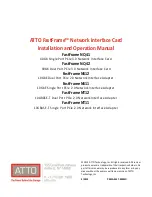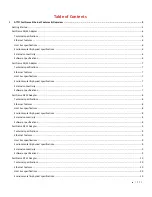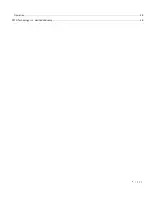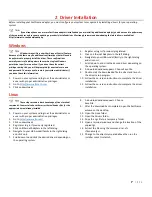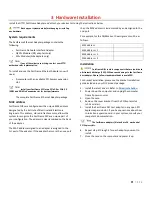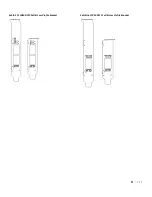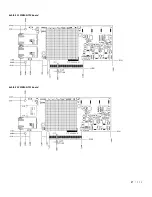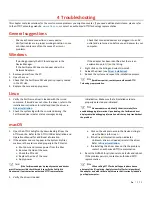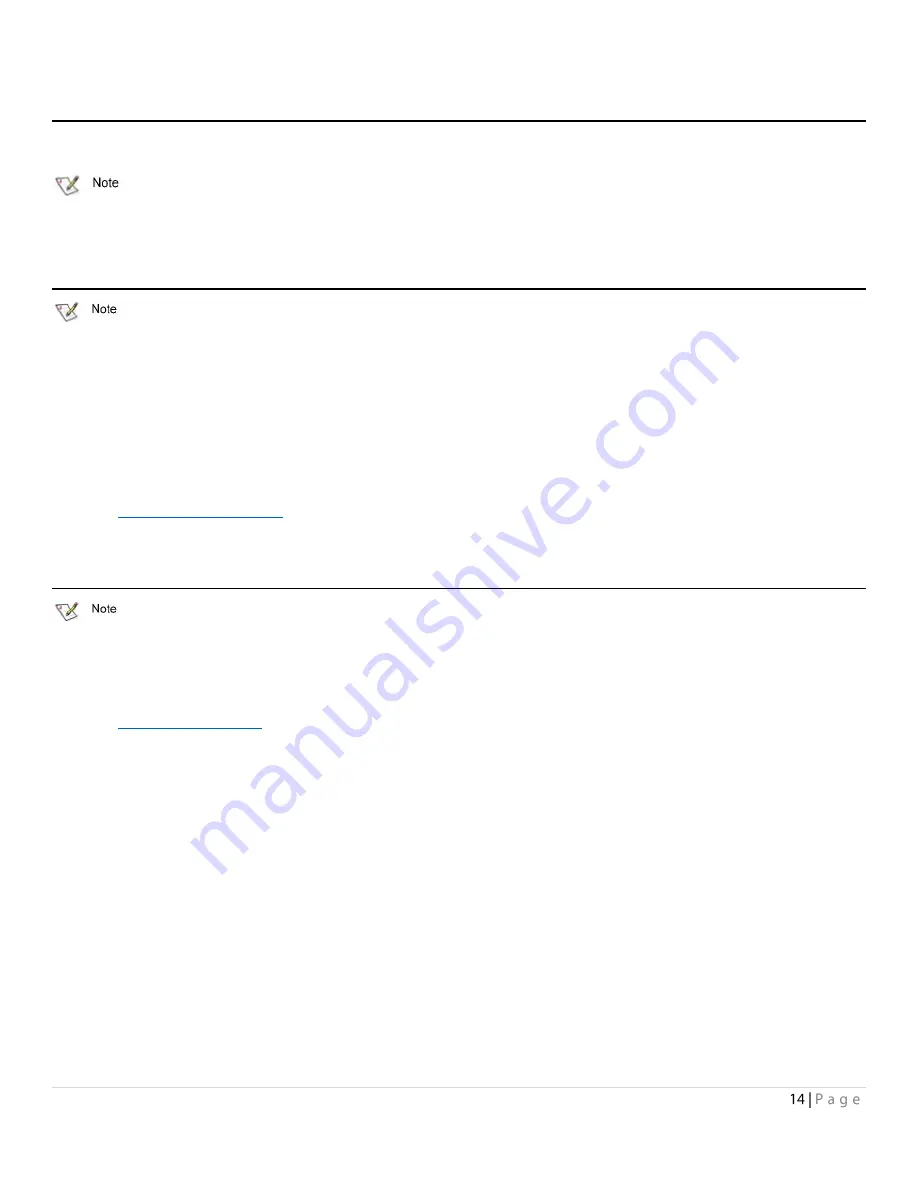
2
Driver Installation
Before installing your FastFrame adapter, you must configure your system to recognize it by installing drivers for your operating
system.
If you already have one or more FastFrame adapters installed and you are installing additional adapter(s), you do not need to perform any
of these procedures unless you are updating a previously installed driver. We strongly recommend downloading the latest drivers, available at
http://www.atto.com/downloads.php
Windows
Windows may utilize a new User Account Control Feature.
Because of this there may be additional confirmations that will need to
be performed to properly install the driver. These confirmations
normally consist of a dialog where the user has to give Windows
permission to perform an action. If you do not have the correct
privileges during this, you will be prompted for an actual user name
and password. You may need to contact your system administrator if
you do not have this information.
1.
Power on your system and log in as the administrator or
a user with proper administrative privileges.
2.
Go to
https://www.attotech.com
3.
Click on downloads
4.
Register or log in if previously registered.
5.
Click on Ethernet Adapters in the left dialog.
6.
Navigate to your HBA model/family in the right dialog
and click on it.
7.
Scroll down to and click the desired driver depending on
the operating system.
8.
A download window appears. Choose Save File.
9.
Double-click the downloaded file to extract and launch
the driver setup program.
10.
Follow the on-screen instructions to complete the driver
installation.
11.
Follow the on-screen instructions to complete the driver
installation
Linux
These steps assume a basic knowledge of Linux terminal
commands. You must also have the correct kernel header files for the
appropriate kernel already installed.
1.
Power on your system and log in as the administrator or
a user with proper administrative privileges.
2.
Go to
https://www.atto.com/
3.
Click on downloads
4.
Register or log in if previously registered.
5.
Click on Ethernet Adapters in the left dialog.
6.
Navigate to your HBA model/family in the right dialog
and click on it.
7.
Scroll down to and click the desired driver depending on
the operating system.
8.
A download window appears. Choose
Save File.
9.
After the download has completed, open the FastFrame
volume on the desktop.
10.
Open the Linux folder.
11.
Open the Drivers folder.
12.
Copy the .tgz file to a temporary folder.
13.
Open a terminal window and change the location of the
copied tgz.
14.
Extract the file using the command tar -xfz
<filename.tgz>.
15.
Change to the directory created above then run the
installer script ./install.sh.
Summary of Contents for FastFrame NQ41
Page 4: ...Operation 28 ATTO Technology Inc Limited Warranty 28...
Page 18: ...Exhibit 5 FFRM NT12 Full Low Profile Bracket Exhibit 6 FFRM NT11 Full Low Profile Bracket...
Page 19: ...Board Details Exhibit 7 FFRM NQ42 board Exhibit 8 FFRM NQ41 board...
Page 20: ...Exhibit 9 FFRM NS12 board Exhibit 10 FFRM NS11 board...
Page 21: ...Exhibit 11 FFRM NT12 board Exhibit 12 FFRM NT11 board...