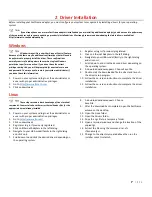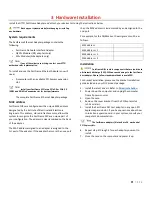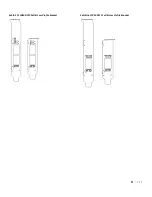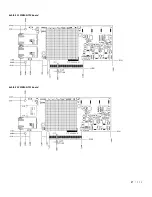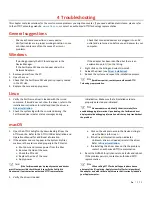4
Troubleshooting
This chapter contains solutions for the most common problems you might encounter. If you need additional assistance, please refer
to the ATTO Technology website,
www.atto.com
, or contact an authorized ATTO Technology representative.
General suggestions
Check each cable connection on every device.
Verify all cables are in proper working condition. Loose
or broken cables are often the cause of errors or
problems.
Check that connected devices are plugged into an AC
outlet and are turned on before you add power to your
computer.
Windows
If working properly the NIC should appear in the
Device Manager.
If the FastFrame NIC does not appear under the
Network Adapters:
1.
Remove power from the PC.
2.
Open the case.
3.
Check that the FastFrame NIC adapter is properly seated
in the PCI slot.
4.
Replace the case and apply power.
If the adapter has been identified but there is an
exclamation point (!) on the listing:
1.
Right click on the listing and select Uninstall.
2.
Reload the driver (see
Driver Installation
).
3.
Reboot the system and repeat the installation process.
If problems persist, contact your authorized ATTO
Technology representative.
Linux
1.
Verify the FastFrame driver is loaded with the lsmod
command. If lsmod does not show the driver, refer to the
installation instructions to install and load the driver in
Driver Installation
.
2.
Check the system log with the command dmesg. The
FastFrame driver creates status messages during
initialization. Make sure that all installed cards are
properly detected and initialized.
Advanced users only. Modify the driver makefile to
enable debugging information. Upon loading, the FastFrame driver
displays detailed debugging information which may help troubleshoot
the problem.
macOS
1.
Open the ATTO ConfigTool by downloading it from the
ATTO website. Refer to the ATTO Utilities Installation and
Operations Manual for additional information.
2.
If the adapter does not appear in the System Profiler,
make sure the card is seated properly in the PCIe slot.
a.
Shut down and remove power from the Mac.
b.
Remove the side of the case.
c.
Check the PCIe slot
d.
Replace the side of the case.
e.
Apply power
If the Fastframe adapter is properly seated and devices
are still not accessible check the cable to verify the link light is
illuminated. If not contact an authorized ATTO representative.
3.
Verify the driver is loaded.
a.
Click on the adapter name in the Device Listing to
view the Basic Info screen.
b.
If the Driver Information section indicates
Unknown: driver not loaded, reinstall the driver.
Refer to
Driver Installation
.
c.
If reinstalling the driver does not fix the problem,
contact an authorized ATTO representative.
4.
Reset the NVRAM for all channels to defaults and reboot.
If the problem persists, contact an authorized ATTO
representative.
When calling ATTO Technical Support please have a
printout of the IOreg listing, Apple System Profiler, Serial number of
the adapter, and what driver and firmware that is currently loaded in
your Apple computer.
Summary of Contents for FastFrame NQ41
Page 4: ...Operation 28 ATTO Technology Inc Limited Warranty 28...
Page 18: ...Exhibit 5 FFRM NT12 Full Low Profile Bracket Exhibit 6 FFRM NT11 Full Low Profile Bracket...
Page 19: ...Board Details Exhibit 7 FFRM NQ42 board Exhibit 8 FFRM NQ41 board...
Page 20: ...Exhibit 9 FFRM NS12 board Exhibit 10 FFRM NS11 board...
Page 21: ...Exhibit 11 FFRM NT12 board Exhibit 12 FFRM NT11 board...