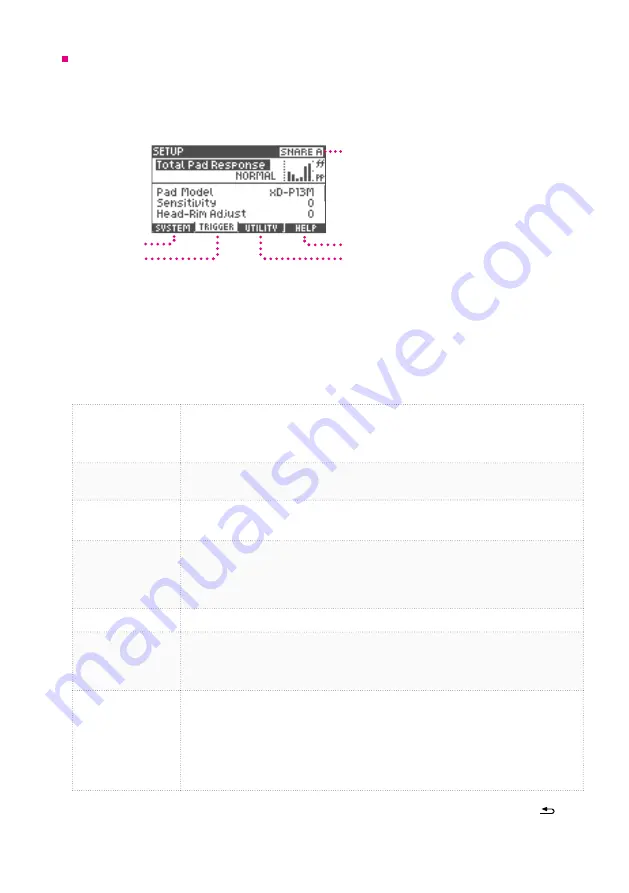
14
1 Getting Ready
Trigger Settings
These settings are used to optimize the performance of the xD3 by calibrating the unit’s triggering
sensitivity in response to signals from the pad sensors .
Setting up the sensitivity of triggers is important when using the equipment for the first time or
when changing the type of pad .
Help Screen Display
Target Pad Display
Utility Tab
Trigger Tab
System Tab
1
From the home screen, press the ENTER/MENU button and select SETUP using the value
knob. Press ENTER again to access the screen shown above. Press the [3] (TRIGGER)
button to select the trigger menu tab.
2
Use the value knob to select a menu item and press the [ENTER] button. Turn the value
knob to adjust the setting.
*These general settings are applied to all drum kits .
Total Pad Response
Increasing the sensitivity of all pads will produce a powerful sound even when playing with soft taps .
This may be suitable for younger children or players who have a softer playing style . The default
sensitivity is indicated by the setting 'NORMAL' . Pad sensitivity can be increased by turning the value
knob through the range +1 to +3 .
Pad Model
Use to set the type of pad connected to each trigger input .
*Please use the default setting .
Sensitivity
Use to adjust the sensitivity of each pad . From the default value (0), the sensitivity can be increased
with positive value settings (+1 to +10) or decreased with negative value settings (-1 to -10) .
Head-Rim Adjust
Use to adjust the balance sensitivity between the head sound and the rim-shot sound of the snare
drum pad .
If the rim-shot sound is triggered consistently when hitting the snare pad head, adjust the value in the
range H1–H10 to find a balance that suits your playing style . If you find it difficult to play the rim-shot,
try adjusting the value between R1–R10 .
Pedal HH Sens
Use to adjust the volume of the foot-close and foot-splash hi-hat sounds .
HH Close Adjust
Use to adjust the closed position of the hi-hat . If the hi-hat does not sound sufficiently 'closed' when
pressing on the pedal with normal pressure, adjust this setting to a positive value in the range 1–5 . If
the hi-hat does not sound sufficiently 'open' when the pedal pressure is relaxed or released, adjust this
setting to a negative range value -1 to -5 .
Cross-Talk Cancel
Wizard
Use to eliminate “cross-talk”, which is an unwanted signal transmission between pads .
Simply hit each pad according to the Cross-talk Cancel Wizard instructions and the appropriate
settings will be made automatically .
For detailed instructions, please refer to the section about using the "Cross-talk Cancel Wizard" (p .15) .
*Execute this wizard when setting up the drum kit for the first time .
*Cross-talk may reoccur if a pad or pad's mount position is changed . In such cases, please re-execute
the wizard .
3
To
confirm
a setting adjustment and exit editing, press either the [ENTER] button or
[
VOLUME
SONG
HOME
HOME
TRACK
CLICK
HOME
HOME
CLICK
CLICK
CLICK
HOME
HOME
MENU
VARIATION
SONG
1
2
3
4
5
ENTER
MENU
–––––––––––––––––––––––––– DRUM KIT ––––––––––––––––––––––––––
1
2
3
4
5
ENTER
LIST
HOME
MENU
]
(BACK)
button. Repeat step 2 to select and edit
different
menu item settings.



































