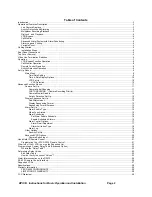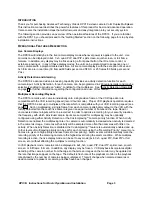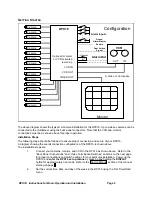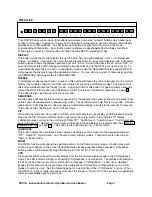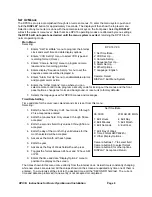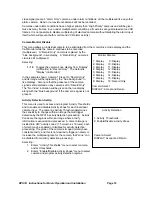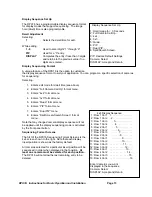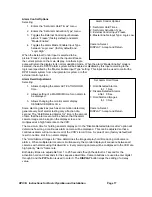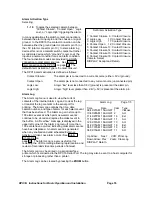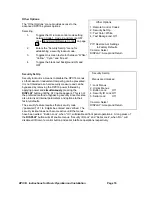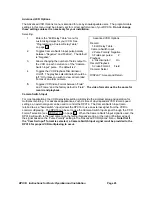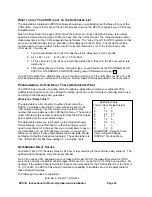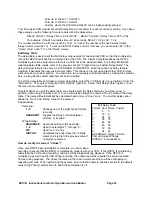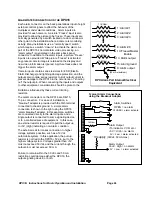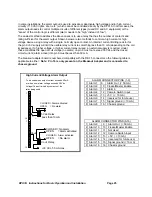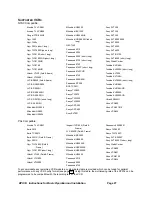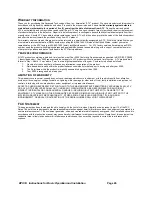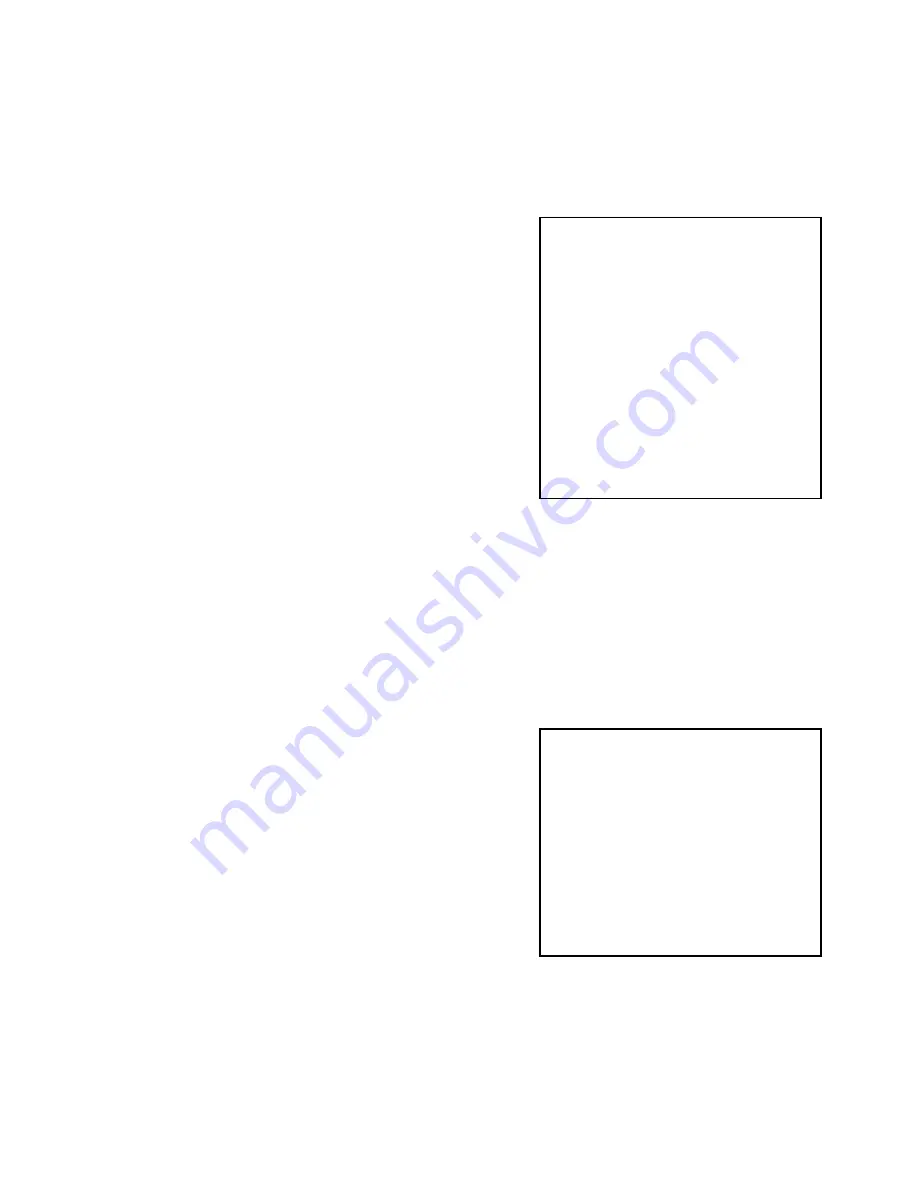
DPX16: Instructions for Basic Operation and Installation
Page 16
The DPX16 contains a very flexible and advanced alarming system designed to provide an optimum
solution for any installation. Along with the ability to enable various types of alarm inputs, a built in
7-day timer may also be used to individually enable and disable each alarm. The following menus are
used to set the timer and select which alarms the timer will control.
Set Alarm Enable Schedule
Selecting:
1 - 7
Selects a day of the week to modify “On”
and “Off” times.
8
Copies the “On” and “Off” times of Monday
to all the other weekdays (Tuesday –
Friday).
9
Copies the “On and “Off’” times of Saturday
to Sunday.
When a day of the week is selected for scheduling (1-7),
the display will change to reflect the time you are editing
and additional button functions will be displayed. When
editing times for a selected day, the QUADRANT button
will set the alarm system to be “On All Day”. Similarly,
the ZOOM button will set the alarm system to be “Off All
Day”. When editing a time field, Camera buttons are
used to enter digits 1 through 9 and the PIP button is
used to enter 0. The SEQUENCE button will move to the next editable field up through the last
editable field where it will accept the line and return the display to the non-edit mode as shown. The
DISPLAY button will accept the current entry and move to the next editable field up through the last
editable field where it will accept the line and return the display to the non-edit mode as shown. Note
that the setting of the hours format in the “Time and Date” menu will determine the hours display in
this menu. Also, note that when the system is in 12 hour time mode, the AM/PM field must also be
edited. The menu display will change to reflect this when an AM/PM field is being edited. The factory
default “On” and “Off” times for each day of the week are ON at 18:00 (6:00PM) and OFF at 06:00
(6:00AM).
Enable Scheduled Alarms
Selecting:
1 - 16
Toggles the selected camera alarm enable
between “Normal” and “Scheduled”. The
factory default is “Normal” (not scheduled).
When “Normal” enable mode is selected, camera alarm
event types selected through the “Alarm Enable Type”
menu (see previous page) will generate an alarm.
Similarly, when “Scheduled” enable mode is selected,
the same camera alarm event will only generate an
alarm if the current time and day of the week fall within
the “On” and “Off” times specified in the “Set Alarm
Enable Schedule” menu (see above). Camera alarm
events occurring outside of the “On” and “Off” times
specified will be ignored when the “Scheduled” enable
mode is selected.
Set Alarm Enable Schedule
On Time Off Time
1: Monday
6:00PM 6:00AM
2: Tuesday
6:00PM 6:00AM
3: Wednesday 6:00PM 6:00AM
4: Thursday 6:00PM 6:00AM
5: Friday 6:00PM 6:00AM
6: Saturday Off All Day
7: Sunday On All Day
8: Copy Monday to Tuesday – Friday
9: Copy Saturday to Sunday
Camera: Select
DISPLAY: Accept and Return
Enable Scheduled Alarms
1: Normal 9: Normal
2: Normal 10: Normal
3: Normal 11: Normal
4: Normal 12: Normal
5: Normal 13: Normal
6: Normal 14: Normal
7: Normal 15: Normal
8: Normal 16: Scheduled
Camera: Select
DISPLAY: Accept and Return