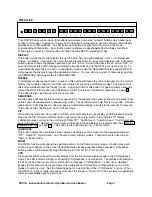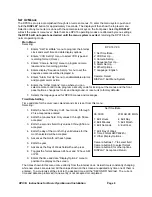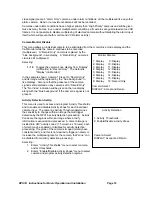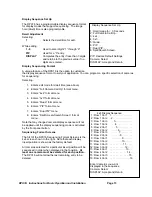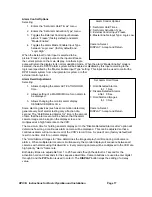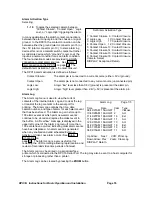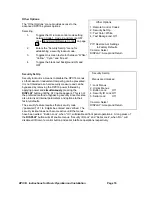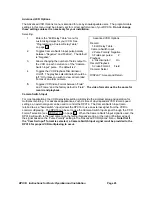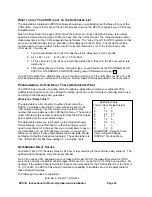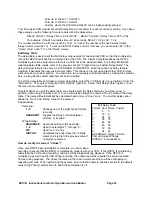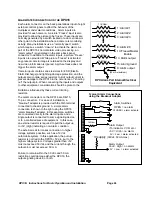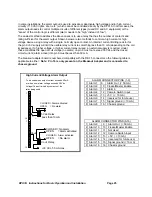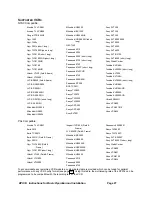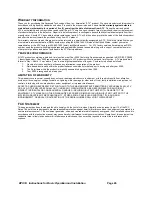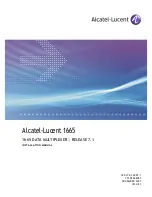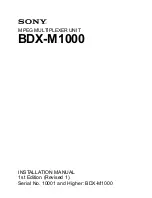DPX16: Instructions for Basic Operation and Installation
Page 21
H
AND
H
ELD
IR R
EMOTE
C
ONTROL
The hand held remote control allows easy remote operation of your DPX16 by
duplicating the front panel buttons as shown in the diagram. One major difference
between front panel and remote operation is that the individual camera buttons have
been reduced to a single button. In this case, the first press of the “Camera” button
will cause the DPX16 to display camera 1. Additional button presses will cycle the
selection through each available camera and back to camera 1. Also note that
“Freeze” and “Sequence” share the same button. Press and hold the “Freeze” button
to activate the “Sequencing” mode on the DPX16.
Please note that the remote control may not work properly in the presence of strong
sun light. The sun is a strong Infra-Red light source and may interfere with the output
from the remote control.
Programming Your ATV DPX16 Remote Control
When first installing or when changing the batteries in your DPX16 Remote Control, it
may be necessary to re-program it for use with the DPX16. If your remote control
does not appear to work for any reason, please perform the following steps
before contacting the factory.
To program the remote control to work with the DPX16:
1.
Ensure that batteries are properly installed in the DPX16 Remote Control.
2.
Turn on the DPX16.
3.
On the DPX16, press the DISPLAY button to return to DISPLAY mode. Then
press any of the 1-16 camera buttons to call up a full screen picture.
4.
On the remote control, press the VCR button first, then DISPLAY. Hold both
buttons together until the indicator lights up and blinks twice.
5.
Enter your five-digit code. The DPX16 code set #1 equates to remote code
11414, and code set #2 equates to code set 11344. The red LED will now
blink twice and the remote control is set.
The codes are entered by using the four buttons shown in the above diagram (Freeze, Camera,
Quadrant, PIP). For example, to enter the default code for a DPX16 (code 11344) press the
following:
Code set #1
Code set #2
FREEZE
2 TIMES
FREEZE
2 TIMES
QUADRANT
1 TIME
PIP
1 TIME
FREEZE
1 TIME
QUADRANT
2 TIMES
QUADRANT
1 TIME
Press DISPLAY button on the remote control for the 4x4 display on the DPX16 to appear.
Your DPX16 is factory set for Code set #2. See page 19 to change the DPX16 Code set.
NOTE: After replacing the battery, you must reprogram the remote.